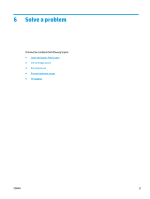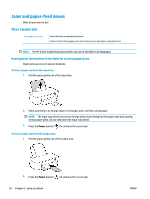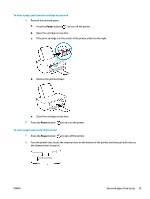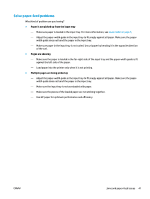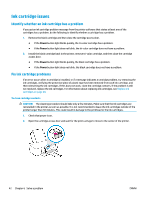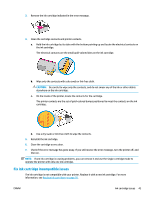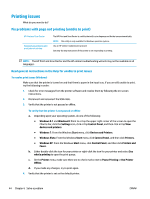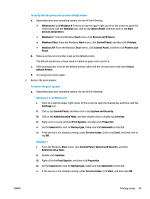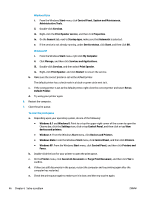HP DeskJet Ink Advantage 1110 User Guide - Page 45
Solve paper-feed problems, Paper is not picked up from the input tray, s are skewing
 |
View all HP DeskJet Ink Advantage 1110 manuals
Add to My Manuals
Save this manual to your list of manuals |
Page 45 highlights
Solve paper-feed problems What kind of problem are you having? ● Paper is not picked up from the input tray - Make sure paper is loaded in the input tray. For more information, see Load media on page 6. - Adjust the paper-width guide in the input tray to fit snugly against all paper. Make sure the paper- width guide does not bend the paper in the input tray. - Make sure paper in the input tray is not curled. Uncurl paper by bending it in the opposite direction of the curl. ● Pages are skewing - Make sure the paper is loaded in the far-right side of the input tray and the paper-width guide is fit against the left side of the paper. - Load paper into the printer only when it is not printing. ● Multiple pages are being picked up - Adjust the paper-width guide in the input tray to fit snugly against all paper. Make sure the paperwidth guide does not bend the paper in the input tray. - Make sure the input tray is not overloaded with paper. - Make sure the pieces of the loaded paper are not sticking together. - Use HP paper for optimum performance and efficiency. ENWW Jams and paper-feed issues 41