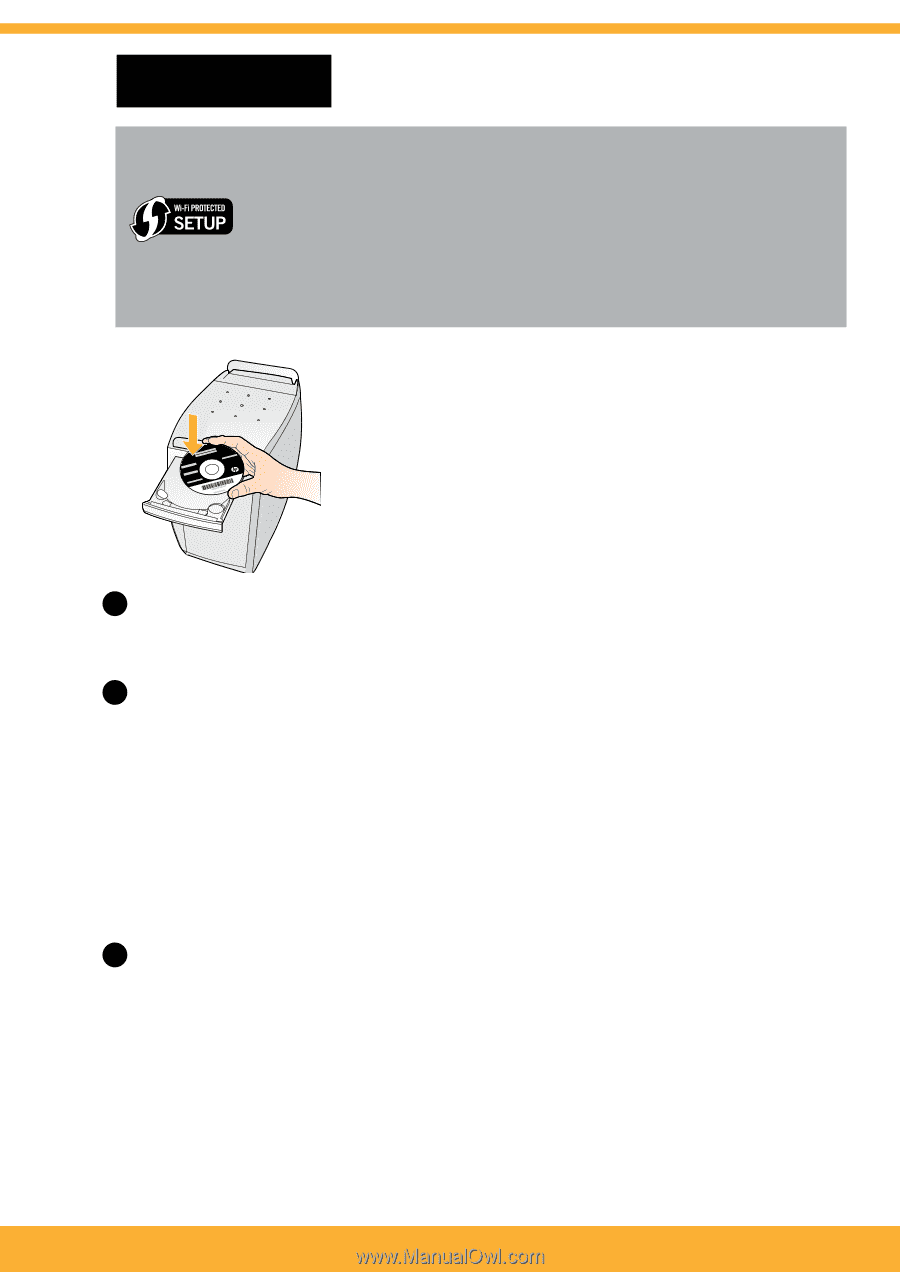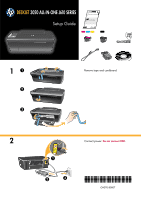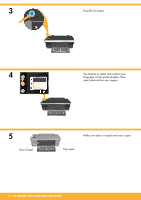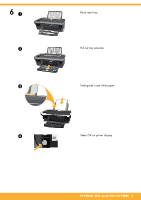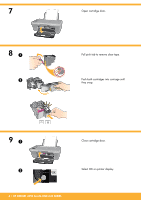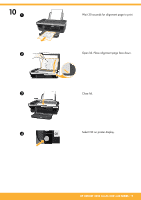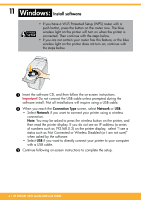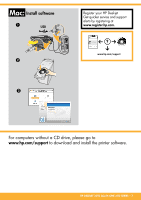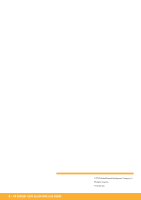HP Deskjet 3050 Setup Guide - Page 6
Windows - wireless
 |
View all HP Deskjet 3050 manuals
Add to My Manuals
Save this manual to your list of manuals |
Page 6 highlights
11 Windows: Install software • If you have a Wi-Fi Protected Setup (WPS) router with a push button, press the button on the router now. The blue wireless light on the printer will turn on when the printer is connected. Then continue with the steps below. • If you are not certain your router has this feature, or the blue wireless light on the printer does not turn on, continue with the steps below. 1 Insert the software CD, and then follow the on-screen instructions. Important! Do not connect the USB cable unless prompted during the software install. Not all installations will require using a USB cable. 2 When you reach the Connection Type screen, select Network or USB. • Select Network if you want to connect your printer using a wireless connection. Note: You may be asked to press the wireless button on the printer, and then read the printer display. If you do not see an IP address (a series of numbers such as 192.168.0.3) on the printer display, select "I see a status such as Not Connected or Wireless Disabled (or I am not sure)" when asked by the software. • Select USB if you want to directly connect your printer to your computer with a USB cable. 3 Continue following on-screen instructions to complete the setup. 6 • HP DESKJET 3050 ALL-IN-ONE J610 SERIES