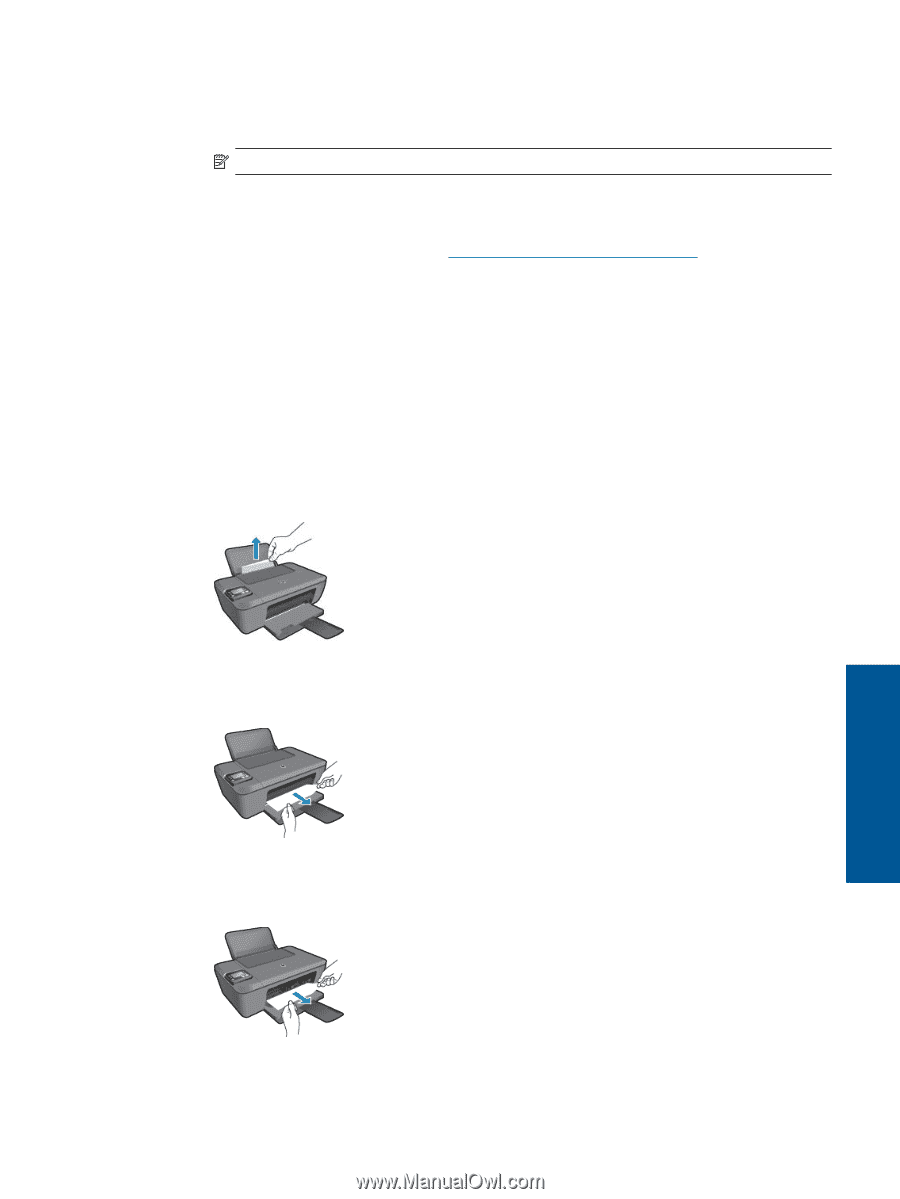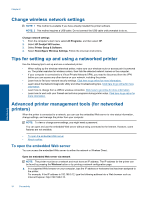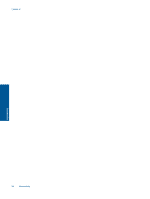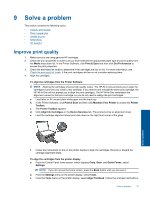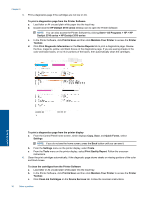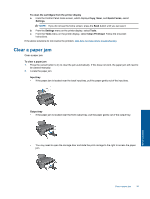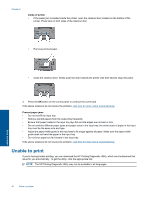HP Deskjet 3510 User Guide - Page 41
Clear a paper jam - e all in one printer manual
 |
View all HP Deskjet 3510 manuals
Add to My Manuals
Save this manual to your list of manuals |
Page 41 highlights
To clean the cartridges from the printer display a. From the Control Panel home screen, which displays Copy, Scan, and Quick Forms, select Settings. NOTE: If you do not see the home screen, press the Back button until you can see it. b. From the Settings menu on the printer display, select Tools. c. From the Tools menu on the printer display, select Clean Printhead. Follow the onscreen instructions. If the above solutions do not resolve the problem, click here for more online troubleshooting. Clear a paper jam Clear a paper jam. To clear a paper jam 1. Press the cancel button to try to clear the jam automatically. If this does not work, the paper jam will need to be cleared manually. 2. Locate the paper jam. Input tray • If the paper jam is located near the back input tray, pull the paper gently out of the input tray. Output tray • If the paper jam is located near the front output tray, pull the paper gently out of the output tray. • You may need to open the carriage door and slide the print carriage to the right to access the paper jam. Solve a problem Clear a paper jam 39