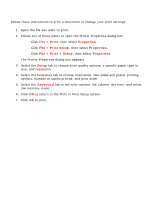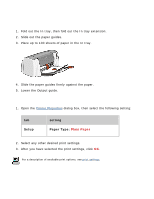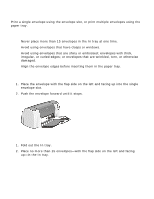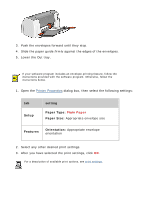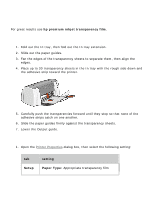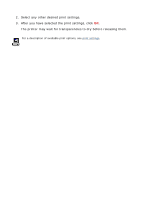HP Deskjet 3810/3820 HP Deskjet 3820 Series printers - (English) Windows User' - Page 29
two-sided printing, Printer Properties, Features, Long Side, Short Side, Continue
 |
View all HP Deskjet 3810/3820 manuals
Add to My Manuals
Save this manual to your list of manuals |
Page 29 highlights
two-sided printing Follow these instructions to print a two-sided document: 1. Open the Printer Properties dialog box, then select the Features tab. 2. Check Two-Sided Printing. The Two-Sided Printing Margin dialog box appears. 3. Select the appropriate page content option, then click OK to return to the Features tab. 4. Select Long Side (binding on the side) or Short Side (binding at the top). 5. Change any other desired print settings, then click OK. The printer automatically prints odd-numbered pages first. Once the oddnumbered pages are printed, a message appears prompting you to reload the paper so that the even-numbered pages can be printed. Long side binding Short side binding 6. Reload the paper, then click Continue.

two-sided printing
Follow these instructions to print a two-sided document:
1.
Open the
Printer Properties
dialog box, then select the
Features
tab.
2.
Check
Two-Sided Printing
.
The Two-Sided Printing Margin dialog box appears.
3.
Select the appropriate page content option, then click
OK
to return to the
Features tab.
4.
Select
Long Side
(binding on the side) or
Short Side
(binding at the top).
5.
Change any other desired print settings, then click
OK
.
The printer automatically prints odd-numbered pages first. Once the odd-
numbered pages are printed, a message appears prompting you to reload the
paper so that the even-numbered pages can be printed.
Long side binding
Short side binding
6.
Reload the paper, then click
Continue
.