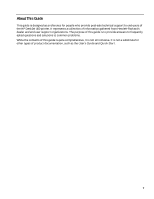HP Deskjet 400 Solutions Guide
HP Deskjet 400 Manual
 |
View all HP Deskjet 400 manuals
Add to My Manuals
Save this manual to your list of manuals |
HP Deskjet 400 manual content summary:
- HP Deskjet 400 | Solutions Guide - Page 1
H HP DeskJet 400 Printer Technical Support Solutions Guide - HP Deskjet 400 | Solutions Guide - Page 2
HP DeskJet 400 Printer Technical Support Solutions Guide H HP Part Number 5960-9676 Printed in U.S.A. September 1995 Edition Thi d t t d ith F M k 4 0 4 - HP Deskjet 400 | Solutions Guide - Page 3
WITH REGARD TO THIS MATERIAL, INCLUDING, BUT NOT LIMITED TO, THE IMPLIED WARRANTIES OF MERCHANTABILITY AND FITNESS FOR A PARTICULAR PURPOSE. Hewlett-Packard shall not be liable for errors contained herein or for incidental or consequential damages in connection with the furnishing, performance, or - HP Deskjet 400 | Solutions Guide - Page 4
Support Solutions Guide (TSSG) for the DeskJet 400 printer. The printing history of this guide Monotype Corporation plc. ColorSmart is a trademark of Hewlett-Packard Co. Gill Sans® is a U.S. registered Lettering Inc. REt is a trademark of Hewlett-Packard Co. Scalable type outlines are licensed from - HP Deskjet 400 | Solutions Guide - Page 5
to an individual can develop. Caution Caution text is used where a risk of damage to equipment can develop. Note Note text is used for special instructions. iv - HP Deskjet 400 | Solutions Guide - Page 6
to end-users of the HP DeskJet 400 printer. It represents a collection of information gathered from Hewlett-Packard's dealer and end-user support organizations. The purpose of this guide is to provide answers to frequently asked questions and solutions to common problems. While the contents of this - HP Deskjet 400 | Solutions Guide - Page 7
vi - HP Deskjet 400 | Solutions Guide - Page 8
Specifications 1-18 Paper Handling Specifications 1-19 Printable Area 1-20 Hewlett-Packard Print Cartridge Specifications 1-21 Chapter 2 Installation and Configuration Items Included 2-2 Connecting Power to the Printer 2-3 Connecting the Printer to a Power Adapter 2-3 Centronics Parallel - HP Deskjet 400 | Solutions Guide - Page 9
Drivers for Windows 4-2 Hewlett-Packard's Printer Drivers for Windows 4-2 Printer Driver Features and Capabilities 4-3 HP DeskJet 400 Printer Driver for Windows 4-3 Minimum Configuration for Hewlett-Packard's Printer Drivers 4-4 Common Windows Printer Driver Problems 4-5 Composite Black Ink - HP Deskjet 400 | Solutions Guide - Page 10
5-3 Solving Power Adapter Problems 5-4 Troubleshooting the Printer 5-4 Self-Tests 5-4 Power On Self-Test 5-4 Printer Demo Page 5-5 Printing Problems 5-5 Printer Light Indications 5-8 Solving Carriage Stall Conditions 5-10 Troubleshooting Paper Feed Operations 5-12 Clearing Paper Jams 5-14 - HP Deskjet 400 | Solutions Guide - Page 11
6-5 Service and Support Resources 6-6 Obtaining Printer Drivers 6-6 Obtaining Support Information 6-6 Additional Resource Information 6-7 Printer Repair Feedback Information 6-9 HP DeskJet 400 Printer Repair Sheet 6-10 Appendix A Index HP PCL Printer Commands and Control Codes HP PCL Printer - HP Deskjet 400 | Solutions Guide - Page 12
Product Safety Specifications 1-17 Table 1-17. Paper Handling Specifications 1-18 Table 1-18. Printable Area 1-20 Table 1-19. Hewlett-Packard Print Cartridge Specifications 1-21 Installation and Configuration 2-1 Table 2-1. Power AdapterInformation 2-3 Table 2-2. Centronics Parallel Interface - HP Deskjet 400 | Solutions Guide - Page 13
Color Print Quality Problems 5-28 Table 5-13 Avoiding Waitbanding 5-33 Service and Support Information 6-1 Table 6-1. Obtaining Drivers and Information 6-6 Table 6-2. Resource Information 6-7 Table 6-3. HP DeskJet 400 Series Printer Error Code Table 6-9 HP PCL Printer Commands and Control - HP Deskjet 400 | Solutions Guide - Page 14
Page Model Numbers and Product Positioning 1-2 Support Tools 1-2 Features and Benefits 1-3 Views 1-5 Printer Options 1-6 Power Adapter Part Numbers 1-7 Supplies Specifications 1-18 Paper Handling Specifications 1-19 Printable Area 1-20 Hewlett-Packard Print Cartridge Specifications 1-21 Thi - HP Deskjet 400 | Solutions Guide - Page 15
option for the home and small office users. Support Tools Hewlett-Packard recommends the following tools for supporting HP DeskJet 400 printer. • Dial caliper or accurate linear scale • Tissue paper • Cotton swabs • Clean lint-free soft cloth • Brush or small computer vacuum cleaner 1-2 Product - HP Deskjet 400 | Solutions Guide - Page 16
in the DOS environment. Supports all Windows applications in color Confidence in software compatibility for color printing. using the HP printer driver, included with the printer The HP DeskJet 400 printer comes with the enhanced HP ColorSmart printer driver Produces vibrant colors at the - HP Deskjet 400 | Solutions Guide - Page 17
HP printer driver included with the printer The HP DeskJet 400 also supports TrueType scalable fonts Create any size text needed in Windows 3.1. Grayscale output in Windows using the HP printer 256 levels of grayscale with enhanced dithering using the current HP driver DeskJet 400 printer driver - HP Deskjet 400 | Solutions Guide - Page 18
cartridge button power button paper separator paper tray paper size selector (A4/LTR) paper width guide manual feed slot power socket parallel port cable track Figure 1-1. The HP DeskJet 400 Printer print cartridge holder envelope lever printer door Figure 1-2. The HP DeskJet 400 Printer - HP Deskjet 400 | Solutions Guide - Page 19
HP DeskJet 400 printer uses a power adapter. When replacing the power adapter, quote the power Adapter number listed below. Table 1-3. HP DeskJet 400 Printer Options Region or Country HP DeskJet 400 Printer Option Number Power Adapter Included Language of User Documentation Argentina C2642A - HP Deskjet 400 | Solutions Guide - Page 20
Adapters Plug Type DJ Country or Region U.S. Canada Mexico Brazil Power Adapter Part Number 8120-6732 Region's AC Voltage 120 Vac Hong Kong 9100-5348 220 Vac DJP610 Australia 9100-5127 240 Vac Europe 8120-6731 - HP Deskjet 400 | Solutions Guide - Page 21
Plug Type Table 1-4. Power Adapters (Continued) Country or Region Power Adapter Part Number Region's AC Voltage China Argentina 9100-5129 220 Vac Chile Latin America 9100-5346 220 V AC 1-8 Product Information - HP Deskjet 400 | Solutions Guide - Page 22
1-5. HP DeskJet 400 Printer Supplies and Accessories Part Number Supply/Accessory Description 51626A Black print cartridge 51625A Color print cartridge C3280A C3281A C3282A C2950A C2951A Color Kit, including the color print cartridge (cyan, magenta, and yellow inks) and cartridge storage - HP Deskjet 400 | Solutions Guide - Page 23
User Documentation Table 1-6. Available HP DeskJet 400 Printer's User Documentation Kits Language User Documentation Kit Part Number HP DeskJet 400 Chinese (Traditional) C2642-90108 Chinese (Simplified) C2642-90109 English (USA, Canada, Latin America) C2642-90100 English-International ( - HP Deskjet 400 | Solutions Guide - Page 24
Internal Fonts Note Windows 3.1 does not support these internal fonts. The HP DeskJet 400 printer driver uses TrueType fonts when printing from Windows 3.1 (see "Selecting a Printer Driver" in chapter 4). Table 1-7. Internal Portrait Fonts Portrait Fonts Courier Upright (6 and 12 point) 5 cpi - HP Deskjet 400 | Solutions Guide - Page 25
and Letter-Quality (LQ) Print speed Draft Letter-Quality 3 pages per minute (ppm) 2 ppm Mechanism speed (burst at 10 HP Legal Paper feed Manual single sheet feeding Paper tray can hold up to 50 sheets of 16 lb. (60 g/m2) paper Printable area See figures 1-5 and 1-6, and table 1-18. Printer - HP Deskjet 400 | Solutions Guide - Page 26
Table 1-10. Reliability Specifications Category Printer usage Specification 5,000 pages per year Mean time between failures (MTBF) 20,000 hours Mechanism life 25,000 pages Table 1-11. Graphics Resolution Horizontal Resolution 75 pixels per inch (ppi) 100 ppi 150 ppi 300 ppi Vertical Resolution - HP Deskjet 400 | Solutions Guide - Page 27
closed Width Height Depth A 13.7 in. (348.5 mm) B 6.96 in. (176.9 mm) C 6.43 in. (163.3 mm) Printer with the paper tray extended Width A Height D Depth E 13.7 in. (348.5 mm) 6.96 in. (176.9 mm) 11.1 in. (281.9 mm) Approximate Weight 6.6 lb (3 kg) B A C D 1-14 Product Information - HP Deskjet 400 | Solutions Guide - Page 28
lowest-priced personal printer • Professional quality black printing • Compact and easy to set up • L'imprimante personnelle la moins chère de HP • Impressionsmonochromes dequalité professionnelle • Petites dimensions et facilité d'installation HP DeskJet 400 H Benefiits • Small footprint • Crisp - HP Deskjet 400 | Solutions Guide - Page 29
paper Operating with transparencies Non-operating 20% to 80% RH at 30°C 30% to 80% RH at 30°C 95% RH at 65°C Altitude Printer Operating Non-operating Print cartridge ISO 9296 Sound pressure (at 1 meter bystander position) Sound power 46 dB(A) 6.4 B(A) Electrostatic discharge No soft failures 2.5% - HP Deskjet 400 | Solutions Guide - Page 30
Adapter UL CSA TÜV SEMKO NEMKO KEMA FIMKO LCIE SECV DEMKO SEV MITI NOM1 Safety Certification Printer with Power Adapter UL CSA TÜV NOM1 Item Printer with power adapter EMI Certification FCC Class B when used with a Class B computing device (U.S.A.) EMC Directive 89/336/EEC (European Community - HP Deskjet 400 | Solutions Guide - Page 31
Category Printable weights Paper Auto feed Paper Manual feed Envelopes Cards Media size U.S. Letter A4 U.S. Legal U.S. Executive B5-JIS US No. 10 envelope DL envelope Table 1-17. Paper Handling Specifications Specification 16 to 24 lb (60 to 90 g/m2) 16 to 36 lb (60 to 135 g/m2) 20 to 24 lb ( - HP Deskjet 400 | Solutions Guide - Page 32
black and color printing 0.08 inch (U.S. Letter, Legal and Executive) 2.0 mm (A4) black and color printing 0.25 inch (U.S. Letter, Legal and Executive) 3.2 mm (A4) Printable area Portrait orientation black and color printing 0.25 inch (U.S. Letter, Legal and Executive) 3.6 mm (A4) black printing - HP Deskjet 400 | Solutions Guide - Page 33
table are based on text scale mode off (63 lines/page on U.S. letter size paper) and perforation skip mode off. The top margin (portrait Windows applications. Other applications may have additional restrictions. See the documentation included with the software application or contact the software - HP Deskjet 400 | Solutions Guide - Page 34
is not the responsibility of Hewlett-Packard. Hewlett-Packard does not support refilling the print cartridges. HP cannot guarantee the print quality from refilled print cartridges. Printer damage caused by refilling is not covered by the Hewlett-Packard warranty or customer service agreements. Product - HP Deskjet 400 | Solutions Guide - Page 35
1-22 Product Information - HP Deskjet 400 | Solutions Guide - Page 36
Contents Section Title Page Items Included 2-2 Connecting Power to the Printer 2-3 Connecting the Printer to a Power Adapter 2-3 Centronics Parallel Pinout Information 2-4 Connecting the Interface Cable and Establishing Communication 2-5 Installing Windows Printer Drivers 2-7 Configuring the - HP Deskjet 400 | Solutions Guide - Page 37
Items Included HP DeskJet 400 printer user's Guide black print cartridge Power adapter pPowrinetreardapter printer software Figure 2-1. Items Included Note Items not included with the HP DeskJet 400 printer are listed below: - Centronics Parallel Interface Cable - Color Kit See tables 1-5 - HP Deskjet 400 | Solutions Guide - Page 38
DJP311 Topic Power adapter Country specific power adapter Further information Table 2-1. Power AdapterInformation Information A power adapter is used to power the DeskJet 400 printer. See table 1-4 for power adapters part numbers. See "Powering the Printer" in chapter 3. Installation and Con - HP Deskjet 400 | Solutions Guide - Page 39
A low pulse causes the printer to read one byte of data Paper Error The printer sends a high logic level to indicate to the computer that it is out of paper. Ready The printer V The printer outputs a printer and clears the print buffer. The reset occurs on the trailing edge of the pulse. The printer - HP Deskjet 400 | Solutions Guide - Page 40
to connect HP DeskJet 400 printer to the computer. 1. Turn off the computer and the printer. 2. Connect the printer end of the interface cable to the parallel interface port on the printer. Snap both clips into the notches of the connector to secure the cable to the computer. Installation and Con - HP Deskjet 400 | Solutions Guide - Page 41
Turn on the computer and the printer. The printer Power light should come on. 5. Establish communication between the computer and the printer by sending the following DOS command: to your DOS manual for instructions on adding this command to the AUTOEXEC.BAT file. 2-6 Installation and Configuration - HP Deskjet 400 | Solutions Guide - Page 42
Windows Printer Drivers This section outlines the procedures for installing Microsoft's and Hewlett-Packard's printer drivers for Windows 3.1. For more information on available printer drivers, see "Windows Printer Driver Information" in chapter 4. Installing the Printer Driver for Microsoft Windows - HP Deskjet 400 | Solutions Guide - Page 43
Configuration Utility for DOS environment. Setting up the Printer Go to the printer setup and select HP DeskJet 400. Click on the Setup button to choose the following: • Automatic/Manual • Print Quality • Paper Type • Paper Size • Paper Source • Orientation • Number of Copies to Print • Reverse Order - HP Deskjet 400 | Solutions Guide - Page 44
A4 Sweden Names Spain A4 Spain Portugal A4 Portugal Note Hewlett-Packard recommends that you do not change the factory default settings to the printer settings in Menu mode that will be retained even after the printer is turned off and on any number of times. Installation and Confi - HP Deskjet 400 | Solutions Guide - Page 45
2-10 Installation and Configuration - HP Deskjet 400 | Solutions Guide - Page 46
Chapter Contents Section Title Page Printer Buttons and Lights 3-2 Loading Media 3-2 Normal Printing from the Paper Tray 3-3 Manual Single Load 3-4 Installing/Replacing a Print Cartridge 3-6 Maintenance 3-9 Maintaining Print Cartridges 3-9 Print Cartridge Safety 3-9 Cleaning the Print - HP Deskjet 400 | Solutions Guide - Page 47
Press to move the print cartridge cradle to the middle of the printer where you can change the print cartridge. Press again to return the cradle to the right side of the printer. Loading Media Notes The HP DeskJet 400 printer is designed to work with cut-sheet paper and media only. If continuous - HP Deskjet 400 | Solutions Guide - Page 48
, with the top of the page going into the printer. 4. Move the paper width guide so that it presses lightly against the paper stack. 1 If you are using legal, executive, B5 size paper, envelopes, labels and thick paper, you will have to feed these into the printer manually, one by one . See the - HP Deskjet 400 | Solutions Guide - Page 49
Load 1. Select Manual Feed in the Printer Setup dialog box. 2. Open the paper tray. 3. Open the printer door and switch the envelope lever to envelope if you are using envelope, labels or thick paper. Switch the lever to paper if you are using paper or transparencies. Then close the printer door - HP Deskjet 400 | Solutions Guide - Page 50
• Multiple part forms • Media that is heavily textured or embossed • Transparencies other than HP Premium • Labels other than HP 92296 Series or other high-quality labels for laser printers • Paper sizes other than U.S. letter, A4, U.S. legal, and U.S. executive; transparencies or label sheets other - HP Deskjet 400 | Solutions Guide - Page 51
it on. 2. Open the printer door 3. Press the Change Cartridge button to move the print cartridge holder to the middle position. 4. Remove the print cartridge by pulling at the green top. 5. Gently remove the tape(s) covering the ink nozzles. Be careful not to touch the ink nozzles or the copper - HP Deskjet 400 | Solutions Guide - Page 52
into 8. Close the printer door. place. 9. Press the Change Cartridge button again to bring the carriage back home position so that it is ready to print. Note Use only a recommended print cartridge. See table 1-5 for the part numbers. If you did not install a recommended print cartridge, the print - HP Deskjet 400 | Solutions Guide - Page 53
optimum print quality. • The printer may be faulty. See "Troubleshooting Print Cartridges" and "Solving Print Quality Problems" in chapter 5. Change Cartridge light is blinking The printer is waiting for the user to install a print cartridge. Install the print cartridge. Print is faint or fuzzy - HP Deskjet 400 | Solutions Guide - Page 54
and regulatory requirements are used in HP inks. Cleaning the Print Cartridge HP DeskJet 400 printer automatically carry out "spits and wipes" to help maintain the print cartridge. This printer also has a print cartridge cleaning routine to restore print cartridges to optimum functioning. See "Using - HP Deskjet 400 | Solutions Guide - Page 55
the dried ink off of the nozzles before installing the print cartridge in the printer. See "Removing Crusted Ink from the Print Cartridge Nozzles" in chapter 5. • Store print cartridges at room temperature. Caution The ink in the print cartridges has been carefully formulated by Hewlett-Packard to - HP Deskjet 400 | Solutions Guide - Page 56
Thermal Inkjet II Technology The HP DeskJet 400 printer uses Thermal InkJet II (TIJ II) technology. This technology is based on a disposable print cartridge which propels ink out of 48nozzles. The basic principle of TIJ II is to apply heat to a tiny measure of ink until it expands and is propelled - HP Deskjet 400 | Solutions Guide - Page 57
3-12 Operation and Usage - HP Deskjet 400 | Solutions Guide - Page 58
Drivers for Windows 4-2 Hewlett-Packard's Printer Drivers for Windows 4-2 Printer Driver Features and Capabilities 4-3 HP DeskJet 400 Printer Driver for Windows 4-3 Minimum Configuration for Hewlett-Packard's Printer Drivers 4-4 Common Windows Printer Driver Problems 4-5 Composite Black Ink - HP Deskjet 400 | Solutions Guide - Page 59
• Monochrome (black) text and graphics • No detailed online help information on the specific printer Hewlett-Packard's Printer Drivers for Windows The Hewlett-Packard printer drivers are printer drivers available from Hewlett-Packard or bundled with HP DeskJet 400 printer. Note Hewlett-Packard - HP Deskjet 400 | Solutions Guide - Page 60
for Windows The HP DeskJet 400 Printer Driver for Windows (v 6.0) provides the following features and capabilities: • Windows 3.1x compatibility only • Included with HP DeskJet 400 printers and offered separately through order fulfillment (for escalation only) by third party suppliers • Supports HP - HP Deskjet 400 | Solutions Guide - Page 61
Free Disk Space Software Compatibility 80386 processor or greater 2 MB of RAM for monochrome printing 4 MB of RAM for color imaging 10 MB free of disk space (for installation of printer driver) Microsoft Windows version 3.1 and above DOS 3.3 and above Note Although the HP DeskJet 400 printer - HP Deskjet 400 | Solutions Guide - Page 62
the colors of the color print cartridge to produce "black" ink. The printer driver uses composite black instead of true black ink because: • The HP DeskJet 400 printer holds one color print cartridge or one black print cartridge. Therefore, any black on a color page must be printed using composite - HP Deskjet 400 | Solutions Guide - Page 63
life of the print cartridge. Selecting a Printer Driver If you use Microsoft Windows 3.1, install the HP DeskJet 400 printer driver provided with the printer. The accompanying printer software guide provides installation instructions, or see Installing Windows Printer Drivers in chapter 2. For DOS - HP Deskjet 400 | Solutions Guide - Page 64
5-3 Solving Power Adapter Problems 5-4 Troubleshooting the Printer 5-4 Self-Tests 5-4 Power On Self-Test 5-4 Printer Demo Page 5-5 Printing Problems 5-5 Printer Light Indications 5-8 Solving Carriage Stall Conditions 5-10 Troubleshooting Paper Feed Operations 5-12 Clearing Paper Jams 5-14 - HP Deskjet 400 | Solutions Guide - Page 65
Troubleshooting Tools The following tools are recommended for troubleshooting the HP DeskJet 400 printer: • Dial caliper or accurate linear scale • Tissue paper • Cotton swabs • Rigid card stock • Clean soft cloth • Voltmeter (used to check the voltage out of the power adapter) 5-2 Problem - HP Deskjet 400 | Solutions Guide - Page 66
" flashing in unison? in this chapter. No Paper load or eject problems? No Fails the printer self-test? No Read Yes "Troubleshooting Paper Feed Operations" in this chapter. Read "Self-Tests," "Troubleshooting Yes Print Cartridges," and "Printout Missing Dots" in this chapter - HP Deskjet 400 | Solutions Guide - Page 67
may be faulty. Return the printer for repair. Troubleshooting the Printer Self-Tests Power On Self-Test HP DeskJet 400 printer performs a power-on self-test when the printer is turned on to test printer operation. There is no printout associated with the power-on self-test. There are two possible - HP Deskjet 400 | Solutions Guide - Page 68
the demo page, carry out the steps described below. If a black print cartridge is installed, the printout should resemble figure 5-2. With a color cartridge, the printout will be different. 1. Turn the printer off by pressing the Power button. 2. If using the paper tray, load paper. See "Loading - HP Deskjet 400 | Solutions Guide - Page 69
5-6 Problem Resolution Figure 5-2. Printer Demo Page with a Black Print Cartridge Installed - HP Deskjet 400 | Solutions Guide - Page 70
not correctly installed. There are problems with computer system memory. Refer to the software application manual. If you are using Windows: • Exit all applications and Windows. • Re-start Windows and re-start only the application you need. Delete the screen fonts that correspond to printer fonts - HP Deskjet 400 | Solutions Guide - Page 71
Indications The HP DeskJet 400 printer lights blink on and off to give you information about what the printer is doing. Note Change cartridge Paper Feed Power Figure 5-3. Printer Buttons and Lights One or more blinking lights suggests that user intervention is needed. Table 5-3. Printer Light - HP Deskjet 400 | Solutions Guide - Page 72
Internal ROM is defective Return printer for replacement of main PCA Print cartridge carriage cannot move Check the carriage path for physical obstruction Return printer for repair Paper is jammed OOPS is defective Remove paper or other obstruction from the paper path. Ensure the OOPS flag - HP Deskjet 400 | Solutions Guide - Page 73
occurs if the printer detects a problem with the movement of the print cartridge cradle along the printer carriage. In order to exit from a carriage stall, you have to turn the printer off. The Change Cartridge light is on when an HP DeskJet 400 printer detects a service station motor stall - HP Deskjet 400 | Solutions Guide - Page 74
condition, look for obstructions or binding along the printer carriage path. Slide the print cartridge cradle back and forth across the printer mechanism. If the problem cannot be resolved, return the printer for repair. 6. If the printer has a service station motor stall error condition, look for - HP Deskjet 400 | Solutions Guide - Page 75
Troubleshooting Paper Feed Operations Table 5-5. Media Related Problems Problem or Indication Possible Causes and Solutions If you are using manual feed Print is skewed or slanted See "Avoiding Print Skew" in this chapter. Printer does not pick up sheets fed by hand 1. Wait for the printer - HP Deskjet 400 | Solutions Guide - Page 76
Refer to page 3-3) 3. Make sure that you have selected the automatic sheet feeding option in your software. If the software does not allow you to specify the media source, use the DJPMenu configuration utility to select the printer setting. If Manual Feed is currently selected, the printer paper feed - HP Deskjet 400 | Solutions Guide - Page 77
Paper Jams 1. Turn off the printer and remove the paper from the paper 2. Open the printer door and remove it by grasping its sides tray. and pulling it up. 3. Open the paper separator (the flap that separates the printed pages from the blank sheets) by pulling it toward you. 4. Grip the jammed - HP Deskjet 400 | Solutions Guide - Page 78
. Then lift the printer out of the paper tray and look for obstructions. • Try reloading paper in the paper tray. If it continues to have problems feeding paper into the printer, return the printer for repair. • If paper does not properly feed through the printer manually, the printer may be faulty - HP Deskjet 400 | Solutions Guide - Page 79
an empty IN tray rather than placing paper on top of paper already in the IN tray. Printer Skew Specification The print skew specification for HP DeskJet 400 printer is no more than 0.006 inches per inch on 95% of all pages printed. The squareness of the paper and how paper is loaded can also add to - HP Deskjet 400 | Solutions Guide - Page 80
pages. "B" in the figure below. 6. Try the process again with a different type of paper. C. Measure the vertical distance between "A" and "B." 7. If the print skew is consistently out of tolerance, return the This is distance "C" in the figure below. printer for repair. A C B 2121655 Problem - HP Deskjet 400 | Solutions Guide - Page 81
the sharing device. (Once the communication problem is resolved, you can try to use the sharing device again.) Goto A. The printer and host communicate. The problem may be related to the software printer driver or the software settings. Verify the correct printer driver is selected and the correct - HP Deskjet 400 | Solutions Guide - Page 82
A Cable fully seated on the No printer and host connectors? Yes Connect the printer to a different host or connect a different printer to the same host. Retest. No Retest passes? Yes The problem is not a printer hardware problem. Check the configuration of the printer and the host. If using - HP Deskjet 400 | Solutions Guide - Page 83
is not in use. The print cartridge was open outside the printer Opened print cartridges must be stored in the printer or in the print cartridge storage container supplied with the optional Color Kit. The print cartridge was refilled Hewlett-Packard does not recommend or guarantee the print - HP Deskjet 400 | Solutions Guide - Page 84
hardware problem The service station may be faulty, or the printer may be damaging the print cartridges. Return the printer with the failed print cartridges for repair. The print cartridge cleaning routine was used excessively The cleaning routine clears the ink nozzles and - if used in the - HP Deskjet 400 | Solutions Guide - Page 85
cartridge either in the printer - so that it is capped by the service station at the right end of the mechanism - or in the storage container supplied with the optional Color Kit. • For more tips on extending the print cartridge life, read "Maintaining Print Cartridges" in chapter 3. 5-22 Problem - HP Deskjet 400 | Solutions Guide - Page 86
Life Specifications - Age Print Cartridge Part Number 51626A 51625A Description Black Print Cartridge Color Print Cartridge Print Cartridge Life Sealed in its Container (Shelf Life) Open in the Printer or in the Storage Container1 18 Months 90 Days 18 Months 180 Days 1. At office, with - HP Deskjet 400 | Solutions Guide - Page 87
HP DeskJet 400 printer can clean either a black or a color print cartridge. 1. Hold the change cartridge button while pressing the power 2. If you are using manual feed, insert a sheet of Letter- or A4- button. size paper in the paper feed slot. LTR B5 A4 3. The printer will perform a series - HP Deskjet 400 | Solutions Guide - Page 88
Removing Crusted Ink from the Print Cartridge Nozzles Print cartridges left out of the printer may have crusted ink on the print cartridge nozzles. Do not install a print cartridge with crusted ink into the printer. Use the following procedure to remove the crusted ink from the nose of a black print - HP Deskjet 400 | Solutions Guide - Page 89
on the gold rectangle. 2. After 60 seconds, gently remove the water with a lint-free damp cloth. . 3. Reinstall the print cartridge and do the self-test. • If the self-test is not missing dots or lines, the print cartridge is restored. • If the self-test is missing dots or lines, repeat the self - HP Deskjet 400 | Solutions Guide - Page 90
the amount of ink thrown onto the page. See your software manual. 2. Verify that there is no crusting of ink on the print cartridge nozzles. 3. Verify that the paper is not inkjet, ThinkJet, or special coated paper unless it is recommended for use with HP DeskJet 400 printer. 4. Try printing in - HP Deskjet 400 | Solutions Guide - Page 91
for solutions. If you are printing from a Windows application: • Select Presentation mode in the Printer Setup dialog box. • Print the page again using manual feed. Black output appears greenish The HP DeskJet 400 printer, when using a color print cartridge, produce composite black from the color - HP Deskjet 400 | Solutions Guide - Page 92
box of the Printer Setup menu. 2. The print cartridge may be running out of one color of ink. 3. Try a different dithering method. In DOS applications, a solution is dependent on the printer driver for that DOS software package. Refer to the software documentation or contact the software vendor for - HP Deskjet 400 | Solutions Guide - Page 93
between the printer and the print cartridge. See "Printouts Missing Rows of Dots" in this chapter for solutions. If you are printing color from a Windows application: • Select Presentation mode in the Printer Setup dialog box. • Print the page again using manual feed. 5-30 Problem Resolution - HP Deskjet 400 | Solutions Guide - Page 94
self-test. cotton swab lightly moistened with water. Do not wipe the - If all of the rows of dots are printing, no further ink nozzles on the print cartridge. troubleshooting is necessary. - If rows of dots are still missing in the self-test printout, continue on to the next step. Problem - HP Deskjet 400 | Solutions Guide - Page 95
remove the water with a lint-free damp cloth. . 7. Repeat the above steps of installing the print cartridge, cleaning the print cartridge contacts, cleaning the print cartridge cradle contacts, and clearing the nozzles several times. If the problem consistently appears in the printer self-test - HP Deskjet 400 | Solutions Guide - Page 96
. • Use a more powerful computer. • Print the document to a file. Then print the file. • Read the software application's documentation for tips on improving the printing performance. Windows Specific Solutions • Close any other open applications running in Windows. • In Printer Setup, select Draft or - HP Deskjet 400 | Solutions Guide - Page 97
5-34 Problem Resolution - HP Deskjet 400 | Solutions Guide - Page 98
in the World 6-5 Service and Support Resources 6-6 Obtaining Printer Drivers 6-6 Obtaining Support Information 6-6 Additional Resource Information 6-7 Printer Repair Feedback Information 6-9 HP DeskJet 400 Printer Repair Sheet 6-12 Thi d t Service and Support Information 6-1 t d ith - HP Deskjet 400 | Solutions Guide - Page 99
service HP DeskJet 400 printer. The warranty for HP DeskJet 400 printer varies, depending on the date of purchase, and the country of purchase. For products returned under warranty, Hewlett-Packard the product or contact an HP Customer Service Center, or HP Sales and Support Office, for specific - HP Deskjet 400 | Solutions Guide - Page 100
(ordered like any other HP product) and is not available directly from Hewlett-Packard. Additional information on HP Support Pack and the prices for the service upgrade is available through HPNN. For other service and support contracts, contact the HP Sales and Support Office for that country - HP Deskjet 400 | Solutions Guide - Page 101
the printer is in need of repair and contact the HP Corvallis Service Center. Sales authorized resellers should call (800) 544-9976 to arrange for repair. Service authorized resellers should call (503) 750-2035. Customers can contact Hewlett-Packard directly by calling HP Customer Support Center - HP Deskjet 400 | Solutions Guide - Page 102
European Customer Support Center. Customer support representatives can answer questions about the setup, configuration, installation, and operation of the printer. They can also troubleshoot and diagnose printer problems and, if necessary, can give instructions for getting the printer serviced and - HP Deskjet 400 | Solutions Guide - Page 103
Service and Support Resources Obtaining Printer Drivers For the latest available versions of printer drivers, contact the appropriate software vendors directly. Hewlett-Packard offers printer drivers through the HP Forum on CompuServe. As updated and new printer drivers become available, they are - HP Deskjet 400 | Solutions Guide - Page 104
number) 1. CompuServe is an electronic bulletin board. Printer drivers and information can be downloaded from the HP Forum by CompuServe members. 2. HP FIRST (Hewlett-Packard Fax Information Retrieval Support Technology) is an automated support access program that sends printed product information - HP Deskjet 400 | Solutions Guide - Page 105
Presales and Postsales Technical Support for HP Support Providers • Postsales technical support for all users and for dealers outside the U.S. and Canada • Presales information • Printer drivers • Software notes • Troubleshooting hints • Printer drivers • Product and Support Information 1 (408) 553 - HP Deskjet 400 | Solutions Guide - Page 106
6-3. 4. Fill out the repair sheet and return the repair sheet with the printer. Keyword Startup Problems Power Up failed Self-test failed Defective power cord/ module General start-up Table 6-3. HP DeskJet 400 Printer Error Code Table Description No lights on, no noise, no movement/intermittent - HP Deskjet 400 | Solutions Guide - Page 107
black cartridge Printer rejects Cyan/Magenta/Yellow cartridge Service station upgrade, wider assembly, flex assembly, leaky pen (Not something we would service) Ink cartridge has deprimed/cartridge drys out/crust on nozzles Accessory Problems Missing manual Missing power cord/module Missing driver - HP Deskjet 400 | Solutions Guide - Page 108
Problems Intermitten operation Print mechanism locks up Stops printing Burning smell Smoking smell Table 6-3. HP DeskJet 400 Printer Error Code Table (Continued) Description Powers OFF and ON intermittently Printer locks up while printing Prints part of page then stops During operations, printer - HP Deskjet 400 | Solutions Guide - Page 109
Problem Actions Taken to Resolve the Problem and the Results Included Information Check any of the following boxes for additional troubleshooting information. u Sample printout included u Printer self-test included u Unable to print the printer self-test 1/08/95 6-12 Service and Support - HP Deskjet 400 | Solutions Guide - Page 110
HP PCL Printer Command Summary Printer Feature Printer Command Decimal Equivalent Printer Control Commands Reset Self-test Eject page Feed from tray Manual . Hewlett-Packard suggests that it not be used in code developed for HP DeskJet printers. HP PCL Printer Commands and Control Codes A-1 - HP Deskjet 400 | Solutions Guide - Page 111
Skip Mode † Top Margin † Text Length † Side Margins † Text Scale Mode Cursor Positioning Table A-1. HP PCL Printer Command Summary (Continued) Printer Feature Printer Command Decimal Equivalent Page Control Commands Default paper size US executive US letter US legal A4 Number of lines per inch - HP Deskjet 400 | Solutions Guide - Page 112
which they must be sent. # Indicates the numeric value field. 1. This is an obsolete command. Hewlett-Packard suggests that it not be used in code developed for HP DeskJet 300 Series printers. 2. This is a testing command; it is not recommended for use. HP PCL Printer Commands and Control Codes A-3 - HP Deskjet 400 | Solutions Guide - Page 113
2A 6F #...# 51 1B 2A 6F #...# 44 # Indicates the numeric value field. 1. This is a testing command; it is not recommended for use. 2. This is an obsolete command. Hewlett-Packard suggests that it not be used in code developed for HP DeskJet printers. A-4 HP PCL Printer Commands and Control Codes - HP Deskjet 400 | Solutions Guide - Page 114
Escape Space Table A-2. HP PCL Printer Control Codes Symbol Description Value (Dec) Causes the printer to move the current print next page. Causes the printer to move the current print position to the left margin. Does not cause 13 a paper advance. Causes the printer to select - HP Deskjet 400 | Solutions Guide - Page 115
A-6 HP PCL Printer Commands and Control Codes - HP Deskjet 400 | Solutions Guide - Page 116
16 B BBS, HP, 6-8 benefits and features of DeskJet 400 printers, 1-3 Best Print Quality mode, 4-6 Best print quality setting in printer driver, 5-29 black composite ink, 4-5 black print appears greenish, 5-28 demo page, 5-5, 5-6 fading, 5-28 when expecting color, 5-30 black print cartridge, 1-4 see - HP Deskjet 400 | Solutions Guide - Page 117
cleaning routine of print cartridge, 5-21, 5-24 clearing clogged print cartridge nozzles, 5-26 paper jams, 5-14 clogged nozzles in print cartridge, clearing, 5-25 cloth, lint-free for cleaning, 1-2 color banding, 5-33 fill problems, 5-29, 5-33 hues change, 5-28 printer driver needed for color output - HP Deskjet 400 | Solutions Guide - Page 118
chamber, of ink cartridge, 3-10 FIRST, HP, 6-6 fonts CG Times, 1-11 Courier, 1-11 internal, 1-11 Letter Gothic, 1-11 selecting, 3-3 formfeed, 3-4 fuzzy print, 5-27 G getting software support information, 6-6 glossy paper color smudges on, 5-29 Premium, 1-9 Glossy Paper printer driver option, 5-29 - HP Deskjet 400 | Solutions Guide - Page 119
3-10, 5-22 tips, 3-10 troubleshooting, 5-20 ink, composite black, 4-5 ink, resistant to water, 1-4 InkJet, printing benefit, 1-3 InkJet technology, 3-9 input buffer size, 1-18 changing, 2-8 installing printer, 2-1 Windows printer drivers, 2-7 interconnect problem, 5-31 interface cable checking, 5-19 - HP Deskjet 400 | Solutions Guide - Page 120
Premium glossy paper, 1-3 problem with curling, 3-5 sizes, 1-25, 3-5 skewed, 5-12 to avoid, 3-5 memory minimum for printer drivers, 4-4 Menu light, 2-10, 2-14, 3-4 alternately blinking, 5-15 blinking, 5-14 Microsoft Windows printer driver for Windows, 4-2 printer driver selection, 4-2, 4-6 support - HP Deskjet 400 | Solutions Guide - Page 121
power cord, 1-6 output appears greenish, 5-28 lines are jagged, 5-35 resolution, 1-3 overall troubleshooting, 5-3 P packaging specifications, 1-14 pages per year, 1-13 paper capacity, 1-18 does not eject from printer, 5-13 glossy, 1-3 handling specifications, 1-18 loading, 3-3, 3-5 loading problems - HP Deskjet 400 | Solutions Guide - Page 122
strategy, 1-7, 1-8 return instructions, 6-4 service information, 6-1 solving stall conditions, 5-10 specifications, 1-17 troubleshooting, 5-4 turning on and off, 3-2 usage rate, 1-13 user documentation, 1-10 views, 1-5 weight, 1-14 printer control codes, A-5 printer driver, 4-1 Best print quality - HP Deskjet 400 | Solutions Guide - Page 123
for printer drivers, 4-4 minimum recommended, 4-6 receiving information by facsimile, 6-6 refilling or modifying print cartridges, 1-21, 3-10, 5-20 region, power module, 1-9 releasing jammed paper, 5-14 reliability specifications, 1-13, 1-18 Remove Printed Page message on computer, 5-29 removing ink - HP Deskjet 400 | Solutions Guide - Page 124
printing, 5-27 loading problems, 5-13 not available as Windows option, 4-5 part numbers, 1-9 skewed, 5-13 supported, printer benefit, 1-3 Transparency Film printer driver option, 5-29 tray capacity problems, 5-15 troubleshooting, 5-1 black print quality problems, 5-27 clearing paper jams, 5-14 color - HP Deskjet 400 | Solutions Guide - Page 125
print cartridge ink, 3-9 warranty, 6-2 information, 6-2 support center, 6-4 washed out colors, 5-28 water resistant ink, 1-4 weight of paper, 1-18 width, physical specifications, 1-14 Windows, 5-20, 5-28, 5-29, 5-33 errors and problems, 4-5 increasing printing speed, 4-6 installing printer drivers

HP DeskJet 400 Printer
Technical Support Solutions Guide
H