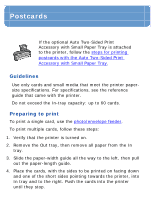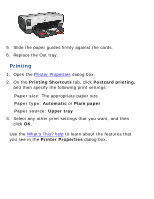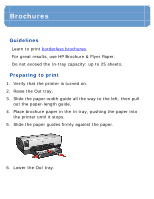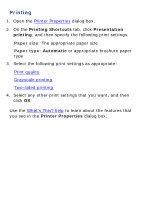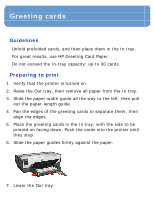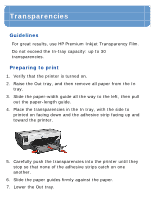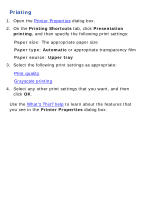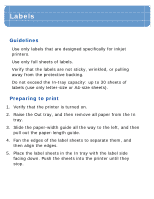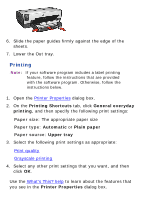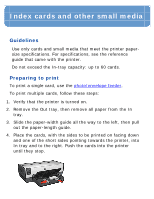HP Deskjet 6620 HP Deskjet 6600 series printer - (Windows) Reference Guide - Page 118
Paper/Quality, Upper tray, Printer Properties
 |
View all HP Deskjet 6620 manuals
Add to My Manuals
Save this manual to your list of manuals |
Page 118 highlights
Printing Note: If your software program includes a greeting card printing feature, follow the instructions that are provided with the software program. Otherwise, follow the instructions below. 1. Open the Printer Properties dialog box. 2. Click the Paper/Quality tab, and then specify the following print settings: r Size is: The appropriate card size r Source is: Upper tray r Type is: The appropriate card type 3. Select any other print settings that you want, and then click OK. Use the What's This? help to learn about the features that you see in the Printer Properties dialog box.
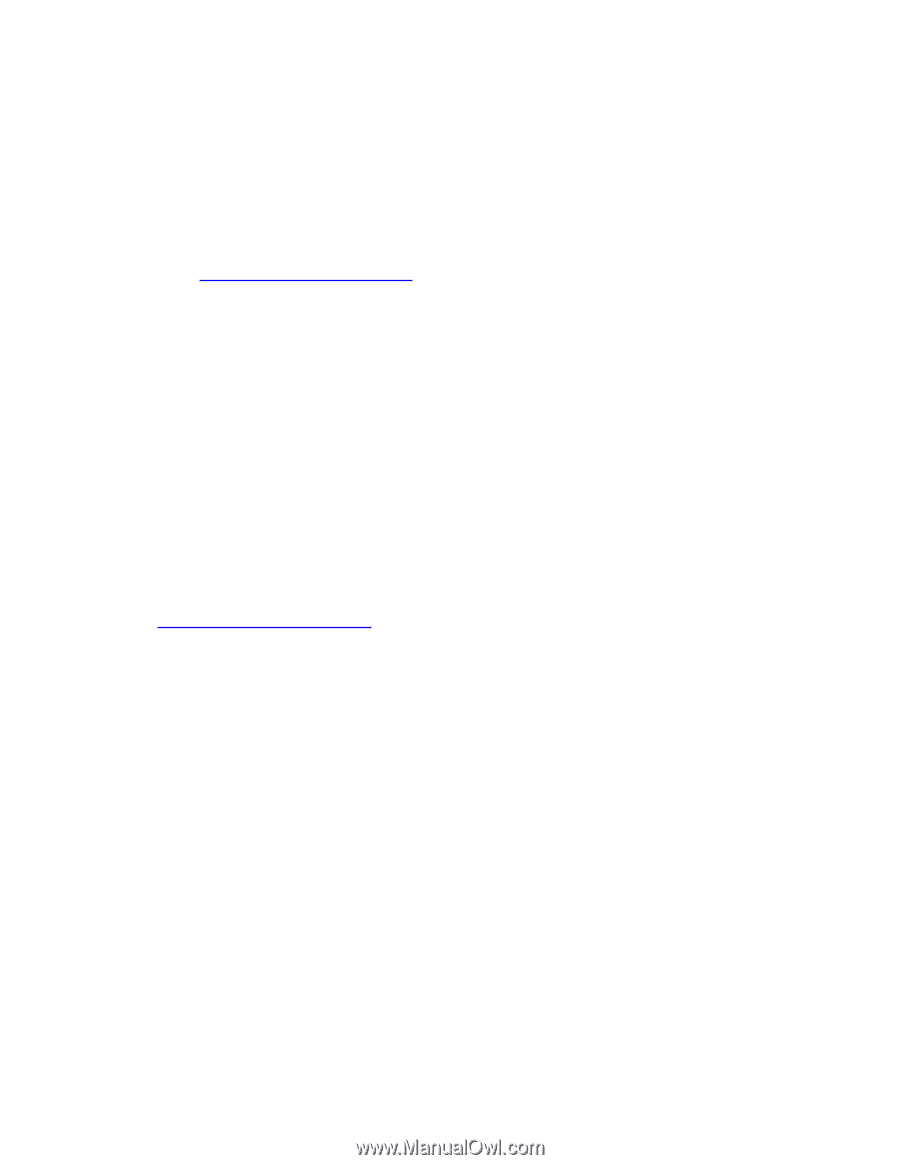
Printing
Note:
If your software program includes a greeting card
printing feature, follow the instructions that are
provided with the software program. Otherwise,
follow the instructions below.
1.
Open the
Printer Properties
dialog box.
2.
Click the
Paper/Quality
tab, and then specify the
following print settings:
Size is
: The appropriate card size
Source is
:
Upper tray
Type is
: The appropriate card type
3.
Select any other print settings that you want, and then
click
OK
.
Use the
What's This? help
to learn about the features that
you see in the
Printer Properties
dialog box.