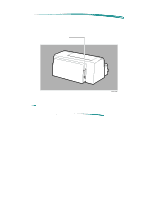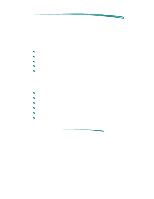HP Deskjet 820c User Guide
HP Deskjet 820c Manual
 |
View all HP Deskjet 820c manuals
Add to My Manuals
Save this manual to your list of manuals |
HP Deskjet 820c manual content summary:
- HP Deskjet 820c | User Guide - Page 1
HP DeskJet 820C Series Printers Model Number and Description Model Number and Description HP DeskJet 820C Series Printers Printer Name Model Number HP DeskJet 820Cxi Printer C4531A HP DeskJet 820Cse Printer C4568A Availability Worldwide U.S. only Description Fast black and color personal - HP Deskjet 820c | User Guide - Page 2
HP DeskJet 820C Series Printers Front View Access Door Pen Condition Light Form Feed Button & Light Print Cartridge Latches Print Cartridge Cradles Envelope Feed Slot IN Tray Paper Width Adjuster Paper Length Adjuster Power Button & Light Front View - HP Deskjet 820c | User Guide - Page 3
HP DeskJet 820C Series Printers Rear View IEEE-1284 Interface Port Rear View Note When looking at the rear, the power plug is on the left side of the printer. - HP Deskjet 820c | User Guide - Page 4
HP DeskJet 820C Series Printers Ordering Printer Options Ordering Printer Options Included Printer Components (DeskJet 820Cxi) Region or Country Manual & Software Language Printer Option Number User Power Documentation Module Kit Printer Software Kit Argentina Spanish C4531A AC8 8120- - HP Deskjet 820c | User Guide - Page 5
HP DeskJet 820C Series Printers Ordering Printer Options Included Printer Components (DeskJet 820Cxi) (Cont.) Region or Country Manual & Software Language Printer Option Number User Power Documentation Module Kit Printer Software Kit Russia Saudi Arabia Singapore South Africa South - HP Deskjet 820c | User Guide - Page 6
HP DeskJet 820C Series Printers Items Included Ite ms In clu d e d HP DeskJet 820Cxi Check that the following items are packed with the printer. Power cord User's Guide One black print cartridge One color print cartridge Printer software (diskettes) HP DeskJet 820Cse Check that the following items - HP Deskjet 820c | User Guide - Page 7
HP DeskJet 820C Series Printers Fonts Included Fo n ts In clu d e d Scalable TrueType Fonts For MS Windows - HP Deskjet 820c | User Guide - Page 8
HP DeskJet 820C Series Printers Part Numbers Part Numbers Item Interface Cables Description HP IEEE-1284 Parallel Interface Cable (2 meter length) HP IEEE-1284 Parallel Interface Cable (3 meter length) HP Centronics Parallel Interface Cable Print Cartridges Media Accessories Black Inkjet Print - HP Deskjet 820c | User Guide - Page 9
HP DeskJet 820C Series Printers User Replaceable Components User Replaceable Components S/A - Access Door (C4531-67903) Bumper Feet (4 ea.) (C2162-60098) (Shown below printer) S/A - Dust Cover (C4531-40020) S/A I/O Tray (C4531-67902) Service Station Assembly (C2145-67904) - HP Deskjet 820c | User Guide - Page 10
HP DeskJet 820C Series Printers System Recommendations System Recommendations MS Windows 3.1x 80386 (or better) Processor 4 MB RAM 10 MB free hard disk space (DOS applications supported through MS Windows 3.1x) MS Windows 95 80486 (or better) Processor 8 MB RAM 10 MB free hard disk space (DOS - HP Deskjet 820c | User Guide - Page 11
HP DeskJet 820C Series Printers Drive r In stallatio n Driver Installation For the printer to operate properly, an HP DeskJet 820C series printer driver must be installed in your computer. Refer to "Printer Driver Information/Installing the Printer Driver" for more detailed information. - HP Deskjet 820c | User Guide - Page 12
HP DeskJet 820C Series Printers In te rface S p e cificatio n s Interface Specifications HP DeskJet 820C series printers have a 36-pin Centronics style interface connector to support MS Windows based computers. Interface Connector Support Category Communication Modes Available Printer Memory - HP Deskjet 820c | User Guide - Page 13
HP DeskJet 820C Series Printers Product Performance Specifications Product Performance Specifications An HP DeskJet 820C series printer prints a true 600 DPI dot size. In the Normal mode, 300x300 data is sent which the printer the system configuration, software program, and document complexity. - HP Deskjet 820c | User Guide - Page 14
HP DeskJet 820C Series Printers Product Performance Specifications Print Modes Print Mode Plain Paper HP Premium Glossy Paper a special Text/Lines mode is supported that optimizes performance and quality when only text and lines are present on the page. The printer uses this mode on a pageby- - HP Deskjet 820c | User Guide - Page 15
HP DeskJet 820C Series Printers Paper Handling Paper Handling Category Paper Grain Paper Weight Envelope Weight Card Stock Weight IN Tray Capacity Envelope Feeder Capacity OUT Tray Paper Capacity OUT Tray Envelope Capacity Single Sheet Capacity Card Stock Capacity Label Capacity Specification - HP Deskjet 820c | User Guide - Page 16
HP DeskJet 820C Series Printers Supported Media/Sizes Media U.S. Letter U.S. Legal U.S. Executive ISO & JIS A4 ISO & JIS A5 JIS B5 U.S. No. 10 Envelope International DL Envelope International C6 Envelope U.S. Size Card - HP Deskjet 820c | User Guide - Page 17
HP DeskJet 820C Series Printers Printable Areas U.S. Paper Printable Areas Supported Media Media Media Size U.S. Letter U.S. Legal U.S. Executive 8.5 in. X 11 in. (215.9 mm X 279.4 mm) 8.5 in. X 14 in. (215.9 mm X 355.6 mm) 7.25 in. X 10.5 in. ( - HP Deskjet 820c | User Guide - Page 18
HP DeskJet 820C Series Printers A4, A5, B5 Paper Printable Areas Supported Media Media ISO & JIS A4 ISO & JIS A5 JIS B5 Media Size 8.27 in. X 11.69 in. (210mm X 297 mm) 5.83 in. X 8.27 in. (148mm X - HP Deskjet 820c | User Guide - Page 19
HP DeskJet 820C Series Printers Card Stock Printable Areas Supported Media Media U.S. Card Stock U.S. Card Stock ISO & JIS A6 Cards Japanese Hagaki Postcard Media Size 4 in. X 6 in. (101.6 mm X 152.4mm 5 in. X 8 in. (127.0 mm X - HP Deskjet 820c | User Guide - Page 20
HP DeskJet 820C Series Printers Envelopes Printable Areas Supported Media Media No. 10 Envelope International DL Envelope International C6 Envelope Media Size 4.125 in. X 9.5 in. (104.8 mm X 241.3 mm) 4.33 in. X 8.66 in. (110 - HP Deskjet 820c | User Guide - Page 21
HP DeskJet 820C Series Printers Printable Areas Custom Page Minimum Page Size Width Length 3.94 in. (100 mm) 5.83 in. (148mm) Margins Top 0.04 in. (1.0 mm) Bottom 0.46 in. (11.7 - HP Deskjet 820c | User Guide - Page 22
HP DeskJet 820C Series Printers Physical Specifications Physical Specifications Weight: 6.5 kg (14.3 lb.) - HP Deskjet 820c | User Guide - Page 23
HP DeskJet 820C Series Printers Electrical Specifications Electrical Specifications Category Input Voltage Frequency Power Consumption Specification 100 VAC-240 VAC ± 10% 50/60 Hz ± 3 Hz 0.25 Watts (Off) 5.00 Watts (Idle) 55 Watts Maximum (Printing) - HP Deskjet 820c | User Guide - Page 24
HP DeskJet 820C Series Printers Environmental Specifications Environmental Specifications Attributes Operating temperature Optimum temperature Storage temperature Operating humidity (noncondensing) Storage humidity (noncondensing) Noise Levels ISO 92961 Sound Power, LWAd: Sound Pressure, LPAm: - HP Deskjet 820c | User Guide - Page 25
HP DeskJet 820C Series Printers Safety and EMI Specifications Safety and EMI Specifications Category Safety certifications EMI certifications Specification CSA, ETL, NEMKO, NOM, TUV, UL USA: FCC Part 15, Class B, when used with a Class B computing device CISPR 22 Class B (Canada, New Zealand, - HP Deskjet 820c | User Guide - Page 26
HP DeskJet 820C Series Printers Reliability Specifications Reliability Specifications Category Printer usage rate Mean time between failures (MTBF) Mechanism life Specification 1,000 Pages per Month (Black) 160 Pages per Month (Color) 20,000 hours (2,000 hours Power On and 12,000 Printed Pages - HP Deskjet 820c | User Guide - Page 27
HP DeskJet 820C Series Printers Packaging Specifications Packaging Specifications Weight: 8.432 kg (18.59 lb.) - HP Deskjet 820c | User Guide - Page 28
print cartridges. Attempting to refill the highcapacity print cartridge may result in a sudden loss of ink from the print cartridge. Printer damage caused by refilling highcapacity black ink or color ink print cartridges is not covered by the Hewlett-Packard warranty or customer service agreements - HP Deskjet 820c | User Guide - Page 29
Part Numbers Part Number 51641A 51645A Description Color Inkjet Print Cartridge (Cyan, Magenta, and Yellow Inks) High Capacity Inkjet Print Cartridge (Black) - HP Deskjet 820c | User Guide - Page 30
Print Cartridge Specifications Specification Hewlett-Packard Print Cartridges Type Plain paper drop-on-demand Thermal InkJet printing Ink Base 51645A (Black) 51641A (Color) Pigment Based Ink Dye Based Ink Print Cartridge Life 51645A (Black)1 51641A (Color)2 840 Pages at 5% Density 460 Pages - HP Deskjet 820c | User Guide - Page 31
Thermal Inkjet Technology The HP DeskJet printer family uses Thermal InkJet II (TIJ II) technology. This technology centers on a disposable print cartridge which propels ink out of 300 nozzles (192 nozzles on the color print cartridge). The basic principle of TIJ II is to apply heat to a tiny - HP Deskjet 820c | User Guide - Page 32
MSDS) is available for the print cartridges. The MSDS includes product identification, characteristics of the ink, and precautions for handling and the following sources: HP forums of electronic bulletin board services HP FIRST Customer Support Centers Refer to "Service and Support/Resources" for - HP Deskjet 820c | User Guide - Page 33
fingers. Skin oil and dust can cause print quality problems. Do not install a print cartridge that has crusting of dried ink around the print cartridge nozzles. Discard it and install a new print cartridge. Note On the HP DeskJet 850 Printer, opening the access door automatically moves the print - HP Deskjet 820c | User Guide - Page 34
Modifying or Refilling Print Cartridges See "Print Cartridge Information/General/Refilling Policy". - HP Deskjet 820c | User Guide - Page 35
Identifying the Expiration Date Print quality problems may be caused by print cartridges that have passed their expiration date. The print cartridge expiration date is 18 months after the date of manufacture. Methods for Identifying Print Cartridge Expiration Dates Method 1 - Read the Date on the - HP Deskjet 820c | User Guide - Page 36
print cartridge life. Therefore, keep print cartridges in their sealed container or capped by the service station at the right end of the mechanism. Use a FIFO (First In, First Out) inventory control process to avoid having print cartridges longer than the print cartridge shelf-life specification. - HP Deskjet 820c | User Guide - Page 37
rate than listed in the specifications Pages contain graphics Selected print mode Print cartridge past its expiration date The rate of coverage on the page significantly impacts the number of pages per print cartridge. Heavy concentrations of ink and higher print quality settings significantly - HP Deskjet 820c | User Guide - Page 38
of pages printed with the print cartridge Faulty print cartridge Printer hardware problem Short color print cartridge life A service station is located at the right end of the mechanism. This service station caps the print cartridge nozzles to minimize ink drying in the nozzles. Turning off - HP Deskjet 820c | User Guide - Page 39
Print Cartridge Cleaning Routine If rows of dots are missing on printouts, try cleaning the print cartridge by using the print cartridge cleaning routine in the printer. Refer to "Troubleshooting Information/Printer Diagnostic Information/Print Cartridge Cleaning". - HP Deskjet 820c | User Guide - Page 40
Clearing Clogged Nozzles If rows of dots are missing, if the print cartridge contains ink, and if the print cartridge cleaning procedure did not solve the problem, the print cartridge may have clogged nozzles. Replace the print cartridge. - HP Deskjet 820c | User Guide - Page 41
Missing Dots Horizontal rows of dots missing on printouts may be the result of a connection problem between the printer carriage contacts and the print cartridge contacts. For information about solving missing dot problems, refer to "Troubleshooting Information/Print Quality Problems/Missing Dots". - HP Deskjet 820c | User Guide - Page 42
Print Quality Problems Refer to "Troubleshooting Information/Print Quality Problems/Misc. Print Quality Problems". - HP Deskjet 820c | User Guide - Page 43
for the selection and loading of paper and media in HP DeskJet and DeskWriter printers. For information about your specific printer, refer to "User's Guide/Printable Area and Paper Handling." HP Media Part Numbers Product Name Description HP Premium Inkjet Paper (Not for use with photo pen - HP Deskjet 820c | User Guide - Page 44
sheets 20 sheets 20 sheets 20 sheets 20 sheets C1824A C1825A C1820A C1821A C1846A C1847A C1848A C1849A C1850A C1851A 1. Verify through your User's Guide the applicability of using banner paper with your printer. 2. Verify through your User's Guide the applicability of using photo paper with your - HP Deskjet 820c | User Guide - Page 45
that conforms to the product's specifications. Refer to "Product Information/Specifications." Most plain paper manufactured for photo-copying produces good results for most printing needs. However, cotton bond paper, HP Premium Inkjet Paper, and HP Premium Glossy Paper produce excellent printing - HP Deskjet 820c | User Guide - Page 46
HP DeskWriter 520 HP DeskJet 540 HP DeskWriter 540 HP DeskJet 550C HP DeskWriter 550C HP DeskJet 560C HP DeskWriter 560C HP DeskJet 600 Series HP DeskWriter 600 Series HP DeskJet 750C HP DeskJet 800 Series While label support is not officially recognized in the User's Guides, the printers - HP Deskjet 820c | User Guide - Page 47
are guidelines when using labels in HP DeskJet printers: Use only Avery paper labels that are specifically designed for use with HP inkjet printers. These labels are less likely to peel when inside the printer. Do not use plastic or clear labels. DeskJet inks are formulated for use with paper - HP Deskjet 820c | User Guide - Page 48
." Always use paper that conforms to the product's specifications. Refer to "Product Information/Specifications." Most 20 lb Z-fold banner-type paper will produce good results for your banner printing needs. However, HP Premium Inkjet Banner Paper, will produce excellent printing results - HP Deskjet 820c | User Guide - Page 49
HP Photo Paper with the HP Photo Cartridge Verify that the HP Photo Cartridge is intended for use in your printer. Refer to the "User's Guide" for your printer. Remove the black print cartridge and replace it with the HP Photo Cartridge. Refer to the "User's Guide" for your printer for instructions - HP Deskjet 820c | User Guide - Page 50
and other media that conform to the product's specifications. Refer to "Product Information/Specifications." Load only one media type at a time wide when placed in the IN tray). Always use print settings in the printer driver that match the media type, size, and orientation. Before inserting a - HP Deskjet 820c | User Guide - Page 51
the IN tray of the printer. Here are some tips for the paper tray. For HP Premium Inkjet Paper, load of the paper tray. For HP Premium Glossy Paper, load HP Premium Transparency Film, load the For HP Premium Feeder If your printer is equipped with a single other media into the printer without unloading the IN - HP Deskjet 820c | User Guide - Page 52
, Arabic Countries 2121601 Japan Region's AC Voltage 120V 100 V Eastern and Western Europe, Jordan, Lebanon, North Africa, 2121602 Russia 220V HP Part Number 8120-6836 8120-6176 8120-6174 2121603 UK 2121604 Switzerland 2121605 2121606 South Africa India Australia New Zealand Mainland - HP Deskjet 820c | User Guide - Page 53
The warranty for HP DeskJet/DeskWriter printers varies depending upon the printer's documentation) Software Print Cartridges Printer and Peripheral Hardware 90 days 90 days 1 Year Extent of Limited Warranty 1. Hewlett-Packard (HP) warrants to the end user customer that HP products will be free - HP Deskjet 820c | User Guide - Page 54
or any HP support contract with the customer; print cartridge includes both toner cartridges and ink cartridges. However, if printer failure or damage is attributable to the use of a non-HP or refilled print cartridge, HP will charge its standard time and materials charges to service the printer for - HP Deskjet 820c | User Guide - Page 55
HP DeskJet and DeskWriter Printers Warran ty In fo rmatio n Limitations of Warranty 1. NEITHER HP NOR ANY OF ITS THIRD PARTY SUPPLIERS MAKES ANY OTHER WARRANTY OF ANY KIND, WHETHER EXPRESS OR IMPLIED, WITH RESPECT TO HP PRODUCTS. HP AND ITS THIRD PARTY SUPPLIERS SPECIFICALLY DISCLAIM THE IMPLIED - HP Deskjet 820c | User Guide - Page 56
HP DeskJet and DeskWriter Printers Obtaining Printer Drivers Obtaining Printer Drivers Updates to the HP Printer Driver software occur periodically. New versions can be obtained from authorized Hewlett-Packard dealers or any of the sources listed below. 24-hour modem access HP BBS Library HP's - HP Deskjet 820c | User Guide - Page 57
HP DeskJet and DeskWriter Printers Obtaining Printer Drivers Internet Printer drivers and product support information can be obtained through the World-Wide Web as follows: URL ttp://www.hp.com/home.html or, www.hp.com/go/cposupport Updated Printer Drivers by Mail HP's Distribution Centers - HP Deskjet 820c | User Guide - Page 58
HP DeskJet and DeskWriter Printers U.S. Service Support Contracts U.S. Service Support Contracts HP Express Exchange Service Hewlett-Packard offers an express exchange service to minimize product downtime. With HP Express Exchange Service, a replacement unit is available by 10:30 the next working - HP Deskjet 820c | User Guide - Page 59
HP DeskJet and DeskWriter Printers Non-U.S. Service Support Contracts Non-U.S. Service Support Contracts HP SupportPack The HP SupportPack enhances the service offering during the warranty period by upgrading warranty repair service to a next day exchange service. This service enhancement provides - HP Deskjet 820c | User Guide - Page 60
HP DeskJet and DeskWriter Printers Returning a Printer for Service Returning a Printer for Service In the USA If a printer requires service, the customer can contact a service authorized reseller. The reseller should verify that the printer is in need of repair and contact the HP Corvallis - HP Deskjet 820c | User Guide - Page 61
help assure effective servicing of your customer's printer by following these guidelines: Procedure: 1. Follow the troubleshooting instructions in this manual to make certain the malfunction is in the printer and not the result of an interface error or a malfunction in the computer or software. If - HP Deskjet 820c | User Guide - Page 62
, installation, and operation of the printer. They can also troubleshoot and diagnose printer problems and, if necessary, can give instructions for getting the printer serviced and repaired. If available for your country and language, phone numbers for HP FIRST and the European Customer Support - HP Deskjet 820c | User Guide - Page 63
or the nearest HP Sales and Support Office for instructions on returning your printer for service and repair. Notes Operating accessories (such as, optional plug-in cartridges, print cartridges, and software) should not be included with the printer unless the problem relates to an accessory - HP Deskjet 820c | User Guide - Page 64
HP DeskJet and DeskWriter Printers Service and Support Resources Service and Support Resources HP Support Assistant (CD-ROM) HP Support Assistant is an on-line tool providing technical information on a variety of Hewlett-Packard computers and peripheral products. This information is contained on - HP Deskjet 820c | User Guide - Page 65
HP DeskJet and DeskWriter Printers Service and Support Resources For more information, call 1 (408) 553-7303. HP Distribution Center The HP Distribution Center has current printer drivers for Hewlett-Packard products. Call 1 (303) 339-7009 except Sundays. HP Customer Information Center The HP - HP Deskjet 820c | User Guide - Page 66
HP DeskJet and DeskWriter Printers Service and Support Resources Ordering Supplies Ordering Supplies Country Austria Australia/New Zealand Belgium/Luxembourg Canada (Except Toronto) Canada (Toronto) Community of Independent Sales Czech Republic Denmark Europe ( - HP Deskjet 820c | User Guide - Page 67
HP DeskJet and DeskWriter Printers Service and Support Resources HP BBS Library The HP electronic bulletin board library service contains drivers and support information which can be downloaded to your PC via modem. HP BBS Library Country Austria Number + 43 (222) 251658 Belgium + 32 (2) 778- - HP Deskjet 820c | User Guide - Page 68
HP DeskJet and DeskWriter Printers Service and Support Resources HP FAXback on Demand - HP FIRST You can use this service to select documents, such as product descriptions and technical information, which are then faxed to you. To access this service, use the handset on your fax machine and dial - HP Deskjet 820c | User Guide - Page 69
HP DeskJet and DeskWriter Printers Service and Support Resources HP FIRST Telephone Numbers Country (Language) Telephone 333-1917 Int Code + 1 (208) 344-4809 HP Audio Tips (U.S. Only) HP Audio Tips is an automated audio (voice) problem-solving tips for your most frequently asked questions. Use - HP Deskjet 820c | User Guide - Page 70
HP DeskJet and DeskWriter Printers Service and Support Resources HP Forum on CompuServe The HP Systems Forum on CompuServe is an on-line service accessible via modem. This service provides information about Hewlett-Packard products, and allows you to communicate with other Hewlett-Packard users. - HP Deskjet 820c | User Guide - Page 71
HP DeskJet and DeskWriter Printers Service and Support Resources CompuServe Telephone Numbers by Country Table Country Local Call/ Free-Phone Number Direct Number Argentina Australia Canada Chile France Germany Hong Kong Hungary Israel Japan New Zealand Portugal South Africa South Korea Spain - HP Deskjet 820c | User Guide - Page 72
HP DeskJet and DeskWriter Printers Service and Support Resources Hewlett-Packard Telephone Support Technical Phone Support for Customers The HP Customer Support Center provides free live technical assistance for peripherals during the hardware warranty of the product. If the product is still under - HP Deskjet 820c | User Guide - Page 73
HP DeskJet and DeskWriter Printers Service and Support Resources Contacting Hewlett-Packard To contact Hewlett-Packard, check your local telephone directory for the HP Sales and Service Office near you. If you cannot find an HP office, contact one of the major HP Sales and Service Offices or one - HP Deskjet 820c | User Guide - Page 74
Feedback Information Procedure for Providing Repair Feedback Information: 1. Make a copy of the HP DeskJet Printer Family Repair Sheet found on the following page. 2. Observe the problem with the printer. Verify the problem is repeatable. 3. Determine the customer code from the table below. 4. Fill - HP Deskjet 820c | User Guide - Page 75
ack In fo rmatio n HP DeskJet Printer Family Customer Codes (Cont.) Customer Code CMM100 CMM105 CMM110 CMM115 CMM120 CMM135 CMM140 CMM150 Failure Keywords MEDIA HANDLING No Media Pick-Up Multiple Pick Incomplete Load Media Jams Skewed/Slanted Page Media Eject Problem Continuous Media Feed Tracks - HP Deskjet 820c | User Guide - Page 76
Rejects Cartridge Short Pen Life Print cartridge has leaked in printer and damaged printer Printer rejects cartridge or cartridge will not install properly Cartridge life not to specifications CYD100 CZZ000 MISCELLANEOUS Loose/Damaged part NTF Broken, scratched, damaged or loose part No trouble - HP Deskjet 820c | User Guide - Page 77
Version of software you are using The driver you are using Other information about the problem Included Information Check the following if able to provide additional troubleshooting information. ___Sample printout included ___Printer self-test included ___Unable to print the printer self-test - HP Deskjet 820c | User Guide - Page 78
MS Windows. Note Only a printer driver containing the designation "820C" should be used with HP DeskJet 820C series printers. Other HP DeskJet or DeskWriter printer drivers should not be used. Access to the printer driver to change specific settings is available from each software application - HP Deskjet 820c | User Guide - Page 79
Open the HP Printer Properties Dialog Box in Windows 95: 1. From the Start button on the task bar, select Settings. 2. Select Printers. 3. Double-click the HP DeskJet 820C Series Printer icon. 4. Select Printer. 5. Selecting Properties reveals the control panel shown below. Printer Properties Dialog - HP Deskjet 820c | User Guide - Page 80
name of the port it is connected to. To Select a Printer Port in Windows 95: 1. From the Start button on the task bar, select Settings 2. Select Printers 3. Double-click the HP DeskJet 820C Series Printer icon 4. Select Printer 5. Select Properties 6. Select Details 7. From the list under Print to - HP Deskjet 820c | User Guide - Page 81
HP DeskJet Printer Software for Windows The HP DeskJet printer software for Windows includes: HP DeskJet 820C Printer Driver HP DeskJet 820C Toolbox How do I? (on-screen procedures to help user's use and maintain their printers) Troubleshooting Printer services (Status and Maintenance) TrueType - HP Deskjet 820c | User Guide - Page 82
. 5. Follow the on-screen instructions during the installation process and provide appropriate computer system information. 6. Restart Windows to activate the HP DeskJet 820C series printer driver. To install the printer software in Windows 95: 1. Insert Installation Disk 1 into your computer's disk - HP Deskjet 820c | User Guide - Page 83
) and proceed from step 6 below, or: 1. Select Start from the task bar 2. Select Programs 3. Select HP DeskJet Utilities 4. Select HP DeskJet 820C Toolbox 5. Double-click the HP DeskJet 820C Toolbox icon 6. Select Printer Services 7. Select Align the Print Cartridges and follow the instructions. - HP Deskjet 820c | User Guide - Page 84
About the Printer Driver The HP DeskJet 820C printer driver software provides access to all the capabilities of the HP DeskJet 820C series printers when used with Windows applications. The following options are available from the ColorSmart dialog box: Automatic or Manual printing Color or Grayscale - HP Deskjet 820c | User Guide - Page 85
-click Printers. 4. Select the HP DeskJet 820C printer in the Installed Printers list and click the Setup button. ColorSmart appears in the Setup Dialog box as shown below. From Windows 95: 1. From Start, select Settings. 2. Select Printers. 3. Double-click the HP DeskJet 820C Series Printer icon - HP Deskjet 820c | User Guide - Page 86
HP DeskJet 820C Printer Properties dialog box. The dialog box has five tabs; General, Details, Setup, Paper, and Advanced which are described below. The General and Details tabs are provided by MS Windows, the Setup, Paper and Advanced tabs are provided by the HP DeskJet 820C series printer driver - HP Deskjet 820c | User Guide - Page 87
General Dialog Box (MS Windows) General Dialog Box Options (MS Windows) Option Description Comment Allow you to include special printing instructions, etc. Next time you print the document, these instructions will be found in this box. Separator page Allow you to insert a separator page file - HP Deskjet 820c | User Guide - Page 88
(MS Windows) Option Description Print to the following port: Provides options to add or delete printer ports. This selection also allows you to print to fax or file. Print using the following driver: Allows you to change printer drivers or install updated ones. (To install an updated driver - HP Deskjet 820c | User Guide - Page 89
Manual Printing below) Permits selection of Automatic or Manual screen-to-printer cartridge when printing draft copies. Print Quality Best (presentation quality), Normal (letter quality), or EconoFast (draft quality). ICM (Independant Color Matching) Improves consistency between the printer - HP Deskjet 820c | User Guide - Page 90
printer driver analyzes each element in a document to provide the best color output. If the color output obtained using the Automatic ColorSmart option is not satisfactory, use the Manual option. The Manual . Halftoning describes how the driver places individual drops of ink on the page to reproduce - HP Deskjet 820c | User Guide - Page 91
Grayscale Printing ColorSmart also allows printing color documents in monochrome with discernible shades of gray. Pages with grayscale images can be photocopied or faxed on a monochrome device and retain their full meaning and impact. Grayscale printing is also faster than color printing and is - HP Deskjet 820c | User Guide - Page 92
the type of paper upon which you are about to print. (Lets the printer decide which settings to use to give you the best results.) Two-Sided (Manual Duplex) Printing Allows you to manually print both sides of plain paper to economize and help conserve resources. Allows you to select the two - HP Deskjet 820c | User Guide - Page 93
Two-Sided Printing (Manual Duplex) The HP DeskJet 820C printer driver can be set to print both sides of plain Observe that the odd-numbered pages print first. 3. After the printer finishes printing the odd-numbered pages, instructions for printing the other side appear on your computer's screen. 4. - HP Deskjet 820c | User Guide - Page 94
Use only if print cartridges are not functioning correctly. This routine uses a great deal of ink. Follow the on-screen instructions. Print a self-test page Initializes the routine that prints a test page. Use this function to verify the connection between your computer and the printer. DOS Print - HP Deskjet 820c | User Guide - Page 95
HP DeskJet 820C series printers can be affected by several things: The amount of RAM in the host computer can determine how fast documents are sent to the printer printer. For example, a computer with a 486 processor runs faster than a computer with a 386 processor. Running numerous software - HP Deskjet 820c | User Guide - Page 96
: select HP DeskJet 820C Release Notes. Cleaning and Aligning Print Cartridges These functions are available from within the HP DeskJet Toolbox, or the DeskJet print settings dialog box. For more information on printer cartridge services, refer to "Troubleshooting/Print Cartridge Cleaning and - HP Deskjet 820c | User Guide - Page 97
OS/2 Although no OS/2 specific printer driver is available for the HP DeskJet 820C series printers, the MS Windows printer driver can be accessed through OS/2 by using MS Windows in OS/2. - HP Deskjet 820c | User Guide - Page 98
. Check the HP DeskJet Status Monitor (MS Windows users) or the Print Monitor (Macintosh) for information on the current status of the printer. If you haven't received an error message on the computer's screen but have noted a problem with your printer, read through the troubleshooting topics that - HP Deskjet 820c | User Guide - Page 99
Stay Resident) software programs (such as MacDisk) that are open and running in the background. Restart your computer. 2. Your software program is not set up for the printer. Follow the instructions in your software program manual for setting up the software to run with the printer. Continued on - HP Deskjet 820c | User Guide - Page 100
. 4. Reinstall the printer driver using the instructions from the setup card. 1. Restart Windows and print the self-test from the HP Toolbox. 2. Verify the proper printer driver and parallel port are selected. The printer driver's name should appear in the Installed Printers dialog box. 3. Close - HP Deskjet 820c | User Guide - Page 101
1. Switch off the printer, disconnect the printer cable, switch the printer on. 2. If all lights begin blinking again, the printer is faulty. Verify that the proper printer driver is selected. The printer driver's name should appear in the installed printer's dialog box (MS Windows) or the Chooser - HP Deskjet 820c | User Guide - Page 102
method. See the "User's Guide" for your printer for dithering recommendations. The printout contains faint or fuzzy print. The printer driver settings, the pens, or the selected media may be faulty. Verify the print cartridges are at room temperature, and have plenty of ink. Verify that the - HP Deskjet 820c | User Guide - Page 103
Users) HP Toolbox helps you diagnose and solve common printing problems. To access HP Toolbox, double-click the Toolbox icon in the HP DeskJet Utilities program group. Then follow the symptoms and solutions that apply. Note Instead of the HP Toolbox, earlier versions of MS Windows printer drivers - HP Deskjet 820c | User Guide - Page 104
light(s) flashing? No 1. Verify the computer is on. 2. Disconnect the printer from the computer. steady? Yes Yes 1. Check for carriage obstruction. Yes 2. Check for missing/incorrect print cartridge. Fl as hi ng? No Return for service. See "CSP200" customer code. Go to the No Self-Test - HP Deskjet 820c | User Guide - Page 105
codes. No Is the printout No complete? Yes Return for service. See "CGT100" through "CPG115" customer codes. Is the print No quality good? See Print Quality Problems. See "CGT100" through "CPG115" customer codes. Printer noisy? Yes 1. Check for obstructions or loose parts. 2. Determine - HP Deskjet 820c | User Guide - Page 106
should be operating normally. However, if it is not, return it for service along with a complete description of the problem. Yes Print from MS No Windows? Return printer for service and document the error and its symptoms. See "Warranty and Support Information" for customer code information. - HP Deskjet 820c | User Guide - Page 107
No Print ok? Return for Service. See "CKK100 " and "CKK105 " customer codes. At this point, the printer should be operating normally. However, if it is not, return the printer for service and document the error and its symptoms. See "Warranty and Support Information" for additional customer code - HP Deskjet 820c | User Guide - Page 108
to sh Tro u b le sh o o tin g MacIntosh Troubleshooting Note HP periodically provides updates of the printer software. These updates may include enhancements that improve printer performance. Problems and Solutions Problem Solution Printer won't print Printer icon does not appear on the left - HP Deskjet 820c | User Guide - Page 109
HP DeskJet printers communicate with computers through a single IEEE1284-B parallel I/O interface connector. For more information about interface connection and operation, see "DOS I/O Interface Description." Communication Modes and Supported Protocols Category Specification Interface - HP Deskjet 820c | User Guide - Page 110
r In te rface In fo rmatio n HP DeskJet Printers IEEE-1284 Interface Connector 18 17 16 15 14 13 12 11 10 9 8 7 6 5 4 3 2 1 36 35 34 33 32 31 30 29 28 27 26 25 24 23 22 21 20 19 2162989 IEEE-1284 Interface Port (DOS/MS Windows) Pin Number Source Compatibilit y Mode Nibble - HP Deskjet 820c | User Guide - Page 111
P rin te r In te rface In fo rmatio n HP DeskJet Printers IEEE-1284 Interface Port (DOS/MS Windows) (Cont.) Pin Number Compatibility Source Mode Nibble Mode ECP Mode 16 Logic Gnd 17 Chassis Gnd 18 Peripheral Peripheral Logic High 19 Signal Ground (nStrobe) - HP Deskjet 820c | User Guide - Page 112
"Centronics®" interface. Firmware in HP DeskJet printers support the following modes of operation through the IEEE 1284-B parallel interface port: Compatibility Mode Nibble Mode Extended Capabilities Port (ECP) mode Printer drivers on host computers "negotiate" with the printer to switch from one - HP Deskjet 820c | User Guide - Page 113
-directional link between the printer and the host computer. HP DeskJet printers and most computer hosts can operate in ECP mode. ECP mode, combined with the HP proprietary communication protocol, allows the Remote Control Panel for DOS and the HP DeskJet Status Monitor for MS Windows to receive and - HP Deskjet 820c | User Guide - Page 114
92215N 92215S Apple Cable Part Number M2068 M0197 Interface Specifications HP DeskWriter printers have an 8-pin mini-DIN interface connector port. network or directly to a Macintosh printer port. Communication Modes and Supported Protocols Category Macintosh I/O Connector Communication - HP Deskjet 820c | User Guide - Page 115
other pin) 3 TxD- Transmit Data Line 4 Ground Shield Ground 5 RxD- Receive Data Line 6 TxD+ Transmit Data Line 7 NC No Connection 8 RxD+ Receive Data Line Note HP DeskWriter printer interface ports conform to RS-422 and cannot be configured to operate as RS-232-C. - HP Deskjet 820c | User Guide - Page 116
interface connector port. (A transformer detected at the interface connector indicates the printer is connected to an LocalTalk network.) If the mode changes while the printer is on, the printer restarts. HP DeskWriter printers are compatible with two Macintosh serial interface modes: RS-422-A (57

H P
D e s k J e t
8 2 0 C
S e r i e s
P r i n t e r s
M o d e l
N u m b e r
a n d
D e s c r i p t i o n
Model Number and Description
HP DeskJet 820C Series Printers
Printer Name
Model Number
Availability
Description
HP DeskJet 820Cxi
Printer
C4531A
Worldwide
Fast black and color personal
printer for professionals
HP DeskJet 820Cse
Printer
C4568A
U.S. only
Fast black and color personal
printer for professionals