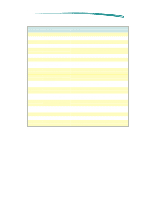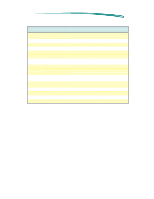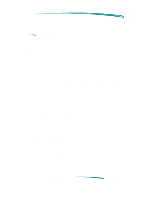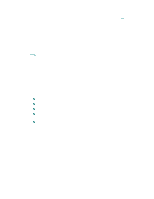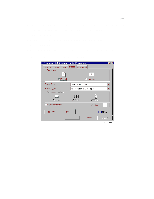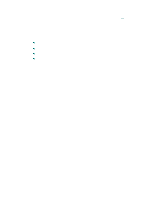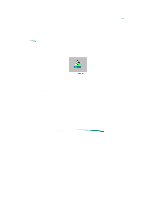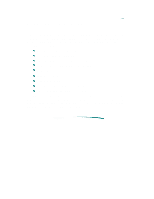HP Deskjet 820c User Guide - Page 79
To Open the HP Printer Properties Dialog Box in Windows 95, Printer Properties Dialog Box Windows 95 - printer series
 |
View all HP Deskjet 820c manuals
Add to My Manuals
Save this manual to your list of manuals |
Page 79 highlights
To Open the HP Printer Properties Dialog Box in Windows 95: 1. From the Start button on the task bar, select Settings. 2. Select Printers. 3. Double-click the HP DeskJet 820C Series Printer icon. 4. Select Printer. 5. Selecting Properties reveals the control panel shown below. Printer Properties Dialog Box (Windows 95)
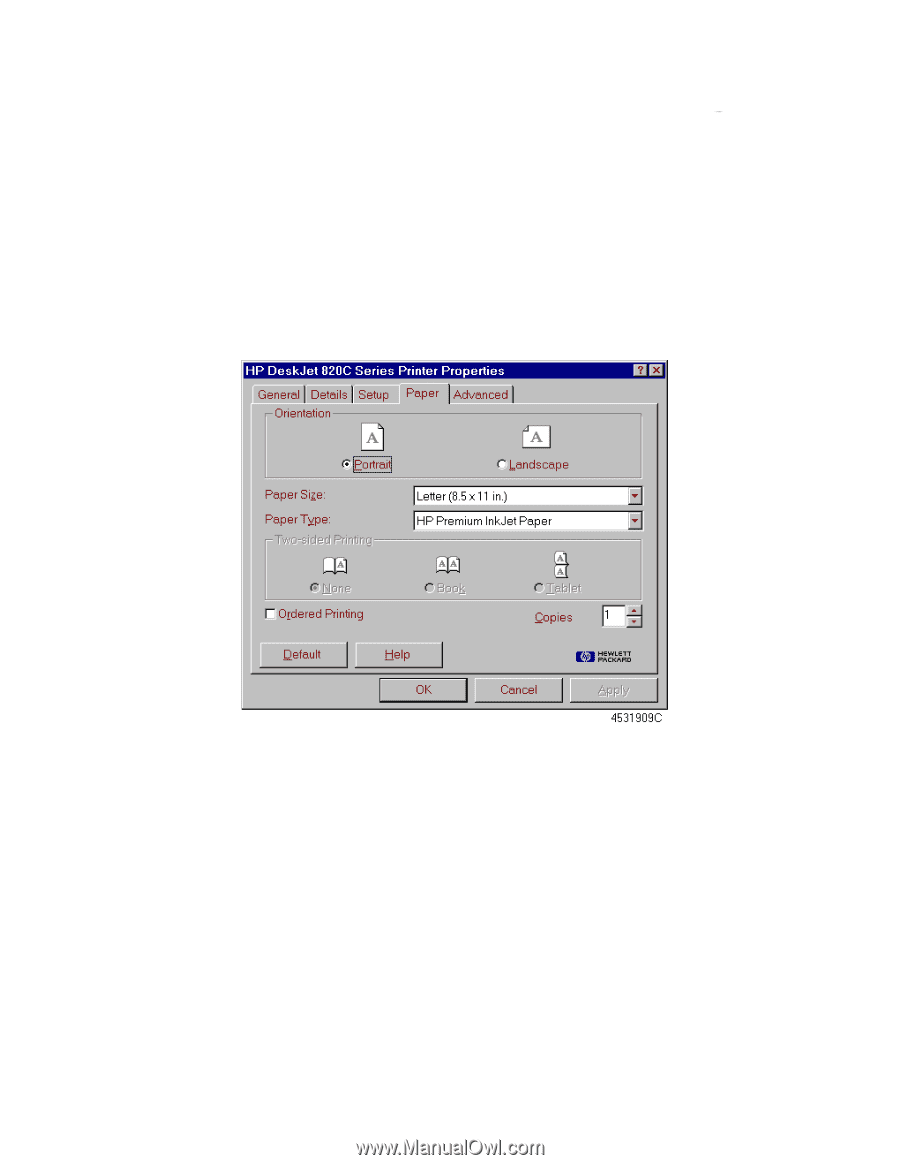
To Open the HP Printer Properties Dialog Box in Windows 95:
1. From the
Start
button on the task bar, select
Settings.
2. Select
Printers.
3. Double-click the
HP DeskJet 820C Series Printer
icon.
4. Select
Printer.
5. Selecting
Properties
reveals the control panel shown below.
Printer Properties Dialog Box (Windows 95)