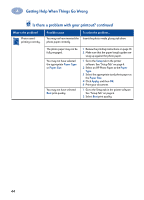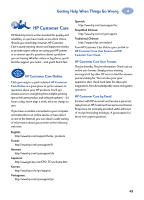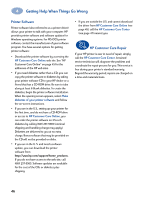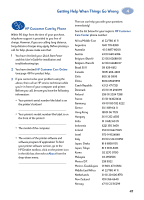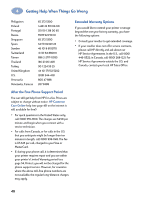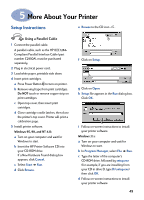HP Deskjet 935c HP DeskJet 930C Series - (English) Windows Connect User's Guid - Page 50
Paper Type, Setup, Paper, Apply, Select an HP Photo Paper as - reviews
 |
View all HP Deskjet 935c manuals
Add to My Manuals
Save this manual to your list of manuals |
Page 50 highlights
4 Getting Help When Things Go Wrong Is there a problem with your printout? continued What is the problem? Photos aren't printing correctly. Possible cause You may not have inserted the photo paper correctly. To solve the problem... Insert the photo media glossy side down. The photo paper may not be fully engaged. You may not have selected the appropriate Paper Type or Paper Size. You may not have selected Best print quality. 1 Review the printing instructions on page 10. 2 Make sure that the paper length guides are snug up against the photo paper. 1 Go to the Setup tab in the printer software. See "Setup Tab" on page 6. 2 Select an HP Photo Paper as the Paper Type. 3 Select the appropriate sized photo paper as the Paper Size. 4 Click Apply, and then OK. 5 Print your document. 1 Go to the Setup tab in the printer software. See "Setup Tab" on page 6. 2 Select Best print quality. 44