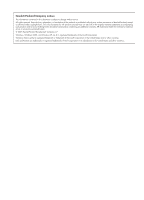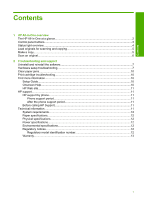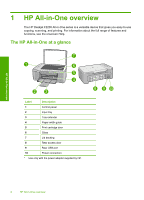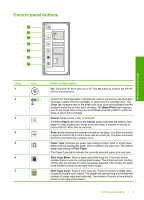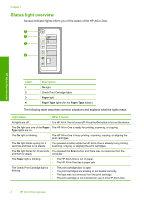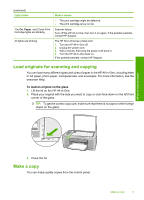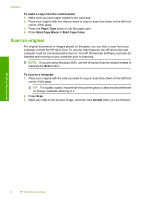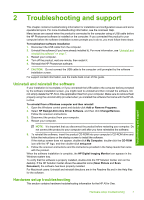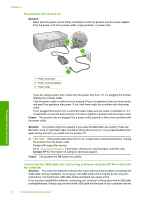HP Deskjet F2200 Basics Guide - Page 7
Load originals for scanning and copying, Make a copy, To load an original on the glass - scanner
 |
View all HP Deskjet F2200 manuals
Add to My Manuals
Save this manual to your list of manuals |
Page 7 highlights
(continued) Light status The On, Paper, and Check Print Cartridge lights are blinking. All lights are blinking. What it means • The print cartridge might be defective. • The print cartridge is low on ink. Scanner failure. Turn off the HP All-in-One, then turn it on again. If the problem persists, contact HP Support. The HP All-in-One has a fatal error. 1. Turn the HP All-in-One off. 2. Unplug the power cord. 3. Wait a minute, then plug the power cord back in. 4. Turn the HP All-in-One back on. If the problem persists, contact HP Support. Load originals for scanning and copying You can load many different types and sizes of paper in the HP All-in-One, including letter or A4 paper, photo paper, transparencies, and envelopes. For more information, see the onscreen Help. To load an original on the glass 1. Lift the lid on the HP All-in-One. 2. Place your original with the side you want to copy or scan face down on the left front corner of the glass. TIP: To get the correct copy size, make sure that there is no tape or other foreign object on the glass. HP All-in-One overview 3. Close the lid. Make a copy You can make quality copies from the control panel. Make a copy 5