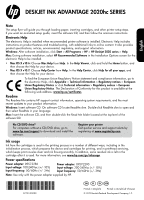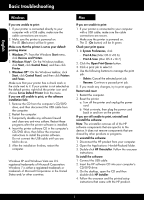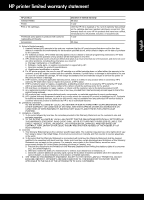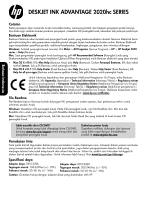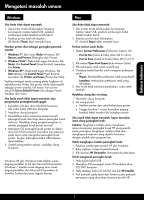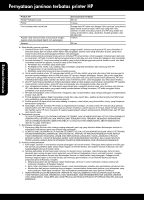HP Deskjet Ink Advantage 2020hc Reference Guide
HP Deskjet Ink Advantage 2020hc Manual
 |
View all HP Deskjet Ink Advantage 2020hc manuals
Add to My Manuals
Save this manual to your list of manuals |
HP Deskjet Ink Advantage 2020hc manual content summary:
- HP Deskjet Ink Advantage 2020hc | Reference Guide - Page 1
DESKJET INK ADVANTAGE 2020hc SERIES English Note The setup flyer will guide you through loading paper, inserting cartridges, and other printer setup steps. If you want an animated setup guide, insert the software CD, and then follow the onscreen instructions. Electronic Help The electronic Help is - HP Deskjet Ink Advantage 2020hc | Reference Guide - Page 2
b. Wait a minute, then plug the power cord back in and turn on the printer. If you are still unable to print, uninstall and reinstall the software: Note: The uninstaller removes all of the HP software components that are specific to the device. It does not remove components that are shared by other - HP Deskjet Ink Advantage 2020hc | Reference Guide - Page 3
maintenance or modification; b. Software, media, parts, or supplies not provided or supported by HP; c. Operation outside the product's specifications; d. Unauthorized modification or misuse. 4. For HP printer products, the use of a non-HP cartridge or a refilled cartridge does not affect either - HP Deskjet Ink Advantage 2020hc | Reference Guide - Page 4
DESKJET INK ADVANTAGE 2020hc SERIES Bahasa Indonesia Catatan Poster penyiapan akan memandu Anda memuatkan kertas, memasang kartrid, dan tahapan penyiapan printer lainnya. Jika Anda ingin melihat animasi panduan penyiapan, masukkan CD perangkat lunak, kemudian ikuti petunjuk pada layar. Bantuan - HP Deskjet Ink Advantage 2020hc | Reference Guide - Page 5
klik -- Print & Fax (Cetak & Faks) (Mac OS X v10.6). -- Print & Scan (Cetak & Pindai) (Mac OS X v10.7). 2. Klik tombol Open Print Queue ( printer. Jika masih tidak dapat mencetak, hapus kemudian instal ulang perangkat lunak: Catatan: Penghapus instalan akan menghapus semua komponen perangkat lunak HP - HP Deskjet Ink Advantage 2020hc | Reference Guide - Page 6
Pernyataan jaminan terbatas printer HP 1 tahun Kepala cetak (hanya berlaku untuk produk dengan kepala cetak yang dapat diganti oleh pelanggan) Bahasa Indonesia - HP Deskjet Ink Advantage 2020hc | Reference Guide - Page 7
DESKJET INK ADVANTAGE 2020hc SERIES Windows Start All Programs HP > HP Deskjet 2020 series > Help Mac HP Recommended Software HP Mac OS X v10.6 Mac Help Help Help Viewer Home Help Mac OS X v10.7 Help Center Help Help Center Help for all your apps Help European - HP Deskjet Ink Advantage 2020hc | Reference Guide - Page 8
7 Microsoft Corporation 1. ใน System Preferences -- Print & Fax Mac OS X v10.6) -- Print & Scan Mac OS X v10.7) 2 Open Print Queue 3 4 -- Delete Resume 5 1 2 a b HP 1 HP 2 Hewlett-Packard 3 HP Uninstaller HP) 1 USB 2 HP 3 HP Installer 4 HP 8 - HP Deskjet Ink Advantage 2020hc | Reference Guide - Page 9
HP HP 90 วัน 1 HP HP 1 ป 1 A 1. Hewlett-Packard (HP HP 2 HP HP 3 HP a b HP c d 4 HP HP HP HP HP 5 HP HP HP 6. หาก HP HP HP 7. HP HP 8 9 HP 10 HP HP HP HP HP B HP HP C 1 2 HP HP D 1 2 a b c 3 HP - HP Deskjet Ink Advantage 2020hc | Reference Guide - Page 10
DESKJET INK ADVANTAGE 2020hc SERIES 备注 CD Windows HP > HP Deskjet 2020 series Mac HP • Mac OS X v10.6 Mac • Mac OS X v10.7 www.hp.eu/certificates。 自述文件 HP Windows CD CD 上找到 ReadMe.chm。双击 ReadMe.chm Mac CD CD Read Me 没有 CD/DVD CD/DVD www.hp.com/support www - HP Deskjet Ink Advantage 2020hc | Reference Guide - Page 11
X v10.7) 2 3 4 5 1 2 a b HP Windows XP 和 Windows Vista 是 Microsoft Corporation Windows 7 是 Microsoft Corporation 1. 断开 HP 2. 打开 Applications: Hewlett-Packard 3. 双击 HP Uninstaller 操作。 1. 连接 USB 电缆。 2. 将 HP 软件 CD CD/DVD 3 CD HP Installer。 4 HP 操作。 简体中文 11 - HP Deskjet Ink Advantage 2020hc | Reference Guide - Page 12
HP 简体中文
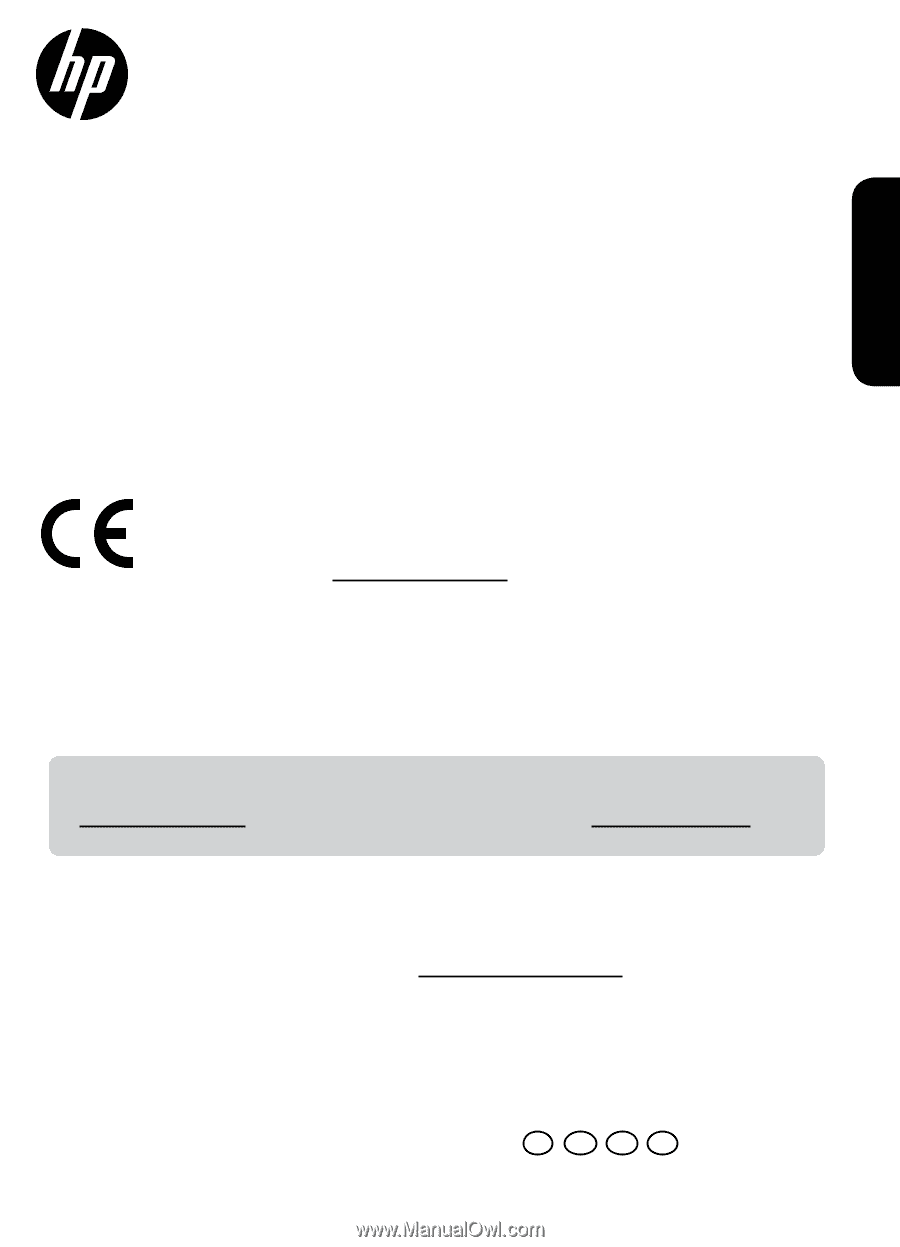
*CZ733-90009*
*CZ733-90009*
ID
TH
EN
Printed in [English]
© 2012 Hewlett-Packard Development Company, L.P.
CZ733-90009
ZHCN
Printed in [Simplified Chinese]
Ink usage
Ink from the cartridges is used in the printing process in a number of different ways, including in the
initialization process, which prepares the device and cartridges for printing, and in printhead servicing,
which keeps print nozzles clear and ink flowing smoothly. In addition, some residual ink is left in the
cartridge after it is used. For more information, see
www.hp.com/go/inkusage
.
Note
The setup flyer will guide you through loading paper, inserting cartridges, and other printer setup steps.
If you want an animated setup guide, insert the software CD, and then follow the onscreen instructions.
To find the European Union Regulatory Notice statement and compliance information, go to
the electronic Help, click
Appendix
>
Technical information
>
Regulatory notices
>
European
Union Regulatory Notice
or click
Technical information
>
Regulatory notices
>
European
Union Regulatory Notice
. The Declaration of Conformity for this product is available at the
following web address:
www.hp.eu/certificates
.
Readme
The Readme file contains HP support contact information, operating system requirements, and the most
recent updates to your product information.
Windows:
Insert software CD. On software CD locate ReadMe.chm. Double-click ReadMe.chm to open and
then select ReadMe in your language.
Mac:
Insert the software CD, and then double-click the Read Me folder located at the top-level of the
software CD.
Register your printer
Get quicker service and support alerts by
registering at
www.register.hp.com
.
No CD/DVD drive?
For computers without a CD/DVD drive, go to
www.hp.com/support
to download and install the
software.
DESKJET INK ADVANTAGE 2020hc SERIES
Windows:
After software installation, click
Start
>
All Programs
>
HP
>
HP Deskjet 2020 series
>
Help
.
•
Mac OS X v10.6:
Choose
Mac Help
from
Help
. In the
Help Viewer
, click and hold the
Home
button, and
then choose the Help for your device.
•
Mac OS X v10.7:
Choose
Help Center
from
Help
. In the
Help Center
, click
Help for all your apps
, and
then choose the Help for your device.
Electronic Help
The electronic Help is installed when recommended printer software is installed. Electronic Help includes
instructions on product features and troubleshooting, with additional links to online content. It also provides
product specifications, notices, environmental, regulatory, and support information.
Mac:
During software installation, select
HP Recommended Software
in the Installation Options screen for the
electronic Help to be installed.
Power adapter:
0957-2290
Input voltage:
200-240Vac (+/- 10%)
Input frequency:
50/60Hz (+/- 3Hz)
Power adapter:
0957-2286
Input voltage:
100-240Vac (+/- 10%)
Input frequency:
50/60Hz (+/- 3Hz)
Power specifications
Note:
Use only with the power adapter supplied by HP.
English