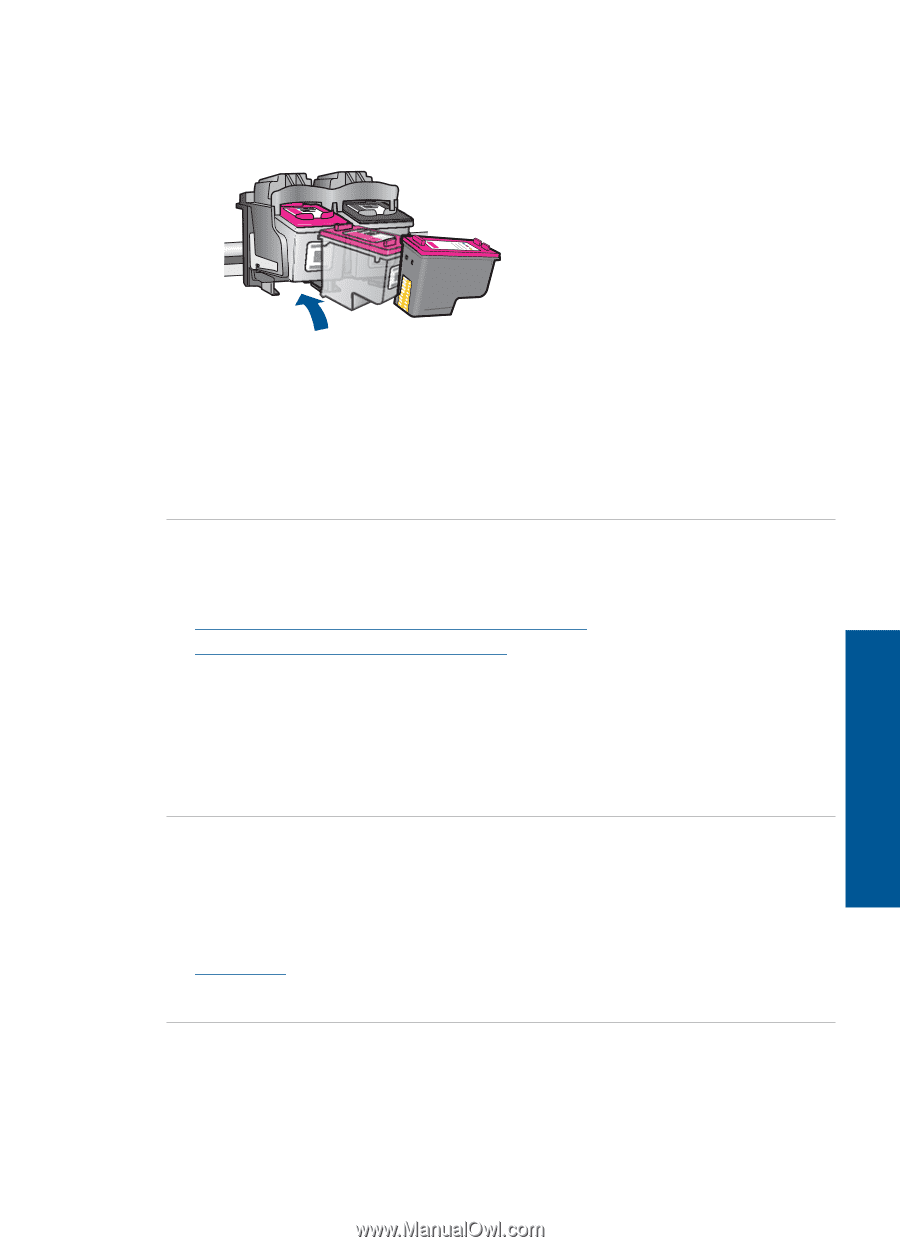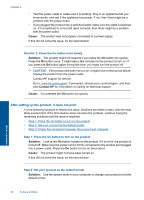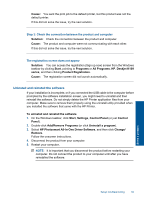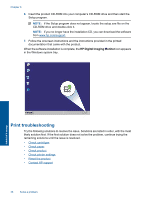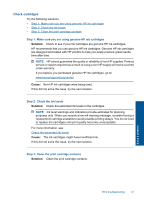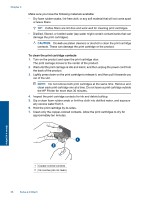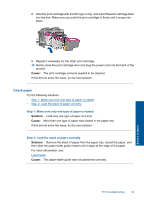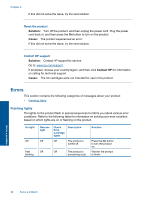HP Deskjet Ink Advantage Printer - K109 User Guide - Page 41
Check paper, Cause, Solution
 |
View all HP Deskjet Ink Advantage Printer - K109 manuals
Add to My Manuals
Save this manual to your list of manuals |
Page 41 highlights
8. Hold the print cartridge with the HP logo on top, and insert the print cartridge back into the slot. Make sure you push the print cartridge in firmly until it snaps into place. Solve a problem 9. Repeat if necessary for the other print cartridge. 10. Gently close the print cartridge door and plug the power cord into the back of the product. Cause: The print cartridge contacts needed to be cleaned. If this did not solve the issue, try the next solution. Check paper Try the following solutions. • Step 1: Make sure only one type of paper is loaded • Step 2: Load the stack of paper correctly Step 1: Make sure only one type of paper is loaded Solution: Load only one type of paper at a time. Cause: More than one type of paper was loaded in the paper tray. If this did not solve the issue, try the next solution. Step 2: Load the stack of paper correctly Solution: Remove the stack of paper from the paper tray, reload the paper, and then slide the paper-width guide inward until it stops at the edge of the paper. For more information, see: Load media Cause: The paper-width guide was not positioned correctly. Print troubleshooting 39