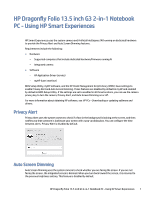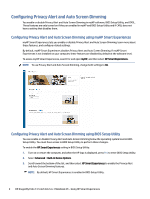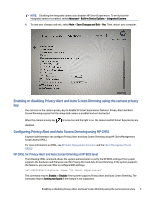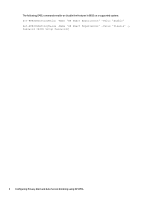HP Dragonfly Folio 13.5 Using Smart Experiences
HP Dragonfly Folio 13.5 Manual
 |
View all HP Dragonfly Folio 13.5 manuals
Add to My Manuals
Save this manual to your list of manuals |
HP Dragonfly Folio 13.5 manual content summary:
- HP Dragonfly Folio 13.5 | Using Smart Experiences - Page 1
Alert and Auto Screen Dimming features. Requirements include the following: ● Hardware - Supported computers that include dedicated hardware/firmware running AI - Integrated camera ● Software - HP Application Driver (service) - myHP (user interface) BIOS Setup Utility, myHP software, and the HP - HP Dragonfly Folio 13.5 | Using Smart Experiences - Page 2
Configuring Privacy Alert and Auto Screen Dimming You enable or disable Privacy Alert and Auto Screen Dimming in myHP software, BIOS Setup Utility, and CMSL. These features are only turned on if they are enabled in myHP and BIOS Setup Utility and if CMSL does not have a setting that disables them. - HP Dragonfly Folio 13.5 | Using Smart Experiences - Page 3
CMSL command allows the system administrator to verify the HP BIOS settings if the system supports the hardware and firmware used for Privacy Alert and Auto Screen Dimming. If the system supports the features, you can use CMSL to configure BIOS settings. Get-HPBIOSSettingValue -Name 'HP Smart - HP Dragonfly Folio 13.5 | Using Smart Experiences - Page 4
The following CMSL commands enable or disable the features in BIOS on a supported system: Set-HPBIOSSettingValue -Name 'HP Smart Experiences' -Value 'Enable' Set-HPBIOSSettingValue -Name 'HP Smart Experiences' -Value 'Disable' [Password ] 4 Configuring Privacy Alert and
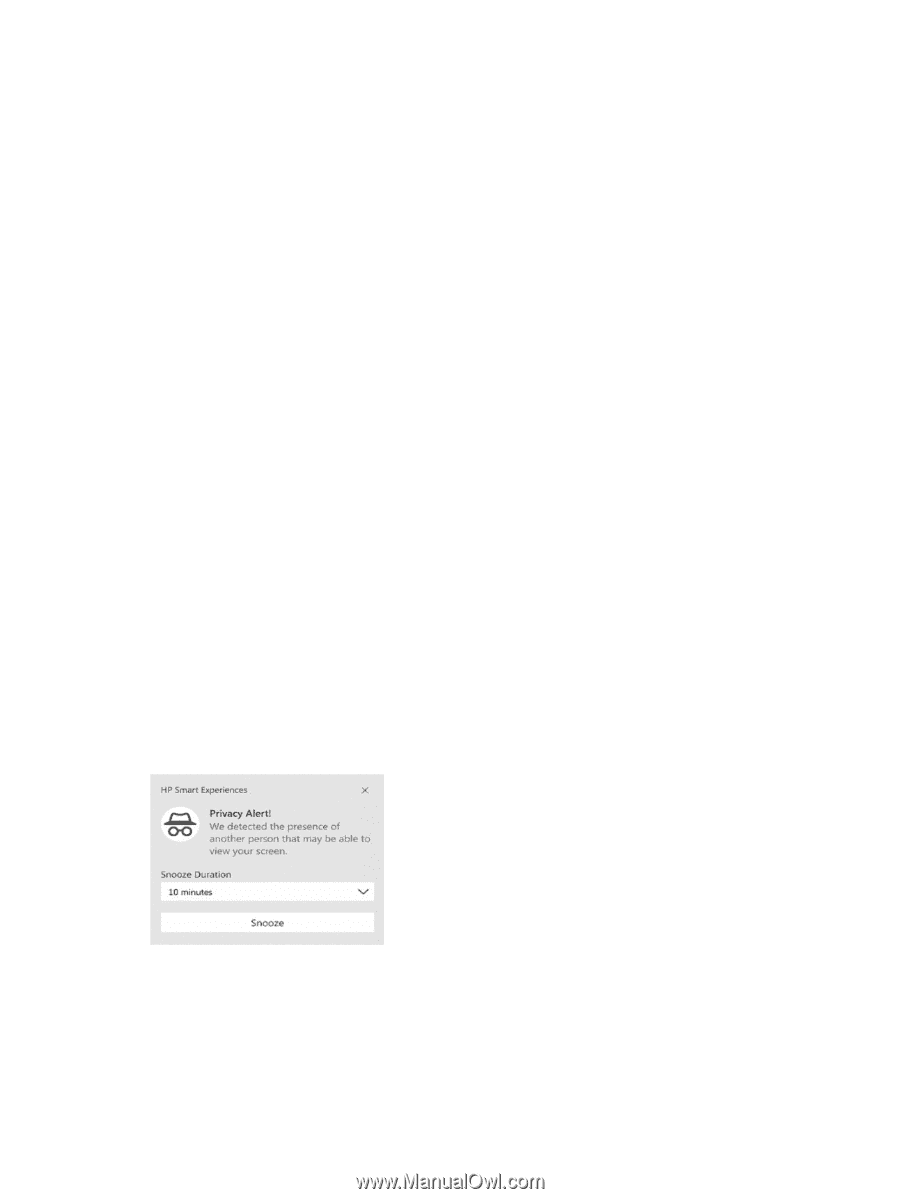
HP Dragonfly Folio 13.5 inch G3 2-in-1 Notebook
PC - Using HP Smart Experiences
HP Smart Experiences uses the system camera and Artificial Intelligence (AI) running on dedicated hardware
to provide the Privacy Alert and Auto Screen Dimming features.
Requirements include the following:
●
Hardware
–
Supported computers that include dedicated hardware/firmware running AI
–
Integrated camera
●
Software
–
HP Application Driver (service)
–
myHP (user interface)
BIOS Setup Utility, myHP software, and the HP Client Management Script Library (CMSL) have settings to
enable Privacy Alert and Auto Screen Dimming. These features are disabled by default in myHP and enabled
by default in BIOS Setup Utility. If the settings are set to enabled in all three locations, you can use the camera
privacy key to turn the camera, Privacy Alert, and Auto Screen Dimming on or off.
For more information about obtaining HP software, see
HP PCs – Downloading or updating software and
drivers
.
Privacy Alert
Privacy Alert uses the system camera to check if a face in the background is looking at the screen, and then
notifies you that someone is looking at your screen with a pop-up dialog box. You can configure the time
between alerts. Privacy Alert is disabled by default.
Auto Screen Dimming
Auto Screen Dimming uses the system camera to check whether you are facing the screen. If you are not
facing the screen, the integrated screen is dimmed. When you turn back toward the screen, it is returned to
the previous brightness setting. This feature is disabled by default.
HP Dragonfly Folio 13.5 inch G3 2-in-1 Notebook PC - Using HP Smart Experiences
1