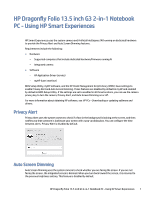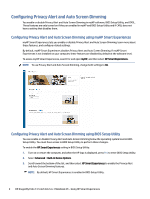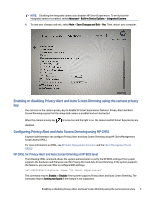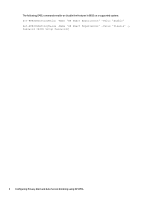HP Dragonfly Folio 13.5 Using Smart Experiences - Page 3
Enabling or disabling Privacy Alert and Auto Screen Dimming using the camera privacy key
 |
View all HP Dragonfly Folio 13.5 manuals
Add to My Manuals
Save this manual to your list of manuals |
Page 3 highlights
NOTE: Disabling the integrated camera also disables HP Smart Experiences. To verify that the integrated camera is enabled, select Advanced > Built-In Device Options > Integrated Camera. 4. To save your changes and exit, select Main > Save Changes and Exit > Yes. Then, restart your computer. Enabling or disabling Privacy Alert and Auto Screen Dimming using the camera privacy key You can turn on the camera privacy key to disable HP Smart Experiences features. Privacy Alert and Auto Screen Dimming require that the integrated camera is enabled and not obstructed. When the camera privacy key disabled. is turned on and the light is on, the camera and HP Smart Experiences are Configuring Privacy Alert and Auto Screen Dimming using HP CMSL A system administrator can configure Privacy Alert and Auto Screen Dimming using HP Client Management Script Library (CMSL). For more information on CMSL, see HP Client Management Solutions and the Client Management Script Library. HP CMSL for Privacy Alert and Auto Screen Dimming at HP BIOS level The following CMSL command allows the system administrator to verify the HP BIOS settings if the system supports the hardware and firmware used for Privacy Alert and Auto Screen Dimming. If the system supports the features, you can use CMSL to configure BIOS settings. Get-HPBIOSSettingValue -Name 'HP Smart Experiences' This command returns Enable or Disable if the system supports Privacy Alert and Auto Screen Dimming. The command returns Setting not found if the feature is not supported. Enabling or disabling Privacy Alert and Auto Screen Dimming using the camera privacy key 3