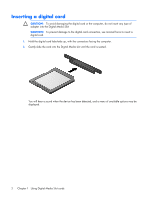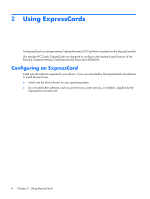HP Dv2910us External Media Cards - Windows Vista - Page 12
Stopping and removing an ExpressCard
 |
UPC - 884420154242
View all HP Dv2910us manuals
Add to My Manuals
Save this manual to your list of manuals |
Page 12 highlights
NOTE: An inserted ExpressCard uses power even when idle. To conserve power, stop or remove an ExpressCard when it is not in use. Stopping and removing an ExpressCard CAUTION: To prevent loss of data or an unresponsive system, stop an ExpressCard before removing it. 1. Save your information and close all programs associated with the ExpressCard. NOTE: To stop a data transfer, click Cancel in the operating system Copying window. 2. Stop the ExpressCard: a. Double-click the Safely Remove Hardware icon in the notification area, at the far right of the taskbar. NOTE: To display the Safely Remove Hardware icon, click the Show Hidden Icons icon (< or

NOTE:
An inserted ExpressCard uses power even when idle. To conserve power, stop or remove
an ExpressCard when it is not in use.
Stopping and removing an ExpressCard
CAUTION:
To prevent loss of data or an unresponsive system, stop an ExpressCard before
removing it.
1
.
Save your information and close all programs associated with the ExpressCard.
NOTE:
To stop a data transfer, click
Cancel
in the operating system Copying window.
2
.
Stop the ExpressCard:
a
.
Double-click the
Safely Remove Hardware
icon in the notification area, at the far right of
the taskbar.
NOTE:
To display the Safely Remove Hardware icon, click the
Show Hidden
Icons
icon (
<
or
<<
) in the notification area.
b
.
Click the name of the ExpressCard in the list.
c
.
Click
Stop
, and then click
OK
.
3
.
Release and remove the ExpressCard:
a
.
Gently press in on the ExpressCard
(1)
to unlock it.
b
.
Pull the ExpressCard out of the slot
(2)
.
6
Chapter
2
Using ExpressCards