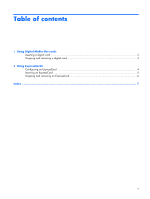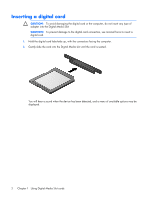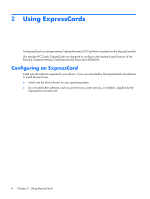HP Dv2910us External Media Cards - Windows Vista - Page 9
Stopping and removing a digital card, CAUTION - part list
 |
UPC - 884420154242
View all HP Dv2910us manuals
Add to My Manuals
Save this manual to your list of manuals |
Page 9 highlights
Stopping and removing a digital card CAUTION: To prevent loss of data or an unresponsive system, stop a digital card before removing it. 1. Save your information and close all programs associated with the digital card. NOTE: To stop a data transfer, click Cancel in the operating system Copying window. 2. Stop the digital card: a. Double-click the Safely Remove Hardware icon in the notification area, at the far right of the taskbar. NOTE: To display the Safely Remove Hardware icon, click the Show Hidden Icons icon (< or

Stopping and removing a digital card
CAUTION:
To prevent loss of data or an unresponsive system, stop a digital card before
removing it.
1
.
Save your information and close all programs associated with the digital card.
NOTE:
To stop a data transfer, click
Cancel
in the operating system Copying window.
2
.
Stop the digital card:
a
.
Double-click the
Safely Remove Hardware
icon in the notification area, at the far right of
the taskbar.
NOTE:
To display the Safely Remove Hardware icon, click the
Show Hidden
Icons
icon (
<
or
<<
) in the notification area.
b
.
Click the name of the digital card in the list.
c
.
Click
Stop
, and then click
OK
.
3
.
Remove the digital card from the slot.
Stopping and removing a digital card
3