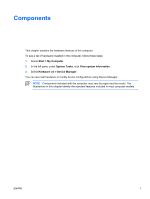HP Dv6265us Notebook Tour - Windows XP
HP Dv6265us - Pavilion Entertainment - Core 2 Duo 1.66 GHz Manual
 |
UPC - 882780963832
View all HP Dv6265us manuals
Add to My Manuals
Save this manual to your list of manuals |
HP Dv6265us manual content summary:
- HP Dv6265us | Notebook Tour - Windows XP - Page 1
Notebook Tour User Guide - HP Dv6265us | Notebook Tour - Windows XP - Page 2
of Microsoft Corporation. Bluetooth is a trademark owned by its proprietor and used by Hewlett-Packard Company under license. SD Logo is a trademark of its proprietor. The information contained herein is subject to change without notice. The only warranties for HP products and services are set forth - HP Dv6265us | Notebook Tour - Windows XP - Page 3
Top components ...2 TouchPad ...2 Lights ...3 Buttons and speakers ...6 Keys ...9 Hotkey quick reference ...9 Front components ...11 Rear components ...12 Right-side components ...13 Left-side components ...14 Bottom components ...15 Display components ...16 Wireless antennae (select models only 17 - HP Dv6265us | Notebook Tour - Windows XP - Page 4
iv ENWW - HP Dv6265us | Notebook Tour - Windows XP - Page 5
Components This chapter explains the hardware features of the computer. To see a list of hardware installed in the computer, follow these steps: 1. Select Start > My Computer. 2. In the left pane, under System Tasks, click View system information. 3. Select Hardware tab > Device Manager. You can - HP Dv6265us | Notebook Tour - Windows XP - Page 6
. Amber: TouchPad is disabled. (2) TouchPad* (3) Left TouchPad button* (4) Right TouchPad button* Moves the pointer and selects or activates items on the screen. Functions like the left button on an external mouse. Functions like the right button on an external mouse. (5) TouchPad scroll zone - HP Dv6265us | Notebook Tour - Windows XP - Page 7
fully charged. If the computer is not plugged into an external power source, the light stays off until the battery reaches a low-battery condition. Blinking: The hard drive or optical drive is being accessed. On: Caps lock is on. Blinks once when the media button is pressed. Blinks once when the DVD - HP Dv6265us | Notebook Tour - Windows XP - Page 8
. If the computer is not plugged into an external power source, the light stays off until the battery reaches a low-battery condition. Blinking: The hard drive or optical drive is being accessed. On: Caps lock is on. Blinks once when the media button is pressed. Blue: Computer sound is turned on - HP Dv6265us | Notebook Tour - Windows XP - Page 9
lock light Blinking: Num lock is on or the embedded numeric keypad is enabled. *The 2 power lights display the same information. The light on the power button is visible only when the computer is open. The power light on the front of the computer is visible whether the computer is open or closed - HP Dv6265us | Notebook Tour - Windows XP - Page 10
to exit standby. ● When the computer is in hibernation, press the button briefly to exit hibernation. If the computer has stopped responding and Microsoft® Windows® shutdown procedures cannot be used, press and hold the power button for at least 5 seconds to turn off the computer. Produce sound - HP Dv6265us | Notebook Tour - Windows XP - Page 11
drive. If the QuickPlay software is not installed, the DVD button does not function. ● When the computer is in standby, press the button to open QuickPlay and start a DVD in the optical drive factory settings, refer to the user guides located in the Help and Support Center. ENWW Top components 7 - HP Dv6265us | Notebook Tour - Windows XP - Page 12
, press the button briefly to exit hibernation. If the computer has stopped responding and Microsoft Windows shutdown procedures cannot be used, press and hold the power button for at least changing factory settings, refer to the user guides located in the Help and Support Center. 8 Components ENWW - HP Dv6265us | Notebook Tour - Windows XP - Page 13
key (2) fn key (3) Windows logo key (4) Windows applications key (5) Embedded numeric function key or the esc key. Displays the Microsoft Windows Start menu. Displays a shortcut menu for items beneath enter Open the Help and Support Center. fn+f1 Open the Print Options window. fn+f2 Open a Web - HP Dv6265us | Notebook Tour - Windows XP - Page 14
Function Hotkey Increase screen brightness. fn+f8 Play, pause, or resume an audio CD or a DVD. fn+f9 Stop an audio CD or a DVD. fn+f10 Play the previous track or chapter on an audio CD or a DVD. fn+f11 Play the next track or chapter on an audio CD or a DVD. fn+f12 10 Components ENWW - HP Dv6265us | Notebook Tour - Windows XP - Page 15
network (LAN) device and/or a Bluetooth® device, is turned on. Amber: All wireless devices are turned off. Receives a signal from the HP Remote Control. Connects an optional computer headset microphone, stereo array microphone, or monaural microphone. Produce sound when connected to optional powered - HP Dv6265us | Notebook Tour - Windows XP - Page 16
Description Enables airflow to cool internal components. CAUTION To prevent overheating, do not obstruct vents. Use the computer only on a hard, flat surface. Do not allow another hard surface, such as an adjoining optional printer, or a soft surface, such as pillows or thick rugs or clothing, to - HP Dv6265us | Notebook Tour - Windows XP - Page 17
ExpressCard slot (2) Optical drive (3) Optical drive light (4) USB port (5) Power connector Description Supports optional ExpressCard/54 cards. Reads an optical disc. Blinking: The optical drive is being accessed. Connect an optional USB device. Connects an AC adapter. ENWW Right-side components - HP Dv6265us | Notebook Tour - Windows XP - Page 18
the network jack provides Gigabit Ethernet functionality. Connects a modem cable. Connect optional USB devices. Connects an optional IEEE 1394 or 1394a device, such as a camcorder. On: A digital card is being accessed. Supports the following optional digital card formats: Secure Digital (SD) Memory - HP Dv6265us | Notebook Tour - Windows XP - Page 19
Bottom components Component (1) Battery bay (2) Battery release latch (3) Vents (5) (4) Memory module compartment (5) Hard drive bay Description Holds the battery. Releases the battery from the battery bay. Enable airflow to cool internal components. CAUTION To prevent overheating, do not obstruct - HP Dv6265us | Notebook Tour - Windows XP - Page 20
* (2) Internal microphones (2) (select models only) Description Turns off the display and initiates standby if the display is closed while the power is on. Record sound. NOTE A microphone icon next to each microphone opening indicates that the computer has internal microphones. (3) Integrated - HP Dv6265us | Notebook Tour - Windows XP - Page 21
antennae are not visible from the outside of the computer. To see wireless regulatory notices, refer to your region's section of the Regulatory, Safety and Environmental Notices located in the Help and Support Center. NOTE For optimal transmission, keep the areas immediately around the antennae - HP Dv6265us | Notebook Tour - Windows XP - Page 22
AC adapter to an AC outlet. (2) AC adapter Converts AC power to DC power. (3) Battery* Powers the computer when the computer is not plugged into external power. (4) Modem cable* (select models only) Connects the internal modem to an RJ-11 telephone jack or to a country-specific modem adapter - HP Dv6265us | Notebook Tour - Windows XP - Page 23
inside the hard drive bay. ● Wireless certification label(s) (select models only)-Provide information about optional wireless devices and the approval markings of some of the countries in which the devices have been approved for use. An optional device may be a wireless local area network (WLAN - HP Dv6265us | Notebook Tour - Windows XP - Page 24
-out (headphone) jack, identifying 11 B battery bay 15, 19 battery light, identifying 3, 4 battery release latch, identifying 15 battery, identifying 18 bays battery 15, 19 hard drive 15 Bluetooth label 19 buttons DVD 7 media 6, 8 next/fast forward 7 play/pause 7 power 6, 8 previous/rewind 7 stop - HP Dv6265us | Notebook Tour - Windows XP - Page 25
lights battery 3, 4 caps lock 3, 4 Digital Media Slot 14 drive 3, 4 DVD button 3 integrated camera 16 media button 3, 4 mute 3, 4 next/fast forward 3 num lock 4, 5 optical drive 13 play/pause 3 power 3, 4 previous/rewind 3 stop 3 TouchPad 2 volume down 3, 4 volume mute 3, 4 volume up 4 wireless 11 M - HP Dv6265us | Notebook Tour - Windows XP - Page 26

Notebook Tour
User Guide