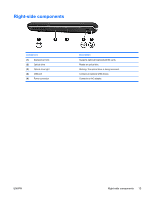HP Dv6265us Notebook Tour - Windows XP - Page 12
button does not function., When QuickPlay is not installed and the computer is off,
 |
UPC - 882780963832
View all HP Dv6265us manuals
Add to My Manuals
Save this manual to your list of manuals |
Page 12 highlights
Component (1) Power button* (2) Speakers (2) (3) Media button Description ● When the computer is off, press the button to turn on the computer. ● When the computer is on, press the button to initiate hibernation. ● When the computer is in standby, press the button briefly to exit standby. ● When the computer is in hibernation, press the button briefly to exit hibernation. If the computer has stopped responding and Microsoft Windows shutdown procedures cannot be used, press and hold the power button for at least 5 seconds to turn off the computer. Produce sound. Opens the music or media software. Can be used with or without QuickPlay. ● When QuickPlay is installed and the computer is on, press the button to open the music program or the Media menu. ● When QuickPlay is installed and the computer is off, press the button to open the music program or the Media menu. ● When QuickPlay is installed and the computer is in standby, press the button to resume from standby. ● When QuickPlay is not installed and the computer is on, press the button to open the music program or the Media menu. ● When QuickPlay is not installed and the computer is off, the button does not function. ● When QuickPlay is not installed and the computer is in standby, press the button to resume from Standby. NOTE The media button does not affect the procedure for restoring from hibernation. (4) Volume mute button Mutes and restores speaker sound. (5) Volume scroll zone Adjusts speaker volume. Slide your finger to the left to decrease volume and to the right to increase volume. You can also tap the minus sign on the scroll zone to decrease volume, or tap the plus sign on the scroll zone to increase volume. *This table describes factory settings. For information about changing factory settings, refer to the user guides located in the Help and Support Center. 8 Components ENWW