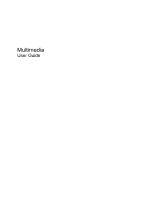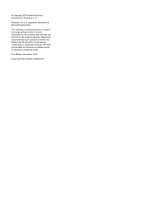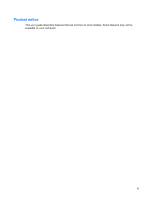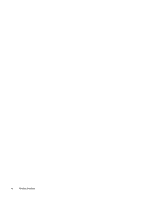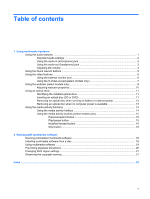HP Dv6871us Multimedia - Windows Vista
HP Dv6871us - Pavilion Entertainment - Core 2 Duo 1.83 GHz Manual
 |
UPC - 883585927104
View all HP Dv6871us manuals
Add to My Manuals
Save this manual to your list of manuals |
HP Dv6871us manual content summary:
- HP Dv6871us | Multimedia - Windows Vista - Page 1
Multimedia User Guide - HP Dv6871us | Multimedia - Windows Vista - Page 2
in the express warranty statements accompanying such products and services. Nothing herein should be construed as constituting an additional warranty. HP shall not be liable for technical or editorial errors or omissions contained herein. First Edition: November 2007 Document Part Number: 460854-001 - HP Dv6871us | Multimedia - Windows Vista - Page 3
Product notice This user guide describes features that are common to most models. Some features may not be available on your computer. iii - HP Dv6871us | Multimedia - Windows Vista - Page 4
iv Product notice - HP Dv6871us | Multimedia - Windows Vista - Page 5
(select models only 15 Previous/rewind button 15 Play/pause button 15 Next/fast forward button 16 Stop button ...16 2 Working with multimedia software Opening preinstalled multimedia software 18 Installing multimedia software from a disc 18 Using multimedia software ...19 Preventing playback - HP Dv6871us | Multimedia - Windows Vista - Page 6
vi - HP Dv6871us | Multimedia - Windows Vista - Page 7
multimedia hardware Using the audio features The following illustration and table describe the audio features of the computer. NOTE jack included Connects optional powered stereo speakers, headphones, ear on select models only) buds, a headset, or television audio. Using the audio features 1 - HP Dv6871us | Multimedia - Windows Vista - Page 8
For best results, when you connect an audio or video device, such as a high-definition TV, to the HDMI port on your computer, follow these guidelines: ● Use QuickPlay as your software application. ● Set S/PDIF (Sony/Philips Digital Interface) as your default audio playback device. Otherwise, you - HP Dv6871us | Multimedia - Windows Vista - Page 9
audio-in (microphone) jack The computer is equipped with a stereo (dual-channel) microphone jack that supports an optional stereo array or monaural microphone. Using sound recording software with external microphones allows for stereo recordings. When connecting a microphone to the microphone jack - HP Dv6871us | Multimedia - Windows Vista - Page 10
Adjusting the volume You can adjust the volume using the following controls: ● Computer volume buttons: ◦ To mute or restore volume, press the mute button (1). ◦ To box. d. Click OK. ● Program volume control: Volume can also be adjusted within some programs. 4 Chapter 1 Using multimedia hardware - HP Dv6871us | Multimedia - Windows Vista - Page 11
Using the Quick Launch buttons The media button (1) and DVD button (select models only) (2) functions vary by model and installed software. With these buttons, you can watch DVD movies, listen to music, and view pictures. Pressing the media button launches the QuickPlay program or DVDPlay program. - HP Dv6871us | Multimedia - Windows Vista - Page 12
the video features Using the external monitor port The external monitor port connects an external display device, such as an external monitor or a projector . Repeatedly pressing fn+f4 alternates the screen image between the computer display and the device. 6 Chapter 1 Using multimedia hardware - HP Dv6871us | Multimedia - Windows Vista - Page 13
Using the S- retailers, to connect to the headphone jack. The computer can support one S-Video device connected to the S-Video-out jack, while simultaneously supporting end of the cable into the video device, as instructed in the user guide included with the device. 3. Press the fn+f4 keys to - HP Dv6871us | Multimedia - Windows Vista - Page 14
, you may experience a brief delay as the software loads. For more information about using the webcam, see the HP Web site at http://www.hp.com/support. Select your language and search for notebook webcam. Using YouCam as your default webcam software enables you to experiment with the following - HP Dv6871us | Multimedia - Windows Vista - Page 15
using the webcam: ● Be sure that you have the latest version of an instant message program before starting a video conversation. ● The webcam may not work properly across some network firewalls. If you are having trouble attachments. To temporarily solve the problem, disable the firewall, perform the - HP Dv6871us | Multimedia - Windows Vista - Page 16
a subject with a large amount of background light would otherwise be obscured by blooming or silhouetting. The Properties dialog box is accessible from various programs that use the integrated camera, usually from a configuration, settings, or properties menu. 10 Chapter - HP Dv6871us | Multimedia - Windows Vista - Page 17
Using an optical drive Depending on the type of optical drive and software installed in your computer, the optical drive plays, copies, and creates CDs or DVDs. Identifying player, an AutoPlay dialog box opens. It prompts you to select how you want to use the media content. Using an optical drive 11 - HP Dv6871us | Multimedia - Windows Vista - Page 18
Removing an optical disc when running on battery or external power 1. Press the release button (1) on the drive bezel to release the media tray, and then gently disc carefully as you remove it. 3. Close the media tray and place the disc in a protective case. 12 Chapter 1 Using multimedia hardware - HP Dv6871us | Multimedia - Windows Vista - Page 19
the tray is not fully accessible, tilt the disc carefully as you remove it. 4. Close the media tray and place the disc in a protective case. Using an optical drive 13 - HP Dv6871us | Multimedia - Windows Vista - Page 20
of an audio CD or a DVD that is inserted into the optical drive. Using the media activity hotkeys A media activity hotkey is a combination of the fn key f9 (2) to play the disc. ● When an audio CD or a DVD is playing, use the following hotkeys: ◦ To pause or resume playing the disc, press fn+f9 (2). - HP Dv6871us | Multimedia - Windows Vista - Page 21
Using the media activity buttons (select models only) NOTE: The tapping sound made by the media activity buttons is enabled at Play/pause button Function Plays a previous track or chapter. Rewinds the playback. Function Plays the media. Pauses the playback. Using the media activity functions - HP Dv6871us | Multimedia - Windows Vista - Page 22
Stop button Media status Button Playing Stop button Function Plays the next track or chapter. Fast forwards the playback. Function Stops the playback. 16 Chapter 1 Using multimedia hardware - HP Dv6871us | Multimedia - Windows Vista - Page 23
supported: ● Playing digital media, including audio and video CDs, audio and video DVDs, and Internet radio ● Creating or copying data CDs ● Creating, editing, and burning audio CDs ● Creating, editing using software included with the computer, refer to the software manufacturer's instructions that - HP Dv6871us | Multimedia - Windows Vista - Page 24
Start > All Programs. 2. Click the program that you want to open. Installing multimedia software from a disc 1. Insert the disc into the optical drive. 2. When the installation wizard opens, follow the on-screen instructions. 3. Restart the computer if prompted to do so. 18 Chapter 2 Working with - HP Dv6871us | Multimedia - Windows Vista - Page 25
. 2. Insert the media disc, such as an audio CD, into the optical drive. 3. Follow the instructions on the screen. - or - 1. Insert the media disc, such as an audio CD, into the optical drive. An AutoPlay dialog box opens. 2. Follow the instructions on the screen. Using multimedia software 19 - HP Dv6871us | Multimedia - Windows Vista - Page 26
multimedia program to restart the disc. In rare cases, you may need to exit the program and then restart it. 20 Chapter 2 Working with multimedia software - HP Dv6871us | Multimedia - Windows Vista - Page 27
you select the fifth time becomes the permanent region setting on the DVD drive. The number of region changes remaining is displayed on the DVD Region tab. To change settings through films, broadcasts, and sound recordings. Do not use this computer for such purposes. Changing DVD region settings 21 - HP Dv6871us | Multimedia - Windows Vista - Page 28
(microphone) 1, 3 audio-out (headphone) 1, 3 S-Video-out 7 M media activity buttons 15 media activity hotkeys 14 media button 5 microphone, internal 1 microphones, supported 3 monitor, connecting 6 multimedia software described 17 using 19 O optical disc inserting 11 removing, with power 12 removing - HP Dv6871us | Multimedia - Windows Vista - Page 29
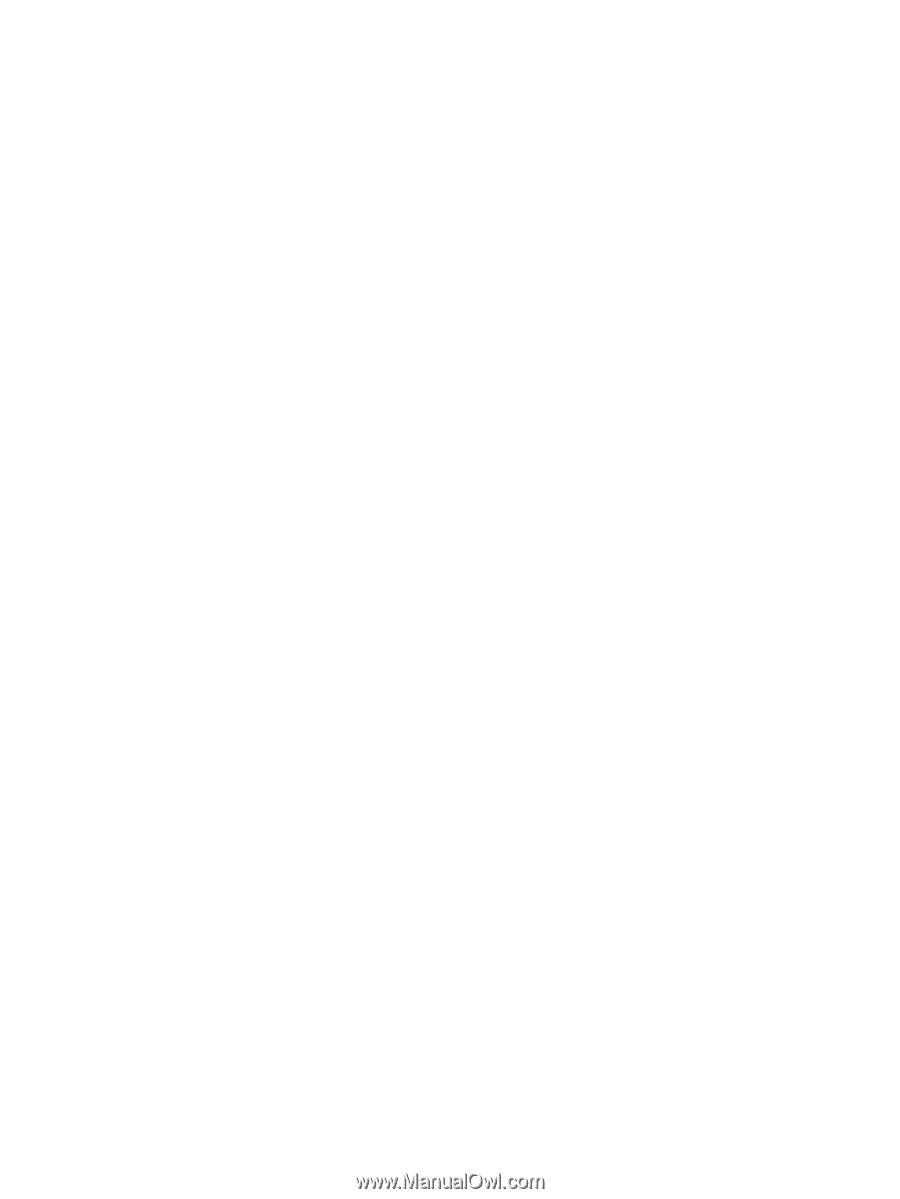
Multimedia
User Guide