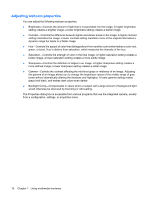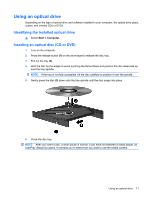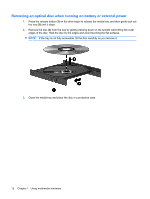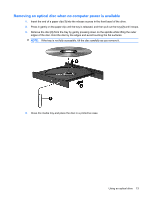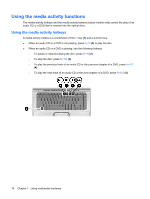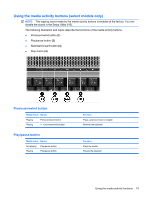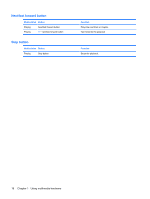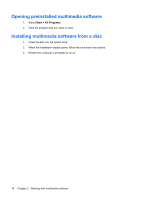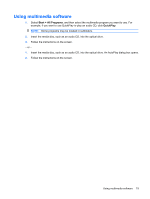HP Dv6871us Multimedia - Windows Vista - Page 20
Using the media activity functions
 |
UPC - 883585927104
View all HP Dv6871us manuals
Add to My Manuals
Save this manual to your list of manuals |
Page 20 highlights
Using the media activity functions The media activity hotkeys and the media activity buttons (select models only) control the play of an audio CD or a DVD that is inserted into the optical drive. Using the media activity hotkeys A media activity hotkey is a combination of the fn key (1) and a function key. ● When an audio CD or a DVD is not playing, press fn+f9 (2) to play the disc. ● When an audio CD or a DVD is playing, use the following hotkeys: ◦ To pause or resume playing the disc, press fn+f9 (2). ◦ To stop the disc, press fn+f10 (3). ◦ To play the previous track of an audio CD or the previous chapter of a DVD, press fn+f11 (4). ◦ To play the next track of an audio CD or the next chapter of a DVD, press fn+f12 (5). 14 Chapter 1 Using multimedia hardware