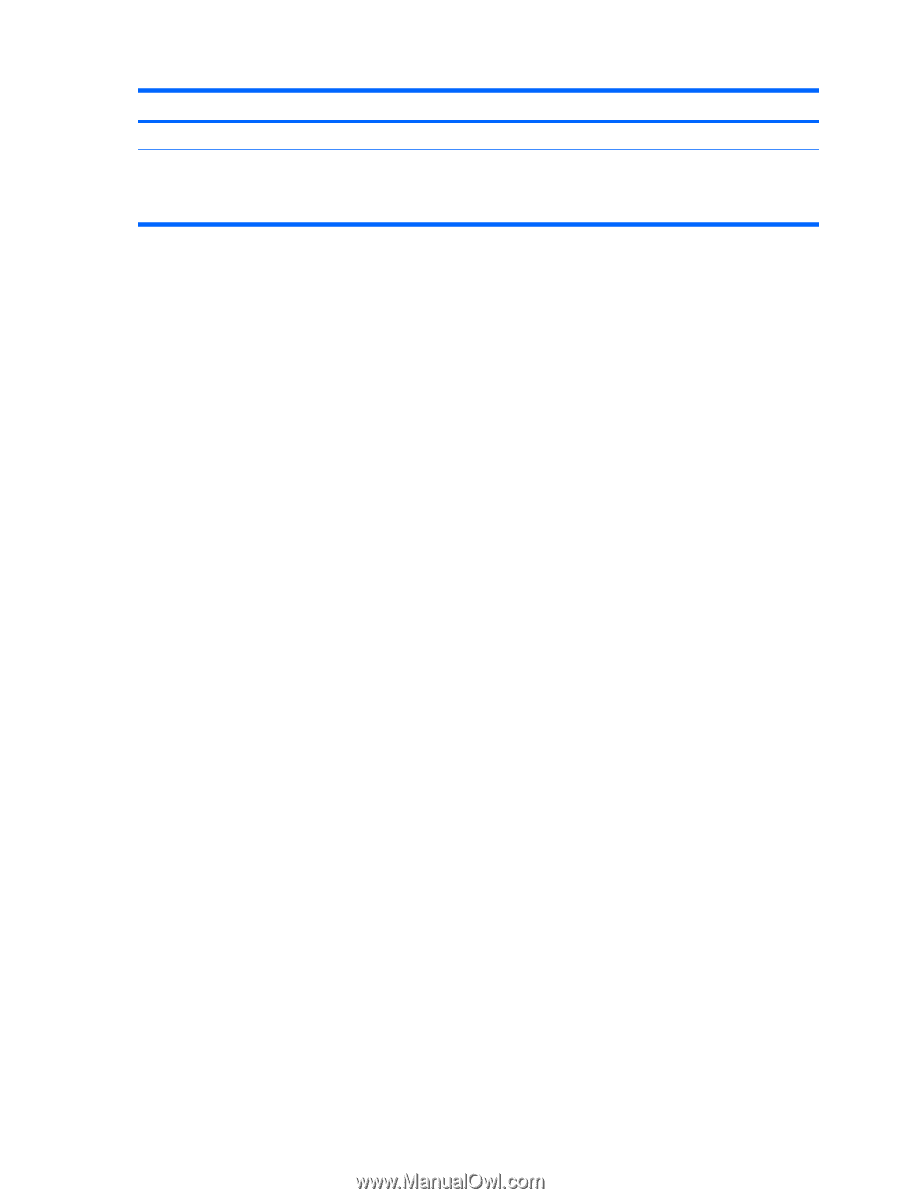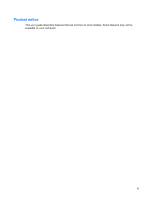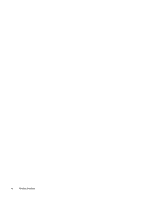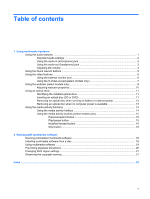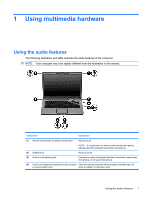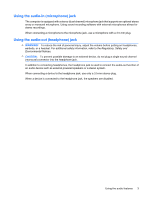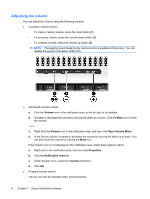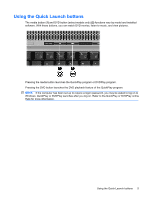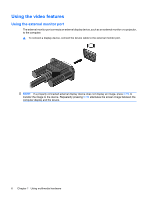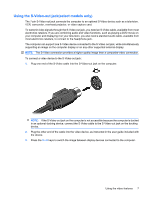HP Dv6871us Multimedia - Windows Vista - Page 8
Important audio settings, Start, Control Panel, Hardware and Sound, Sound, Playback, S/PDIF Interface
 |
UPC - 883585927104
View all HP Dv6871us manuals
Add to My Manuals
Save this manual to your list of manuals |
Page 8 highlights
Component (5) Volume mute button (6) Volume scroll zone Description Mutes and restores computer sound. Adjusts speaker volume. Slide your finger to the left to decrease volume and to the right to increase volume. You can also tap the minus sign on the scroll zone to decrease volume, or you can tap the plus sign on the scroll zone to increase volume. Important audio settings For best results, when you connect an audio or video device, such as a high-definition TV, to the HDMI port on your computer, follow these guidelines: ● Use QuickPlay as your software application. ● Set S/PDIF (Sony/Philips Digital Interface) as your default audio playback device. Otherwise, you may hear audio only through your computer speakers, not through the audio or video device. To set S/PDIF as your default audio playback device, follow these steps: 1. Select Start > Control Panel > Hardware and Sound > Sound icon. 2. Select the Playback tab. 3. Select S/PDIF Interface > Set Default, and then click OK. 4. Start QuickPlay (or restart it if it is already running), and you should hear audio on your device. 2 Chapter 1 Using multimedia hardware