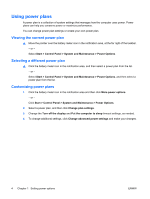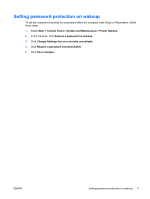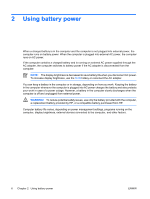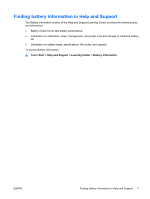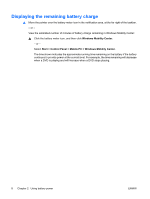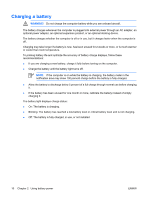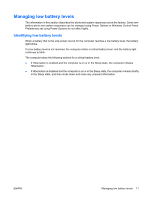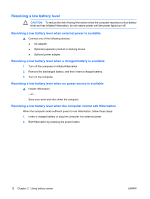HP Dv6871us Power Management - Windows Vista - Page 15
Inserting or removing the battery
 |
UPC - 883585927104
View all HP Dv6871us manuals
Add to My Manuals
Save this manual to your list of manuals |
Page 15 highlights
Inserting or removing the battery To insert the battery: 1. Turn the computer upside down on a flat surface, with the battery bay away from you. 2. Insert the battery into the battery bay (1) and rotate it downward until it is seated (2). The battery release latch (3) automatically locks the battery into place. CAUTION: Removing a battery that is the sole power source can cause loss of information. To prevent loss of information, initiate Hibernation or shut down the computer through Windows before removing the battery. To remove the battery: 1. Turn the computer upside down on a flat surface, with the battery bay away from you. 2. Slide the battery release latch (1) to release the battery. 3. Pivot the battery (2) away from the computer and remove it from the computer (3). ENWW Inserting or removing the battery 9