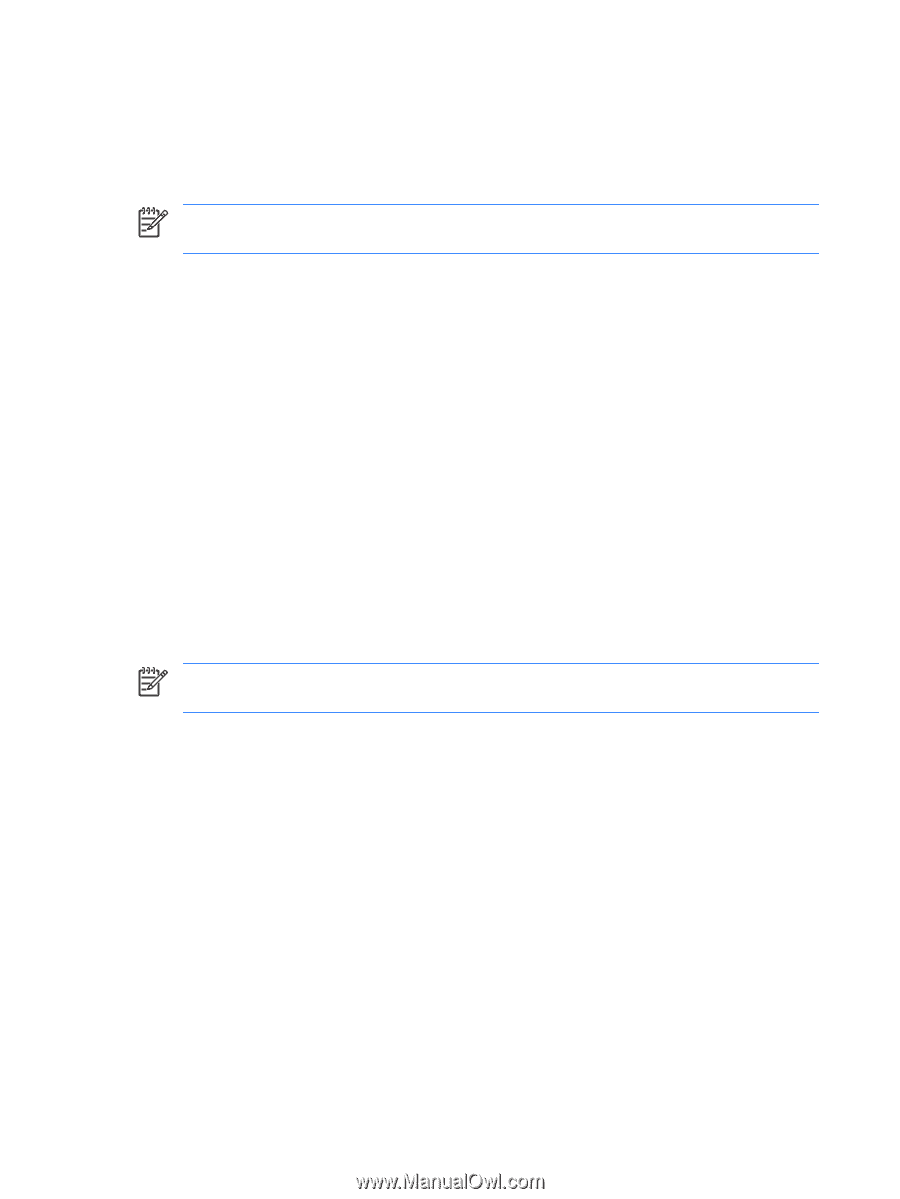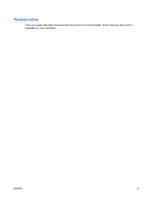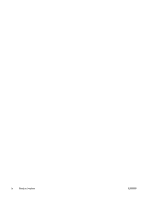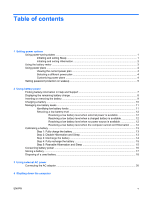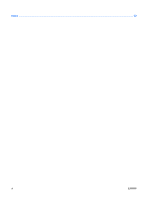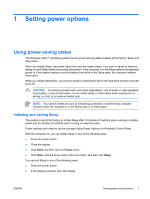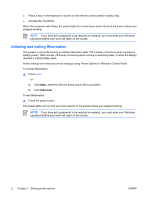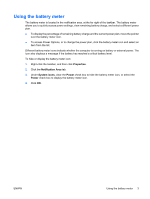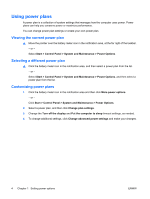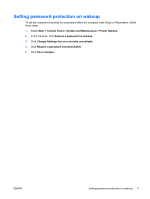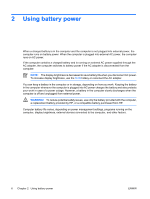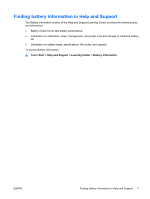HP Dv6871us Power Management - Windows Vista - Page 8
Initiating and exiting Hibernation, Start, Hibernate
 |
UPC - 883585927104
View all HP Dv6871us manuals
Add to My Manuals
Save this manual to your list of manuals |
Page 8 highlights
● Press a key on the keyboard or button on the remote control (select models only). ● Activate the TouchPad. When the computer exits Sleep, the power lights turn on and your work returns to the screen where you stopped working. NOTE: If you have set a password to be required on wakeup, you must enter your Windows password before your work will return to the screen. Initiating and exiting Hibernation The system is set at the factory to initiate Hibernation after 120 minutes of inactivity when running on battery power, 1080 minutes (18 hours) of inactivity when running on external power, or when the battery reaches a critical battery level. Power settings and timeouts can be changed using Power Options in Windows Control Panel. To initiate Hibernation: ▲ Press fn+f5. - or - a. Click Start, and then click the arrow next to the Lock button. b. Click Hibernate. To exit Hibernation: ▲ Press the power button. The power lights turn on and your work returns to the screen where you stopped working. NOTE: If you have set a password to be required on wakeup, you must enter your Windows password before your work will return to the screen. 2 Chapter 1 Setting power options ENWW