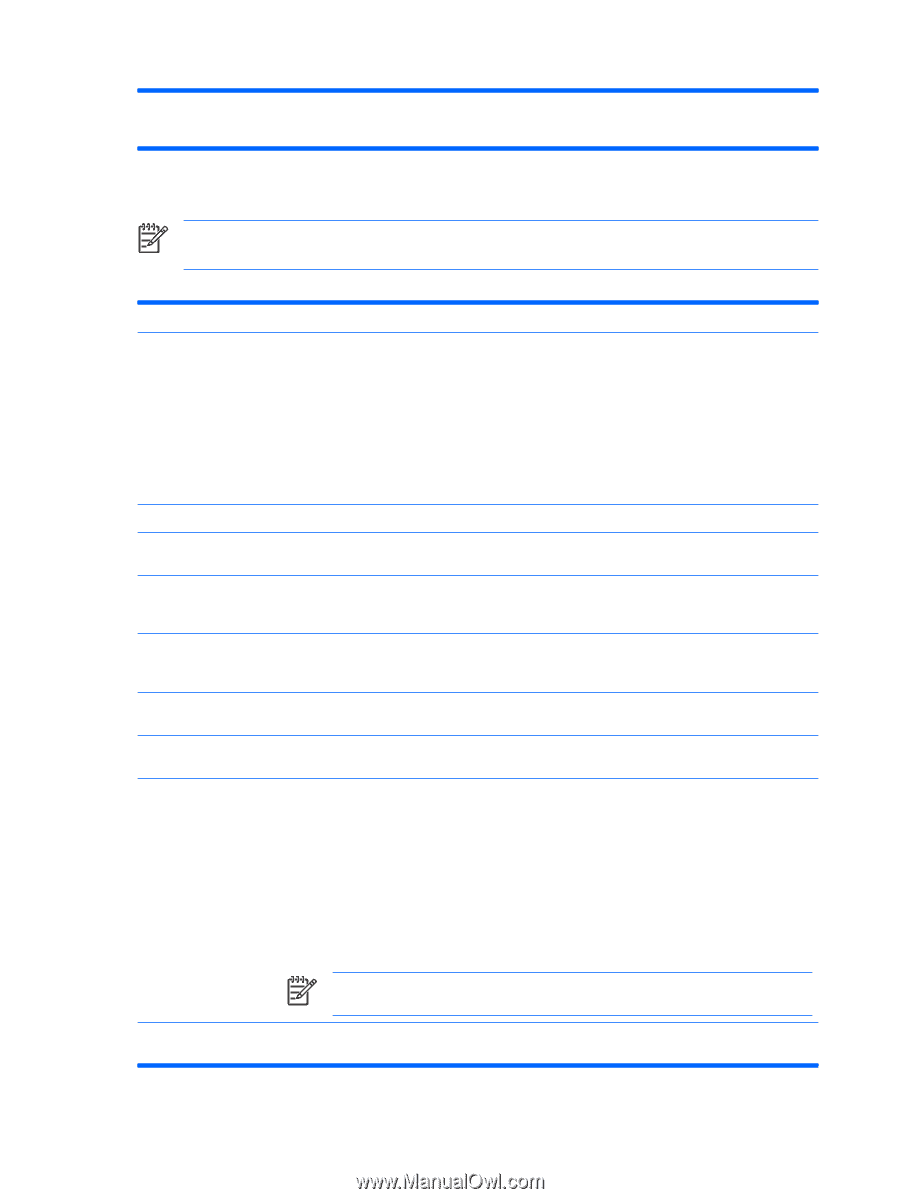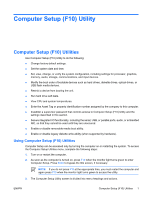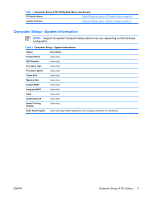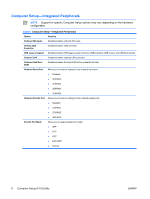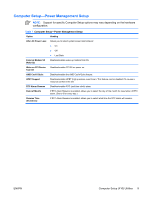HP Dx2250 Computer Setup (F10) Utility Guide - Page 12
Computer Setup—Advanced BIOS Features - bios flash
 |
UPC - 883585243983
View all HP Dx2250 manuals
Add to My Manuals
Save this manual to your list of manuals |
Page 12 highlights
● 15 seconds ● 30 seconds Computer Setup-Advanced BIOS Features NOTE: Support for specific Computer Setup options may vary depending on the hardware configuration. Table 4 Computer Setup-Advanced BIOS Features Option Description Device Boot Disabling Allows you to restrict a device from booting the unit. You can disable as a bootable device: ● None ● USB ● Internal ODD ● Internal FDD ● USB + ODD + FDD F9 Boot Menu Disables/enables F9 Boot Menu. Factory Recovery Boot Disables/enables the ability to boot to the Recovery partition at startup. Enabling this feature will add the Recovery prompt to the startup window. F11 Prompt Disables/enables the Recovery prompt at startup. However, if this feature is disabled and the Factory Recovery Boot is enabled, pressing F11 will still boot the computer to the Recovery partition. Hard Disk Boot Seq. Allows you to specify the order of attached hard drive devices (such as USB HDD storage, USB2 Drive Key, or USB flash media). The first drive in the order has priority in the boot sequence and is recognized as drive C (if any devices are attached). Optical Drive Boot Seq. Allows you to specify the order in which attached optical drives (including USB ODD) are checked for a bootable operating system image. Network Boot Seq. Allows you to specify the order in which network devices (including UP NIC cards) are checked for a bootable operating system image. First Boot Device Second Boot Device Third Boot Device Fourth Boot Device Allows you to specify which devices will boot first, second, third, and fourth or to disable any of the four: ● Removable ● Hard Disk ● CDROM ● Network ● Disabled NOTE: MS-DOS drive lettering assignments may not apply after a non-MS-DOS operating system has started. Boot Up NumLock Status Allows you to set the default NumLock status to off or on. 6 Computer Setup (F10) Utility ENWW