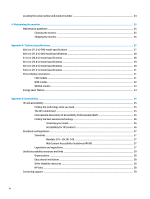HP E24i User Guide - Page 10
Rear and side components, Getting started
 |
View all HP E24i manuals
Add to My Manuals
Save this manual to your list of manuals |
Page 10 highlights
Rear and side components Table 1-2 Rear and side components and their descriptions Component Description (1) Security cable slot Connects an optional security cable. (2) Power connector Connects the power cord. (3) VESA release button Releases the stand from the monitor. (4) DisplayPort connector Connects the DisplayPort cable to a source device such as a computer or game console. (5) HDMI port Connects the HDMI cable to a source device such as a computer or game console. (6) VGA port Connects the VGA cable to the source device. (7) USB Type-B port (upstream) Connects the USB Type-B cable to a source device such as a computer or game console. NOTE: A USB Type-B cable or a USB Type-C cable must be connected from the source device to the monitor to enable USB Type-A ports on the monitor. (8) USB ports (2) (downstream) Connect a USB cable to a peripheral device, such as a keyboard, mouse, or USB hard drive. (9) USB ports (2) (downstream) Connect a USB cable to a peripheral device, such as a keyboard, mouse, or USB hard drive, and charge peripheral devices. 4 Chapter 1 Getting started