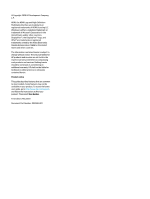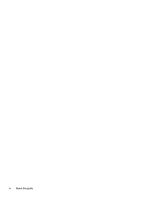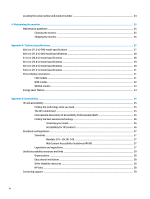HP E24i User Guide - Page 7
Getting started, Important safety information, Product features and components, Features
 |
View all HP E24i manuals
Add to My Manuals
Save this manual to your list of manuals |
Page 7 highlights
1 Getting started Important safety information A power cord is included with the monitor. If you use another cord, use only a power source and connection appropriate for this monitor. For information about the correct power cord set to use with the monitor, see the Product Notices provided in your documentation kit. WARNING! To reduce the risk of electric shock or damage to the equipment: ● Plug the power cord into an AC outlet that is easily accessible at all times. ● If the power cord has a 3-pin attachment plug, plug the cord into a grounded (earthed) 3-pin outlet. ● Disconnect power from the computer by unplugging the power cord from the AC outlet. When unplugging the power cord from the AC outlet, grasp the cord by the plug. For your safety, do not place anything on power cords or cables. Care should be taken to route all cords and cables connected to the monitor so that they cannot be stepped on, pulled, grabbed, or tripped over. To reduce the risk of serious injury, read the Safety & Comfort Guide provided with your user guides. It describes proper workstation setup and proper posture, health, and work habits for computer users. The Safety & Comfort Guide also provides important electrical and mechanical safety information. The Safety & Comfort Guide is also available on the Web at http://www.hp.com/ergo. IMPORTANT: For the protection of the monitor and the computer, connect all power cords for the computer and its peripheral devices (such as a monitor, printer, scanner) to a surge protection device such as a power strip or uninterruptible power supply (UPS). Not all power strips provide surge protection; the power strip must be specifically labeled as having this capability. Use a power strip whose manufacturer offers a damage replacement policy so that you can replace the equipment if surge protection fails. Use the appropriate and correctly sized furniture designed to properly support your monitor. WARNING! Monitors that are inappropriately situated on dressers, bookcases, shelves, desks, speakers, chests, or carts could fall over and cause personal injury. NOTE: This product is suitable for entertainment purposes. Consider placing the monitor in a controlled luminous environment to avoid interference from surrounding light and bright surfaces that might cause disturbing reflections from the screen. WARNING! Stability hazard: The device might fall, causing serious personal injury or death. To prevent injury, securely attach this device to the floor or wall in accordance with the installation instructions. WARNING! This equipment is not suitable for use in locations where children are likely to be present. Product features and components Features Depending on the model, your monitor might include the following features: ● The following models, which include full-screen support for lower resolutions; includes custom scaling for maximum image size while preserving original aspect ratio: Important safety information 1