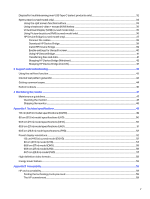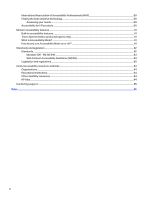HP E32k User Guide - Page 10
Front components, RJ-45 with IT Manageability MAPT, PXE boot, Wake on LAN
 |
View all HP E32k manuals
Add to My Manuals
Save this manual to your list of manuals |
Page 10 highlights
Connectors ● DisplayPort™ video input ● DisplayPort video OUT (select products only) ● High-Definition Multimedia Interface® (HDMI®) video input ● USB Type-A port ● USB Type-C® port ● RJ-45 with IT Manageability (MAPT, PXE boot, Wake on LAN) ● Plug-and-Play capability, if supported by your operating system Monitor stand ● Removable stand for flexible monitor head mounting solutions ● VESA® mounting capability (100 × 100 mm) for attaching the monitor to a swing arm mount NOTE: For safety and regulatory information, see Legislation and regulations on page 63. To access the latest user guide, go to http://www.hp.com/support, follow the instructions to find your product, and then click Manuals. Front components To identify the components on the front of the monitor, use these illustrations and tables. NOTE: Refer to the illustration that best matches your monitor. Table 1-2 Front components and their descriptions (FHD and QHD models) Component Description (1) Power button Turns the monitor on or off. NOTE: When applicable HP products are connected to the USB Type-C port, pressing the power button on the display turns on/off your notebook, or puts it to sleep based on your power setting. 4 Chapter 1 Getting started