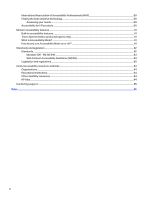HP E32k User Guide - Page 11
Table 1-2, Front components and their descriptions FHD and QHD models, continued
 |
View all HP E32k manuals
Add to My Manuals
Save this manual to your list of manuals |
Page 11 highlights
Table 1-2 Front components and their descriptions (FHD and QHD models) (continued) Component Description (2) Power LED Indicates that the monitor is powered on. Table 1-3 Front components and their descriptions (UHD models) Component Description (1) Ambient light sensor Adjusts the display brightness according to lighting conditions in the environment. (2) Power button Turns the monitor on or off. NOTE: When applicable HP products are connected to the USB Type-C port, pressing the power button on the display turns on/off your notebook, or puts it to sleep based on your power setting. (3) Power LED Indicates that the monitor is powered on. Front components 5

Table 1-2
Front components and their descriptions (FHD and QHD models)
(continued)
Component
Description
(2)
Power LED
Indicates that the monitor is powered on.
Table 1-3
Front components and their descriptions (UHD models)
Component
Description
(1)
Ambient light sensor
Adjusts the display brightness according to lighting conditions in the environment.
(2)
Power button
Turns the monitor on or off.
NOTE:
When applicable HP products are connected to the USB Type-C port,
pressing the power button on the display turns on/off your notebook, or puts it to
sleep based on your power setting.
(3)
Power LED
Indicates that the monitor is powered on.
Front components
5