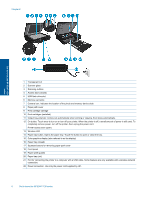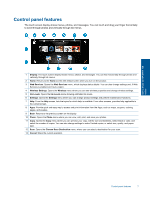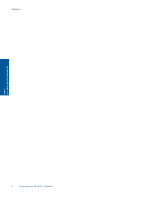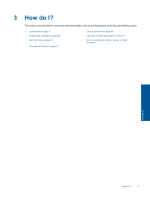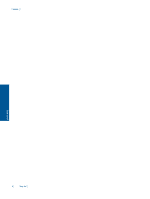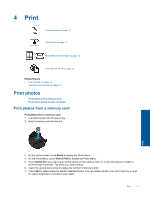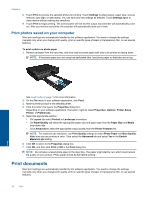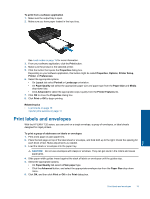HP ENVY 120 User Guide - Page 13
Print, Print photos, Print photos from a memory card - eprint
 |
View all HP ENVY 120 manuals
Add to My Manuals
Save this manual to your list of manuals |
Page 13 highlights
4 Print Print documents on page 12 Print photos on page 11 Print labels and envelopes on page 13 Print with HP ePrint on page 23 Related topics • Load media on page 15 Tips for print success on page 17 Print photos • Print photos from a memory card • Print photos saved on your computer Print photos from a memory card Print photos from a memory card 1. Load photo paper into the paper tray. 2. Insert a memory card into the slot. Print 3. On the Home screen, touch Photo to display the Photo Menu. 4. On the Photo Menu, touch View & Print to display the Photo Menu. 5. Touch Select All if you wish to print all the photos on the memory card. Or, touch and drag your finger to scroll through the photos. Tap those you wish to select. 6. Touch the up and down arrow to display the number of photos to print. 7. Touch Edit to select options to edit the selected photos. You can rotate a photo, crop, turn Photo Fix on and off, adjust brightness, or choose a color effect. Print 11