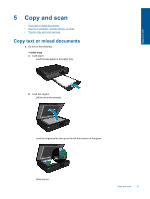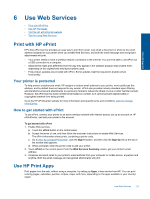HP ENVY 120 User Guide - Page 23
Scan to a computer, memory device, or email, Start the copy.
 |
View all HP ENVY 120 manuals
Add to My Manuals
Save this manual to your list of manuals |
Page 23 highlights
Copy and scan c. Specify 2-sided option. ❑ Touch Copy on Home screen. The Copy preview appears. ❑ Touch Settings. The Copy Settings menu appears. ❑ Touch 2-Sided. ❑ Touch the 2-sided radio button to turn it on. ❑ Touch Settings to close the menu. d. Specify number of copies. ❑ Use the touch screen to set the number of copies. e. Start the copy. ❑ Touch B&W or Color. f. Copy the second original. ❑ Load the second page print side up on the glass and touch OK. Scan to a computer, memory device, or email To scan to a computer, network folder, memory device, or email. 1. Load the original. a. Lift the lid on the product. b. Load an original print side up on the left front corner of the glass. Scan to a computer, memory device, or email 21

c
.
Specify 2-sided option.
❑
Touch
Copy
on Home screen.
The
Copy
preview appears.
❑
Touch
Settings
.
The
Copy Settings
menu appears.
❑
Touch
2-Sided
.
❑
Touch the 2-sided radio button to turn it on.
❑
Touch
Settings
to close the menu.
d
.
Specify number of copies.
❑
Use the touch screen to set the number of copies.
e
.
Start the copy.
❑
Touch
B&W
or
Color
.
f
.
Copy the second original.
❑
Load the second page print side up on the glass and touch
OK
.
Scan to a computer, memory device, or email
To scan to a computer, network folder, memory device, or email.
1.
Load the original.
a
.
Lift the lid on the product.
b
.
Load an original print side up on the left front corner of the glass.
Scan to a computer, memory device, or email
21
Copy and scan