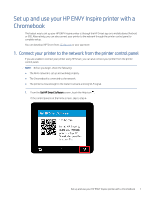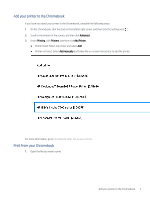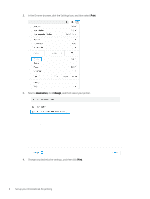HP ENVY Inspire 7200 Set up and use your ENVY Inspire printer with a Chromeboo - Page 2
Set up your Chromebook for printing, Connect Later, Auto Update Recommended, Continue
 |
View all HP ENVY Inspire 7200 manuals
Add to My Manuals
Save this manual to your list of manuals |
Page 2 highlights
2. Touch Connect Later. 3. Touch OK. 4. Select Auto Update (Recommended), and then touch Save. 5. Touch Continue to align the printhead. 6. From the printer Home screen, touch or swipe down the tab at the top of the screen to open the Dashboard. 7. Touch the Wi-Fi icon . 8. Touch the Settings icon . 9. Touch Wireless Setup Wizard. 10. Follow the steps in the Wireless Setup Wizard to connect your printer to the network. 2. Set up your Chromebook for printing You can print photos, documents, webpages, and email through the Chrome browser and supported apps. NOTE: Ensure that the printer is connected to the network before you start printing. 2 Set up and use your HP ENVY Inspire printer with a Chromebook

2.
Touch
Connect Later
.
3.
Touch
OK
.
4.
Select
Auto Update (Recommended)
, and then touch
Save
.
5.
Touch
Continue
to align the printhead.
6.
From the printer Home screen, touch or swipe down the tab at the top of the screen to open the Dashboard.
7.
Touch the Wi-Fi icon
.
8.
Touch the Settings icon
.
9.
Touch
Wireless Setup Wizard
.
10.
Follow the steps in the
Wireless Setup Wizard
to connect your printer to the network.
2.
Set up your Chromebook for printing
You can print photos, documents, webpages, and email through the Chrome browser and supported apps.
NOTE:
Ensure that the printer is connected to the network before you start printing.
2
Set up and use your HP ENVY Inspire printer with a Chromebook