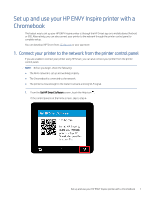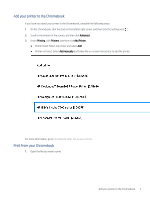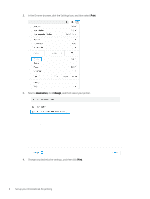HP ENVY Inspire 7200 Set up and use your ENVY Inspire printer with a Chromeboo - Page 3
Add your printer to the Chromebook, Advanced, Printing, Printers, Add Printer, Add manually
 |
View all HP ENVY Inspire 7200 manuals
Add to My Manuals
Save this manual to your list of manuals |
Page 3 highlights
Add your printer to the Chromebook If you have not added your printer to the Chromebook, complete the following steps: 1. On the Chromebook, click the clock in the bottom right corner, and then click the Settings icon . 2. Scroll to the bottom of the screen, and then click Advanced. 3. Under Printing, click Printers, and then click Add Printer. ● Printer listed: Select the printer and select Add. ● Printer not listed: Select Add manually and follow the on-screen instructions to add the printer. For more information, go to Chromebook Help -Set up your printer. Print from your Chromebook 1. Open the file you want to print. Add your printer to the Chromebook 3

Add your printer to the Chromebook
If you have not added your printer to the Chromebook, complete the following steps:
1.
On the Chromebook, click the clock in the bottom right corner, and then click the Settings icon
.
2.
Scroll to the bottom of the screen, and then click
Advanced
.
3.
Under
Printing
, click
Printers
, and then click
Add Printer
.
●
Printer listed: Select the printer and select
Add
.
●
Printer not listed: Select
Add manually
and follow the on-screen instructions to add the printer.
For more information, go to
Chromebook Help -Set up your printer
.
Print from your Chromebook
1.
Open the file you want to print.
Add your printer to the Chromebook
3