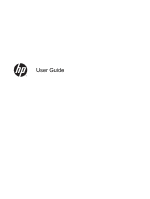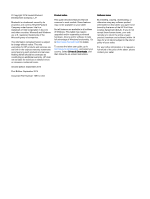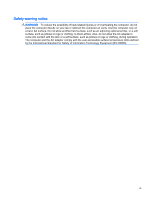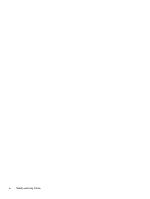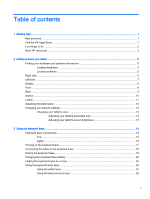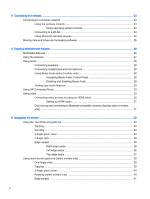Table of contents
1
Starting right
......................................................................................................................................................
1
Best practices
.......................................................................................................................................
1
Visit the HP Apps Store
........................................................................................................................
1
Fun things to do
....................................................................................................................................
2
More HP resources
..............................................................................................................................
3
2
Getting to know your tablet
...............................................................................................................................
5
Finding your hardware and software information
.................................................................................
5
Locating hardware
...............................................................................................................
5
Locating software
.................................................................................................................
5
Right side
.............................................................................................................................................
6
Left side
................................................................................................................................................
7
Display
..................................................................................................................................................
8
Front
.....................................................................................................................................................
9
Rear
......................................................................................................................................................
9
Bottom
................................................................................................................................................
10
Labels
.................................................................................................................................................
11
Adjusting the tablet stand
...................................................................................................................
12
Changing your tablet's settings
..........................................................................................................
13
Changing your tablet's view
...............................................................................................
13
Adjusting your tablet's autorotate lock
...............................................................
13
Adjusting your tablet's screen brightness
..........................................................
13
3
Using the keyboard base
................................................................................................................................
14
Keyboard base components
...............................................................................................................
14
Top
.....................................................................................................................................
14
Lights
.................................................................................................................................
16
Turning on the keyboard base
............................................................................................................
17
Connecting the tablet to the keyboard base
.......................................................................................
18
Pairing the keyboard base
..................................................................................................................
19
Charging the keyboard base battery
..................................................................................................
20
Folding the keyboard base as a cover
...............................................................................................
20
Using the keyboard base keys
...........................................................................................................
20
Using the action keys
.........................................................................................................
21
Using Windows shortcut keys
............................................................................................
22
v