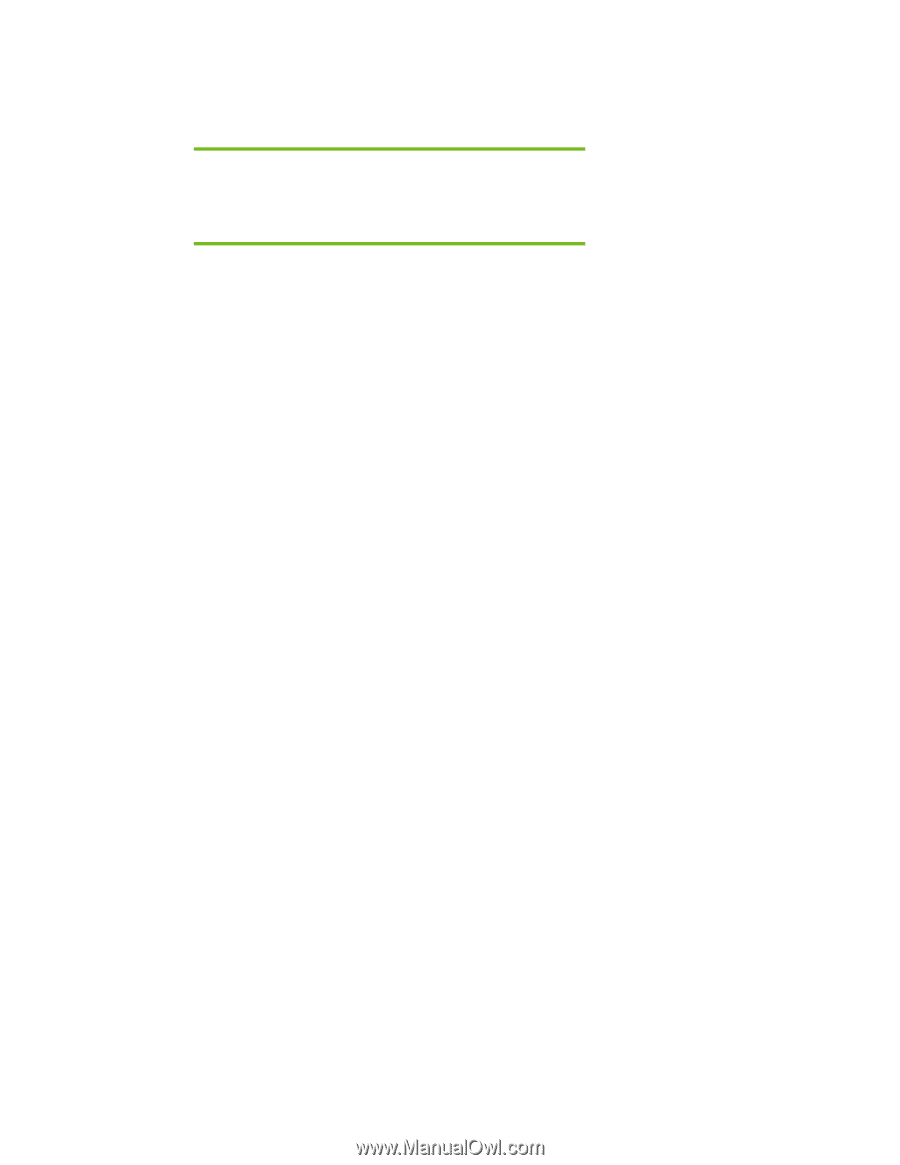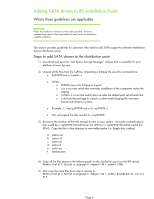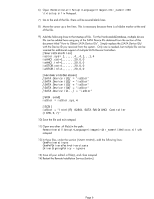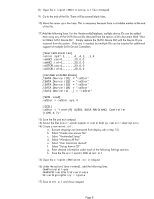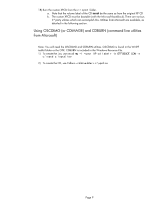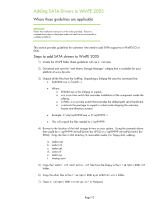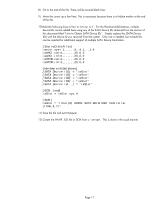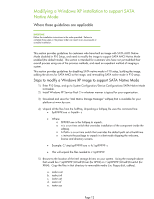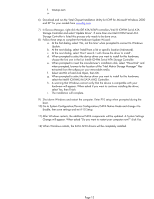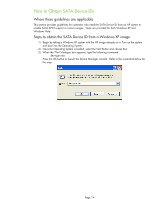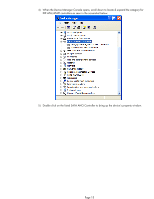HP EliteBook 2560p Installing SATA Drivers on HP EliteBook Notebook PCs - Page 10
Adding SATA Drivers to WinPE 2005 - driver download
 |
View all HP EliteBook 2560p manuals
Add to My Manuals
Save this manual to your list of manuals |
Page 10 highlights
Adding SATA Drivers to WinPE 2005 Where these guidelines are applicable IMPORTANT: Follow the installation instructions in the order provided. Failure to complete these steps in the proper order can result in an unsuccessful or unstable installation. This section provides guidelines for customers who need to add SATA support to a WinPE ISO or DOK. Steps to add SATA drivers to WinPE 2005 1) Create the WinPE folder (these guidelines will use c:\winpe) 2) Download and save the "Intel Matrix Storage Manager" softpaq that is available for your platform at www.hp.com. 3) Unpack all the files from the SoftPaq. Unpacking a Softpaq file uses this command line: • Sp#####.exe -e -f -s • Where o SP####.exe is the Softpaq to unpack. o -e is a run time switch that overrides installation of the component inside the softpaq. o -f is a run time switch that overrides the default path set at build time. o -s instructs the package to unpack in silent mode skipping the welcome, license and directory screens. • Example: C:\tmp\sp99999.exe -e -fc:\sp99999 -s • This will unpack the files needed to c:\sp99999. 4) Browse to the location of the Intel storage drivers on your system. Using the example above that would be c:\sp99999\Winall\Driver (for XP32) or c:\sp99999\Winall\Driver64 (for XP64). Copy the files in that directory to removable media (i.e. floppy disk, usbkey). a. iaahci.cat b. iaahci.inf c. iastor.cat d. iastor.inf e. iastor.sys f. txtsetup.oem 5) Copy the iaahci.inf and iastor.inf files from the floppy to the c:\winpe\i386\inf folder. 6) Copy the other files to the c:\winpe\i386\system32\drivers folder. 7) Open c:\winpe\i386\txtsetup.sif in Notepad. Page 10