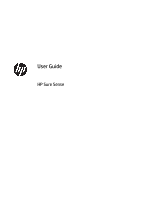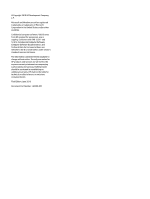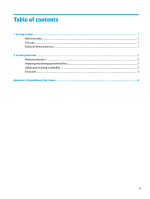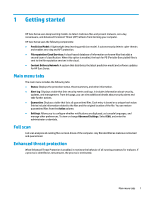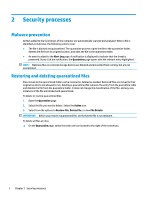HP EliteBook 735 User Guide
HP EliteBook 735 Manual
 |
View all HP EliteBook 735 manuals
Add to My Manuals
Save this manual to your list of manuals |
HP EliteBook 735 manual content summary:
- HP EliteBook 735 | User Guide - Page 1
User Guide HP Sure Sense - HP EliteBook 735 | User Guide - Page 2
countries. Confidential computer software. Valid license from HP required for possession, use or copying. HP products and services are set forth in the express warranty statements accompanying such products and services. Nothing herein should be construed as constituting an additional warranty. HP - HP EliteBook 735 | User Guide - Page 3
...1 Main menu tabs ...1 Full scan ...1 Enhanced threat protection ...1 2 Security processes ...2 Malware prevention ...2 Restoring and deleting quarantined files ...2 Adding and removing trusted files ...3 Exclusions ...3 Appendix A Uninstalling HP Sure Sense ...4 iii - HP EliteBook 735 | User Guide - Page 4
iv - HP EliteBook 735 | User Guide - Page 5
is enabled, the hash for PE (Portable Executable) files is sent to the file reputation services in the cloud. ● Content Delivery Network: A system that distributes the latest prediction model and software updates for HP Sure Sense. Main menu tabs The main menu includes the following tabs: ● Status - HP EliteBook 735 | User Guide - Page 6
2 Security processes Malware prevention All files added to the local drives of the computer are automatically scanned and analyzed. When a file is identified as malicious, the following actions occur: ● The file is blocked and quarantined. The quarantine process copies the file to the quarantine - HP EliteBook 735 | User Guide - Page 7
Folders and processes can be excluded from being scanned by using the Exclusions option. IMPORTANT: Before you add a folder to the exclusion list, HP recommends the following: ● Add only read-only folders to minimize the opportunity for trusted folders to be abused by attackers. ● Do not add - HP EliteBook 735 | User Guide - Page 8
first remove the current version. The method to uninstall is based on how HP Sure Sense was installed. If HP Sure Sense was manually installed using the installation wizard: ▲ Run the installer, and select Uninstall. If HP Sure Sense was preinstalled on your device: 1. In Windows Settings, go to
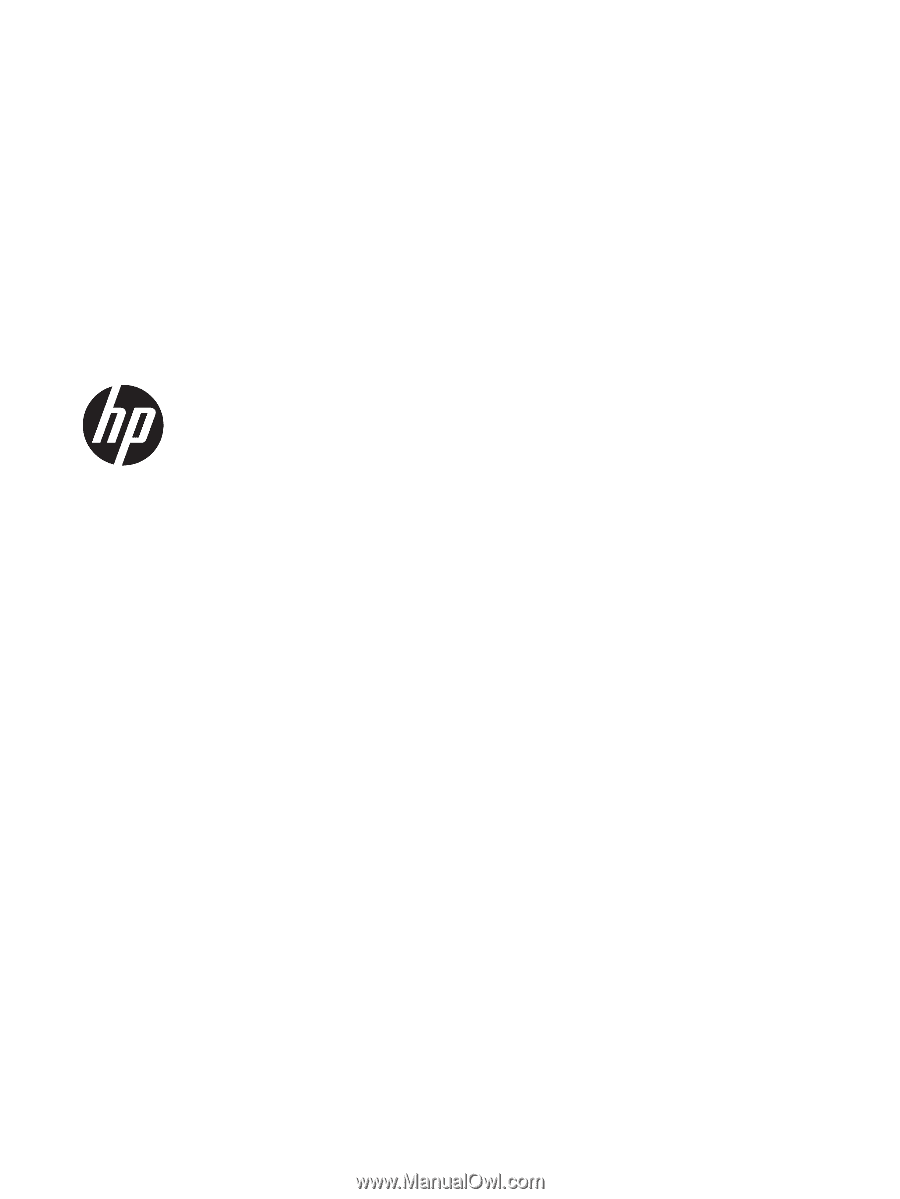
User Guide
HP Sure Sense