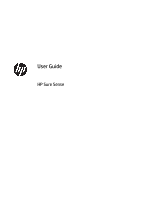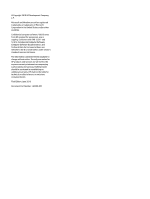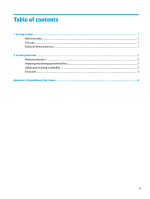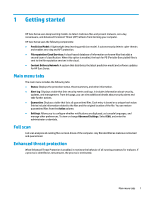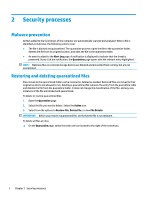HP EliteBook 735 User Guide - Page 6
Malware prevention, Restoring and deleting quarantined
 |
View all HP EliteBook 735 manuals
Add to My Manuals
Save this manual to your list of manuals |
Page 6 highlights
2 Security processes Malware prevention All files added to the local drives of the computer are automatically scanned and analyzed. When a file is identified as malicious, the following actions occur: ● The file is blocked and quarantined. The quarantine process copies the file to the quarantine folder, deletes the file from its original location, and adds the file to the quarantine table. ● An event is added to the Alert Log page. A notification is displayed to indicate that the threat is prevented. If you click the notification, the Quarantine page opens with the relevant entry highlighted. NOTE: Malicious files on external storage devices are blocked and prevented from running, but are not quarantined. Restoring and deleting quarantined files Files moved to the quarantined folder can be restored or deleted as needed. Restored files are moved to their original locations and allowed to run. Deleting a quarantined file removes the entry from the quarantine table and deletes the file from the quarantine folder. It does not change the classification of the file, and any new instances of the file are blocked and quarantined. To delete or restore quarantined files: 1. Open the Quarantine page. 2. Select the file you want to delete. Select the Action icon. 3. Select from the options to Restore File, Delete File, or view File Details. IMPORTANT: Before you restore a quarantined file, verify that the file is not malware. To delete all files at once: ▲ On the Quarantine page, select the trash can icon located to the right of the search box. 2 Chapter 2 Security processes