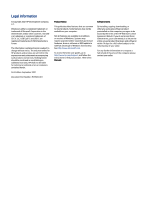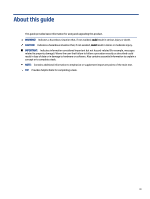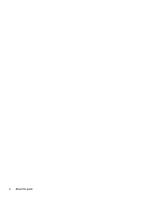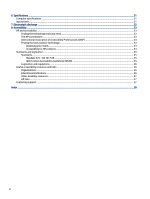HP Engage Go 10 User Guide
HP Engage Go 10 Manual
 |
View all HP Engage Go 10 manuals
Add to My Manuals
Save this manual to your list of manuals |
HP Engage Go 10 manual content summary:
- HP Engage Go 10 | User Guide - Page 1
User Guide SUMMARY This guide provides information about components, network connection, power management, security, backing up, and more. - HP Engage Go 10 | User Guide - Page 2
for HP products and services are set forth in the express warranty statements accompanying such products and services. Nothing herein should be the latest user guides, go to http://www.hp.com/support, and follow the instructions to find your product. Then select Manuals. Software terms By - HP Engage Go 10 | User Guide - Page 3
About this guide This guide provides basic information for using and upgrading this product. WARNING! Indicates a hazardous situation that, if not avoided, could result in serious injury or death. CAUTION: - HP Engage Go 10 | User Guide - Page 4
iv About this guide - HP Engage Go 10 | User Guide - Page 5
Table of contents 1 Locating HP resources ...1 Product information ...1 Support ...1 Product documentation...2 Product diagnostics ...2 Product updates...3 2 Computer features ...4 Standard features ...4 Mobility head unit features ...6 Integrated features...7 Docking stand ...7 Basic I/O - HP Engage Go 10 | User Guide - Page 6
(WCAG 35 Legislation and regulations ...36 Useful accessibility resources and links ...36 Organizations...36 Educational institutions...36 Other disability resources...37 HP links ...37 Contacting support ...37 Index ...38 vi - HP Engage Go 10 | User Guide - Page 7
of the chassis. Additional information is located in the computer Maintenance and Service Guide on the web at http://www.hp.com/support. Follow the instructions to find your product, and then select Manuals. Serial number, Agency/Environmental, and operating system labels The serial number, Agency - HP Engage Go 10 | User Guide - Page 8
. For the latest online documentation, go to http://www.hp.com/support and follow the instructions to find your product. Then select Manuals. The documentation includes this user guide and the Maintenance and Service Guide. Product notifications Subscriber's Choice is an HP program that allows you - HP Engage Go 10 | User Guide - Page 9
See the computer Maintenance and Service Guide at http://www.hp.com/support. Follow the instructions to find your product, and then select Manuals. POST error codes See the computer Maintenance and Service Guide at http://www.hp.com/support. Follow the instructions to find your product, and - HP Engage Go 10 | User Guide - Page 10
2 Computer features This chapter provides you with an overview of your computer's features. Standard features To identify a typical computer configuration, read this section. Features vary depending on the model. Convertible system Mobile system with grip Convertible system with grip The HP Engage - HP Engage Go 10 | User Guide - Page 11
● 25.4 cm (10.0 in) display panel; high definition (1800 × 1200) resolution, 340 nit, multi-touch, Corning Gorilla Glass 5 ● Docking stand ● Major integrated peripherals: - Barcode scanner with integrated audio/video feedback and trigger button (configurable as upward facing or downward facing) - - HP Engage Go 10 | User Guide - Page 12
- MicroSD card reader - Headset jack - Power connector Mobility head unit features To identify the mobility head unit features, use this illustration and table. Table 2-1 Identifying the mobility head unit features Features 1 Upward-facing laser barcode scanner* (optional) 12 Fingerprint reader - HP Engage Go 10 | User Guide - Page 13
Integrated features To identify the computer features, use this illustration and table. NOTE: The integrated devices shown are optional. Table 2-2 Identifying the integrated features Features 1 25.4 cm (10.0 in), 1800 × 1200, high definition display 2 Docking release button 3 I/O connectivity base - HP Engage Go 10 | User Guide - Page 14
Table 2-3 Identifying the basic I/O connectivity base features Features 1 RJ-11 (cash drawer) jack 7 USB Type-C port 2 Power connector 8 RJ-45 (network) jack 3 USB Type-C® powered port 9 Security cable slot 4 Powered serial ports (3) 10 microSD™ card reader (select products only) 5 USB 2.0 - HP Engage Go 10 | User Guide - Page 15
Multi-charger components You can charge up to four mobility head units in the multi-charger. To identify charger features, use this illustration and table. NOTE: You can only use the multi-charger with mobile system with grip models and convertible system with grip models. Table 2-5 Identifying the - HP Engage Go 10 | User Guide - Page 16
Locating the mobile system power button The computer power button is located on the top-right edge of the bezel. Locating the I/O connectivity base power button The power button is located on the underside of the I/O connectivity base. The head unit controls the I/O connectivity base. When the head - HP Engage Go 10 | User Guide - Page 17
number and a product ID number that are located on the exterior of the computer. Keep these numbers available when you contact customer service for assistance. I/O connectivity base serial number location Each I/O connectivity base has a unique serial number and a product ID number that is located - HP Engage Go 10 | User Guide - Page 18
Regulatory information is located in the base plate or wall mount. To see this information, you must disassemble the base plate or wall mount. Be sure to install the base plate or wall mount back after disassembly. Installing a security cable on the I/O connectivity base You can secure the I/O - HP Engage Go 10 | User Guide - Page 19
sure to carefully read all of the applicable instructions, cautions, and warnings in this guide. WARNING! To reduce the risk of personal . To reduce the risk of serious injury, read the Safety & Comfort Guide. It describes proper workstation setup and provides guidelines for posture and work habits - HP Engage Go 10 | User Guide - Page 20
You can use two authentication methods to release the mobility head unit. Set up the authentication methods using the HP SureLock wizard. ● Windows® user authentication: You can define a group that allows users to release the mobility head unit based on their Windows login password. ● PIN - HP Engage Go 10 | User Guide - Page 21
▲ Press the lock release button (1) on the front of the dock's column, and then lift the mobility head unit (2) off the dock. Attaching an I/O connectivity base to the mobile system You can attach an I/O connectivity base to the bottom of the stand. To attach an I/O connectivity base: 1. Turn off - HP Engage Go 10 | User Guide - Page 22
4. Connect the USB Type-C power cable to the USB Type-C port on the underside of the stand column. 5. Place the I/O connectivity base onto the bottom of the stand (1), and then tighten the four screws on the underside of the I/O connectivity base (2) to secure the I/O connectivity base to the dock. - HP Engage Go 10 | User Guide - Page 23
6. To connect and secure the USB Type-C power cable, attach the cable clip to the cable (1), insert the cable tie into the hole (2) below the USB Type-C port on the I/O connectivity base, and then slide the cable clip onto the cable tie and connect the cable to the port (3). 7. Connect the AC - HP Engage Go 10 | User Guide - Page 24
ports or powered serial ports. Some devices use a powered serial port. If the serial port is configured as a powered port, devices that support a powered serial interface do not require an external power source. IMPORTANT: The system must be turned off before connecting or disconnecting serial port - HP Engage Go 10 | User Guide - Page 25
4. Adjust the voltage select switch behind each serial port to the setting that you want. 5. Place the bottom plate onto the I/O connectivity base (1), and then secure the plate to the I/O connectivity base with the five screws (2). 6. Reconnect the I/O connectivity base power cord and peripheral - HP Engage Go 10 | User Guide - Page 26
2. Slide the payment bump side of the mobility head unit into the case (1), rotate the unit down into the case (2), and then securely snap the lip of the case around the unit (3). 3. If your mobility head unit includes a fingerprint reader, remove the fingerprint reader insert from the case. - HP Engage Go 10 | User Guide - Page 27
Mounting the mobile system to a countertop You can use an optional countertop mounting bracket to mount the computer head unit and column to a countertop. NOTE: The mounting bracket requires an 80 mm (3 in) hole in the countertop. The thickness of the countertop must be 10 mm (0.4 in) to 50 mm (2 in - HP Engage Go 10 | User Guide - Page 28
3. Hold the top piece of the mounting bracket against the bottom of the column, route the cables through the hole in the mounting surface, and then place the column over the hole on the mounting surface. 4. The bottom piece of the mounting bracket can be oriented in two ways, depending on the - HP Engage Go 10 | User Guide - Page 29
Connecting a standalone optional fingerprint reader to the I/O connectivity base You can use the optional fingerprint reader as a standalone device, or you can attach it to the I/O connectivity base. To connect a standalone optional fingerprint reader to the I/O connectivity base: 1. Turn off the - HP Engage Go 10 | User Guide - Page 30
Attaching an optional fingerprint reader to the I/O connectivity base You can use the optional fingerprint reader as a standalone device, or you can attach it to the I/O connectivity base. To connect an optional fingerprint reader to the I/O connectivity base: NOTE: You can attach the fingerprint - HP Engage Go 10 | User Guide - Page 31
and then attach the bracket on the fingerprint reader assembly to the underside of the I/O connectivity base (4) using the screw that was removed from the base and the short screw included in the kit. 5. Connect the fingerprint reader cable to a USB Type-A port on the I/O connectivity base. 6. - HP Engage Go 10 | User Guide - Page 32
to download the firmware installation app. 1. Go to http://www.hp.com/support. 2. Select Software and Drivers, and follow the on-screen instructions to find your docking station. 3. Follow the on-screen instructions to select and download HP Firmware Installer. 26 Chapter 4 Configuring the software - HP Engage Go 10 | User Guide - Page 33
4. Complete the installation wizard. 5. Choose to restart now or later. The computer might not work until the next restart. Select Finish. Installing updates You can update the mobile system immediately or the next time it is shut down. To install updates: 1. Open Windows Explorer, and navigate to - HP Engage Go 10 | User Guide - Page 34
5 Computer operating guidelines, routine care, and shipping preparation Follow these guidelines to ensure the best performance and useful life of your computer. Operating guidelines and routine care HP has developed guidelines to help you properly set up and care for the computer and monitor. ● Keep - HP Engage Go 10 | User Guide - Page 35
Removing dirt and debris from your computer Here are the recommended steps to clean dirt and debris from your computer. 1. Wear disposable gloves made of latex (or nitrile gloves, if you are latex-sensitive) when cleaning the surfaces. 2. Turn off your device and unplug the power cord and other - HP Engage Go 10 | User Guide - Page 36
3. Moisten a microfiber cloth with a mixture of 70% isopropyl alcohol and 30% water. The cloth should be moist, but not dripping wet. CAUTION: Do not use any of the following chemicals or any solutions that contain them, including spray-based surface cleaners: bleach, peroxides (including hydrogen - HP Engage Go 10 | User Guide - Page 37
6 Specifications This chapter provides specifications for your computer. Computer specifications This section provides specifications for your computer. When you travel with your computer, the computer dimensions and weights, as well as input power ratings and operating specifications, provide - HP Engage Go 10 | User Guide - Page 38
IMPORTANT: To prevent damage to the computer, damage to a drive, or loss of information, observe these precautions: ● If removal or installation instructions direct you to unplug the computer, first be sure that it is properly grounded. ● Keep components in their electrostatic-safe containers until - HP Engage Go 10 | User Guide - Page 39
is committed to providing products and services that are accessible for people with disabilities. This commitment supports the company's diversity objectives and helps seven key objectives to guide HP actions. All HP managers and employees are expected to support these objectives and their - HP Engage Go 10 | User Guide - Page 40
, HP joined to participate with other organizations to advance the field of accessibility. This commitment supports HP's accessibility goal of designing, producing, and marketing products and services that people with disabilities can effectively use. IAAP will make the profession strong by globally - HP Engage Go 10 | User Guide - Page 41
disabilities. These regulations are historically applicable to telecommunications products and services, PCs and printers with certain communications and video playback features, their associated user documentation, and their customer support. Standards The US Access Board created Section 508 of the - HP Engage Go 10 | User Guide - Page 42
Legislation and regulations Accessibility of IT and information has become an area of increasing legislative importance. These links provide information about key legislation, regulations, and standards. ● United States ● Canada ● Europe ● Australia Useful accessibility resources and links These - HP Engage Go 10 | User Guide - Page 43
that relates to disabilities and age-related limitations. HP comfort and safety guide HP public sector sales Contacting support HP offers technical support and assistance with accessibility options for customers with disabilities. NOTE: Support is in English only. ● Customers who are deaf or hard of - HP Engage Go 10 | User Guide - Page 44
I/O connectivity base to the mobile system 17 standalone optional fingerprint reader to the I/O connectivity base 23 customer support, accessibility 37 D diagnostics 2 display specifications 31 docking stand 7 documentation 2 downloading HP Firmware Installer 26 E electrostatic discharge 32 - HP Engage Go 10 | User Guide - Page 45
standards and legislation, accessibility 35 support general resources 1 HP resources 1 T tools needed 13 touch screen calibration 26 U update mobile system 26 updates 3 V ventilation guidelines 28 Index 39

User Guide
SUMMARY
This guide provides information about components, network connection, power management, security, backing up,
and more.