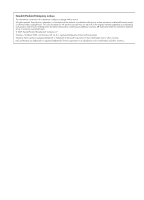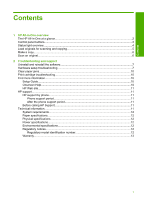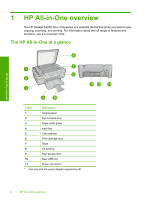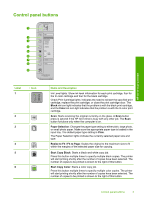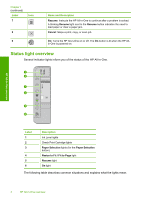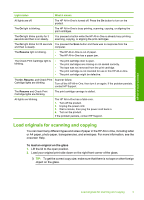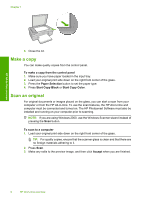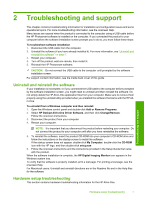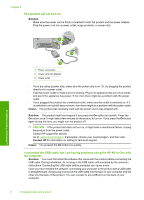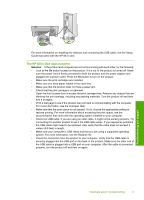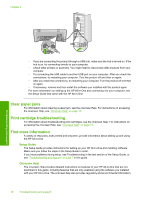HP F4280 Basics Guide - Page 7
Load originals for scanning and copying, HP All-in-One overview - scanner failure
 |
UPC - 883585581313
View all HP F4280 manuals
Add to My Manuals
Save this manual to your list of manuals |
Page 7 highlights
HP All-in-One overview Light status What it means All lights are off. The HP All-in-One is turned off. Press the On button to turn on the product. The On light is blinking. The HP All-in-One is busy printing, scanning, copying, or aligning the print cartridges. The On light blinks quickly for 3 seconds and then is on steady. You pressed a button while the HP All-in-One is already busy printing, scanning, copying, or aligning the print cartridges. The On light blinks for 20 seconds You pressed the Scan button and there was no response from the and then is steady. computer. The Resume light is blinking. • The HP All-in-One is out of paper. • The HP All-in-One has a paper jam. The Check Print Cartridge light is • The print cartridge door is open. blinking. • The print cartridges are missing or not seated correctly. • The tape was not removed from the print cartridge. • The print cartridge is not intended for use in this HP All-in-One. • The print cartridge might be defective. The On, Resume, and Check Print Scanner failure. Cartridge lights are blinking. Turn off the HP All-in-One, then turn it on again. If the problem persists, contact HP Support. The Resume and Check Print Cartridge lights are blinking. The print cartridge carriage is stalled. All lights are blinking. The HP All-in-One has a fatal error. 1. Turn off the product. 2. Unplug the power cord. 3. Wait a minute, then plug the power cord back in. 4. Turn on the product. If the problem persists, contact HP Support. Load originals for scanning and copying You can load many different types and sizes of paper in the HP All-in-One, including letter or A4 paper, photo paper, transparencies, and envelopes. For more information, see the onscreen Help. To load an original on the glass 1. Lift the lid to the open position. 2. Load your original print side down on the right front corner of the glass. TIP: To get the correct copy size, make sure that there is no tape or other foreign object on the glass. Load originals for scanning and copying 5