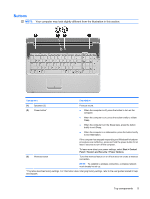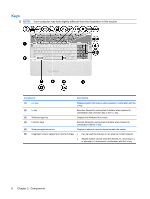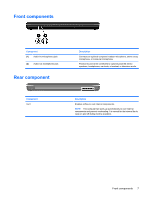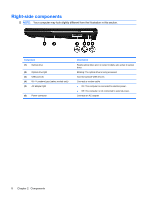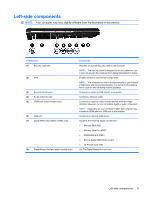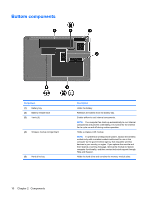HP G71-340US Notebook Tour - Windows 7 - Page 11
Buttons
 |
UPC - 884962548950
View all HP G71-340US manuals
Add to My Manuals
Save this manual to your list of manuals |
Page 11 highlights
Buttons NOTE: Your computer may look slightly different from the illustration in this section. Component Description (1) Speakers (2) (2) Power button* Produce sound. ● When the computer is off, press the button to turn on the computer. ● When the computer is on, press the button briefly to initiate Sleep. ● When the computer is in the Sleep state, press the button briefly to exit Sleep. ● When the computer is in Hibernation, press the button briefly to exit Hibernation. If the computer has stopped responding and Windows® shutdown procedures are ineffective, press and hold the power button for at least 5 seconds to turn off the computer. (3) Wireless button To learn more about your power settings, select Start > Control Panel > System and Security > Power Options. Turns the wireless feature on or off but does not create a wireless connection. NOTE: To establish a wireless connection, a wireless network must already be set up. *This table describes factory settings. For information about changing factory settings, refer to the user guides located in Help and Support. Top components 5