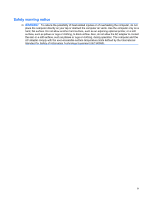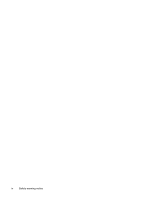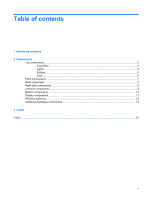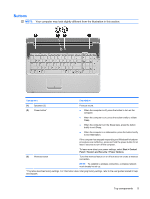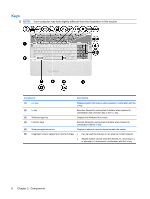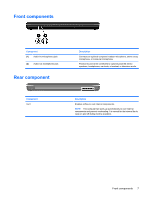HP G71-340US Notebook Tour - Windows 7 - Page 8
Components, TouchPad
 |
UPC - 884962548950
View all HP G71-340US manuals
Add to My Manuals
Save this manual to your list of manuals |
Page 8 highlights
2 Components Top components TouchPad Component Description (1) TouchPad on/off button Enables/disables the TouchPad. (2) TouchPad* Moves the pointer and selects or activates items on the screen. (3) Left TouchPad button* (4) TouchPad light Functions like the left button on an external mouse. ● White: TouchPad is enabled. ● Amber: TouchPad is disabled. (5) TouchPad scroll zone Scrolls up or down. (6) Right TouchPad button* Functions like the right button on an external mouse. *This table describes factory settings. To view and change pointing device preferences, select Start > Devices and Printers. Then, right-click the device representing your computer, and select Mouse settings. 2 Chapter 2 Components

2
Components
Top components
TouchPad
Component
Description
(1)
TouchPad on/off button
Enables/disables the TouchPad.
(2)
TouchPad*
Moves the pointer and selects or activates items on the screen.
(3)
Left TouchPad button*
Functions like the left button on an external mouse.
(4)
TouchPad light
●
White: TouchPad is enabled.
●
Amber: TouchPad is disabled.
(5)
TouchPad scroll zone
Scrolls up or down.
(6)
Right TouchPad button*
Functions like the right button on an external mouse.
*This table describes factory settings. To view and change pointing device preferences, select
Start
>
Devices and
Printers
.
Then, right-click the device representing your computer, and select
Mouse settings
.
2
Chapter 2
Components