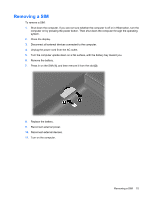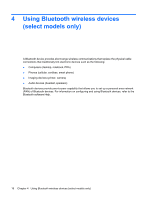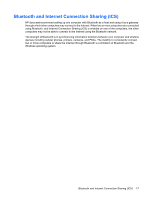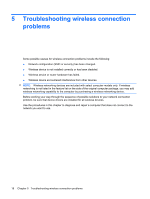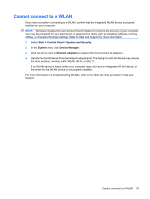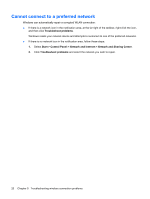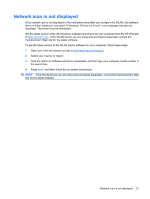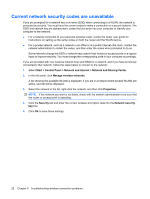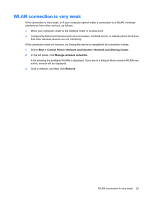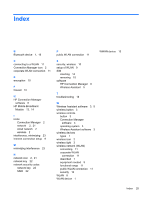HP G71-340US Wireless (Select Models Only) - Windows 7 - Page 24
Cannot connect to a preferred network, Troubleshoot problems, Start, Control Panel
 |
UPC - 884962548950
View all HP G71-340US manuals
Add to My Manuals
Save this manual to your list of manuals |
Page 24 highlights
Cannot connect to a preferred network Windows can automatically repair a corrupted WLAN connection: ● If there is a network icon in the notification area, at the far right of the taskbar, right-click the icon, and then click Troubleshoot problems. Windows resets your network device and attempts to reconnect to one of the preferred networks. ● If there is no network icon in the notification area, follow these steps: 1. Select Start > Control Panel > Network and Internet > Network and Sharing Center. 2. Click Troubleshoot problems and select the network you wish to repair. 20 Chapter 5 Troubleshooting wireless connection problems
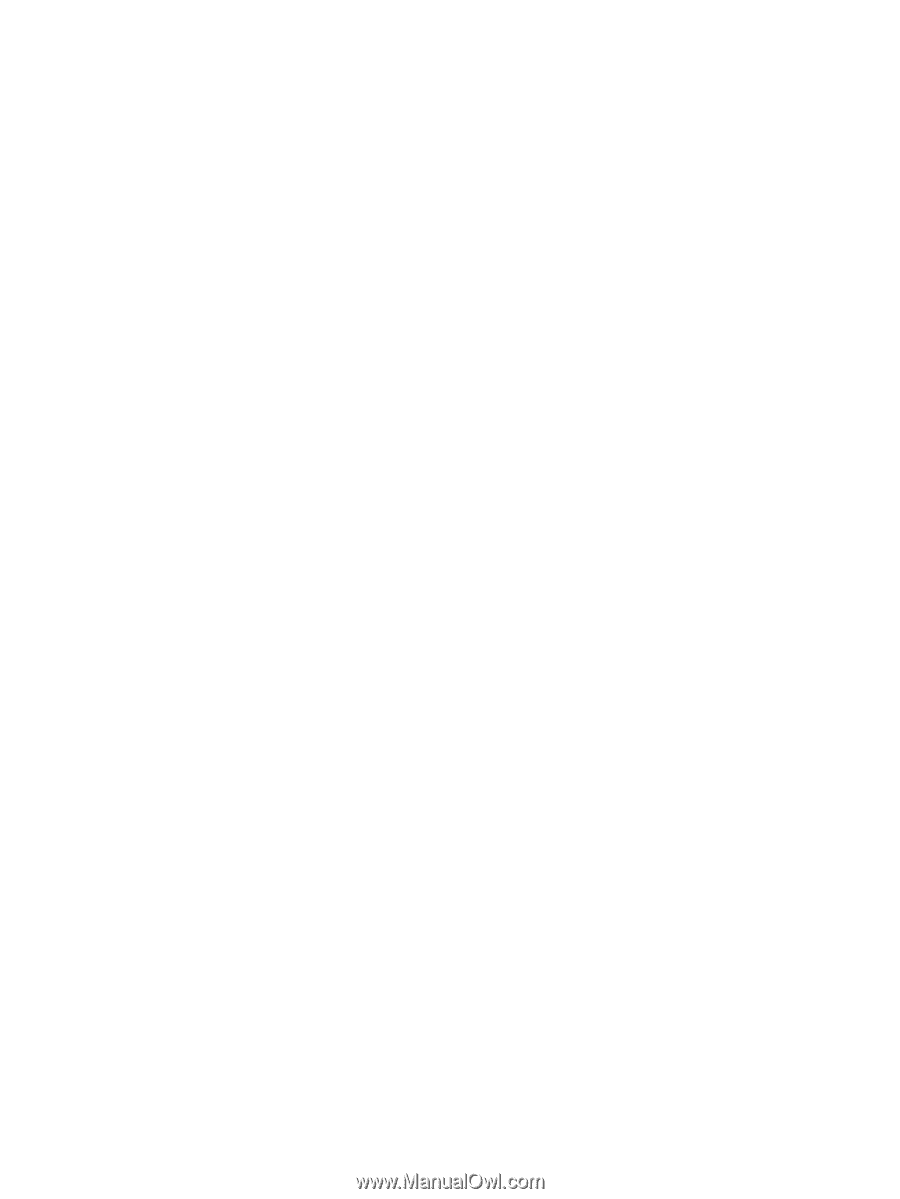
Cannot connect to a preferred network
Windows can automatically repair a corrupted WLAN connection:
●
If there is a network icon in the notification area, at the far right of the taskbar, right-click the icon,
and then click
Troubleshoot problems
.
Windows resets your network device and attempts to reconnect to one of the preferred networks.
●
If there is no network icon in the notification area, follow these steps:
1.
Select
Start
>
Control Panel
>
Network and Internet
>
Network and Sharing Center
.
2.
Click
Troubleshoot problems
and select the network you wish to repair.
20
Chapter 5
Troubleshooting wireless connection problems