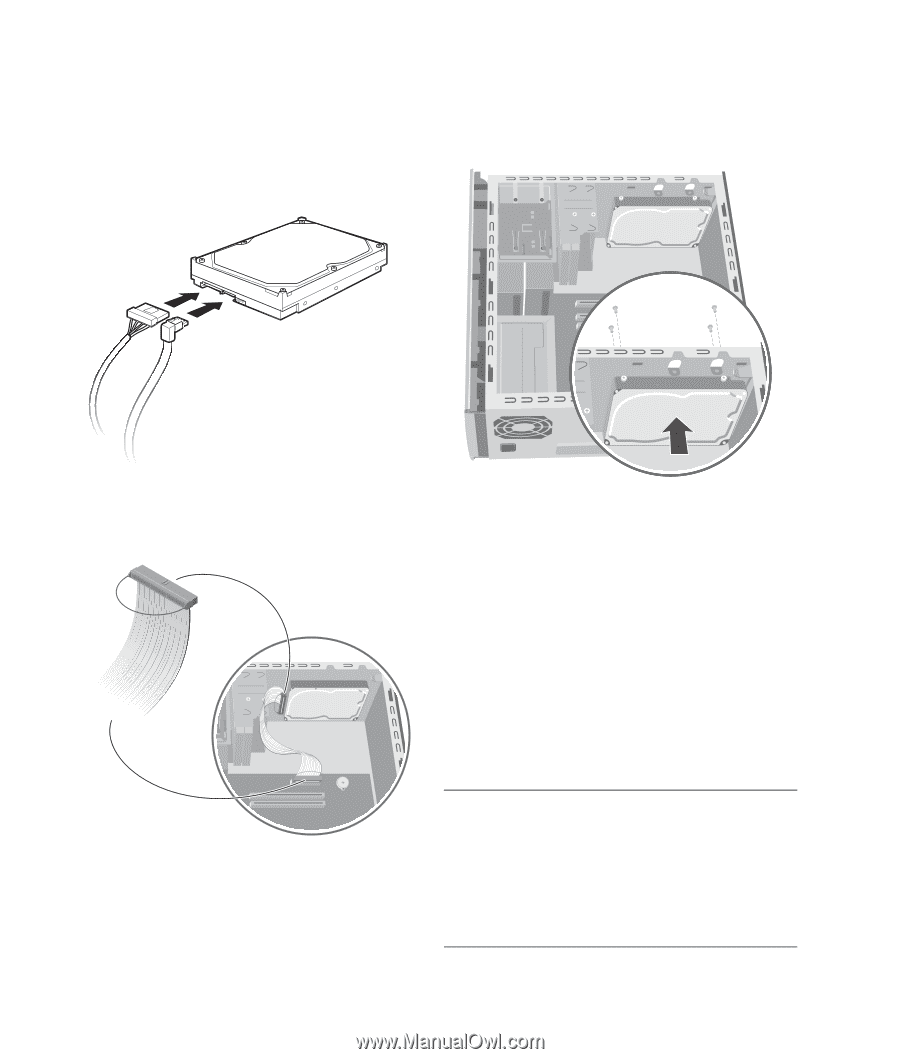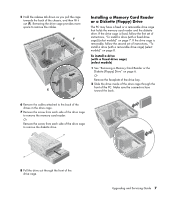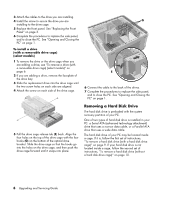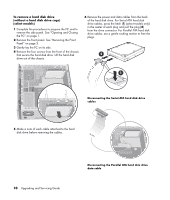HP HP-380467-003 Upgrading and Servicing Guide - Page 16
Installing a Second, Hard Disk Drive
 |
UPC - 846084030171
View all HP HP-380467-003 manuals
Add to My Manuals
Save this manual to your list of manuals |
Page 16 highlights
To replace a hard disk drive (without a hard disk drive cage) 1 Connect the power and data cables to the back of the hard disk drive. For a Parallel ATA hard disk drive, connect the data IDE cable end labeled Master to the drive. 2 Place the hard disk drive inside the chassis. Align the drive with the four screw holes on the front of the PC to secure the hard disk drive. Insert and tighten the screws. Connecting the Serial ATA hard disk drive cables MASTER To CPU Connecting the Parallel ATA hard disk drive data cable 12 Upgrading and Servicing Guide 3 Connect the other end of the IDE cable to the motherboard. 4 Replace the front panel. See "Replacing the Front Panel" on page 3. 5 Complete the procedures to replace the side panel, and to close the PC. See "Opening and Closing the PC" on page 1. Installing a Second Hard Disk Drive Some PC models may have an empty bay to add a second hard disk drive. You must provide the drive and four 6/32 x ¼-inch screws to secure the drive to the chassis. NOTE: If your PC does not include a cage around the hard disk drive and you want to install a second hard disk drive, please contact Customer-replaceable Parts Service, which is available in some countries/regions. For contact information, refer to the Warranty and Support Guide. If your PC does include a cage around the hard disk drive, use the following instructions.