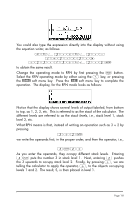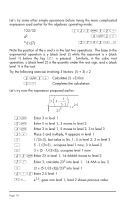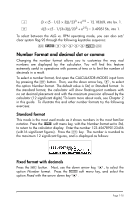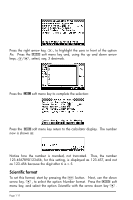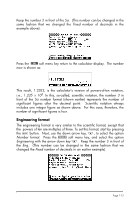HP HP 50G HP 50g_user's manual_English_HDPSG49AEM8.pdf - Page 24
Decimal comma vs. decimal point, Number Format - engineering
 |
View all HP HP 50G manuals
Add to My Manuals
Save this manual to your list of manuals |
Page 24 highlights
Press the !!@@OK#@ soft menu key return to the calculator display. The number now is shown as: Because this number has three figures in the integer part, it is shown with four significative figures and a zero power of ten, while using the Engineering format. For example, the number 0.00256, will be shown as: Decimal comma vs. decimal point Decimal points in floating-point numbers can be replaced by commas, if the user is more familiar with such notation. To replace decimal points for commas, change the FM option in the CALCULATOR MODES input form to commas, as follows (Notice that we have changed the Number Format to Std): Press the H button. Next, use the down arrow key, ˜, once, and the right arrow key, ™, highlighting the option __FM,. To select commas, press the soft menu key. The input form will look as follows: Press the !!@@OK#@ soft menu key return to the calculator display. The number 123.4567890123456, entered earlier, now is shown as: Page 1-13