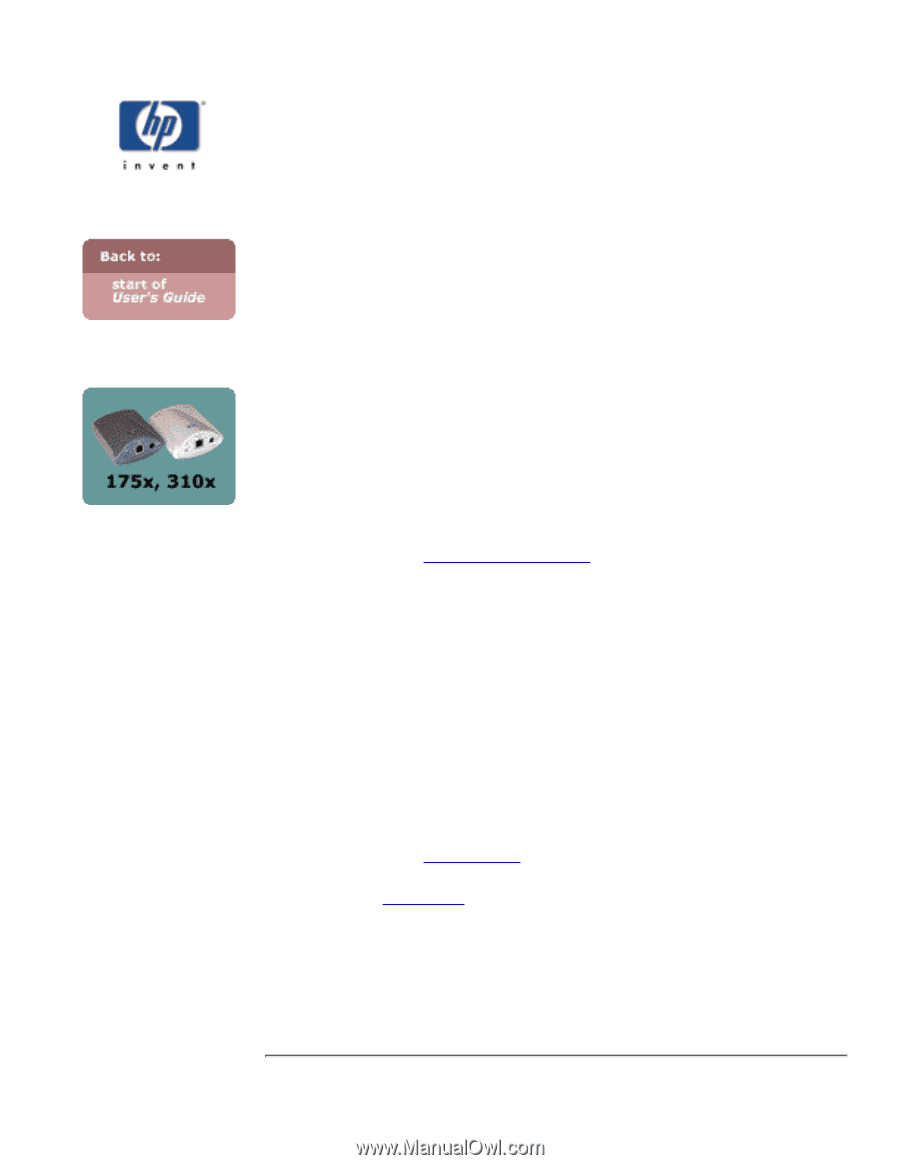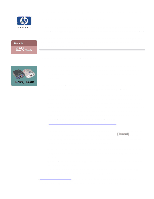HP Jetdirect 310x HP Jetdirect 310x Print Server - (English) User Guide - Page 2
Installing the print server, Overview - power supply
 |
View all HP Jetdirect 310x manuals
Add to My Manuals
Save this manual to your list of manuals |
Page 2 highlights
Installing the print server for HP Jetdirect 175x external print server/Internet connector for USB and HP Jetdirect 310x external print server/Internet connector for USB Overview 1. Install hardware Summary: To connect the printer to the network using the 175x or 310x print server, you will: q connect the print server to the network with a network cable, q connect the print server to the printer with the included USB cable, q plug in the power adapter, and q print a configuration (self-test) page. Here are the detailed instructions. 2. Install software q For the basic procedure to set up each Windows (95, 98, 2000, XP, ME, NT 4.0) computer for printing on the networked printer: This default procedure involves installing printer drivers and other software and configuring network parameters. You will use the installation software on either the CD-ROM supplied with your printer or on the Jetdirect CD-ROM supplied with your print server, depending on your printer model. Here are the instructions. q For the LPR/LPD (Line Printer Daemon) alternative printing method... q For Macintosh setup (MacOS 8.6 or later), read the Jetdirect CD-ROM on a Macintosh system, select the file Network Printing.htm, and follow the instructions for setting up network printing.