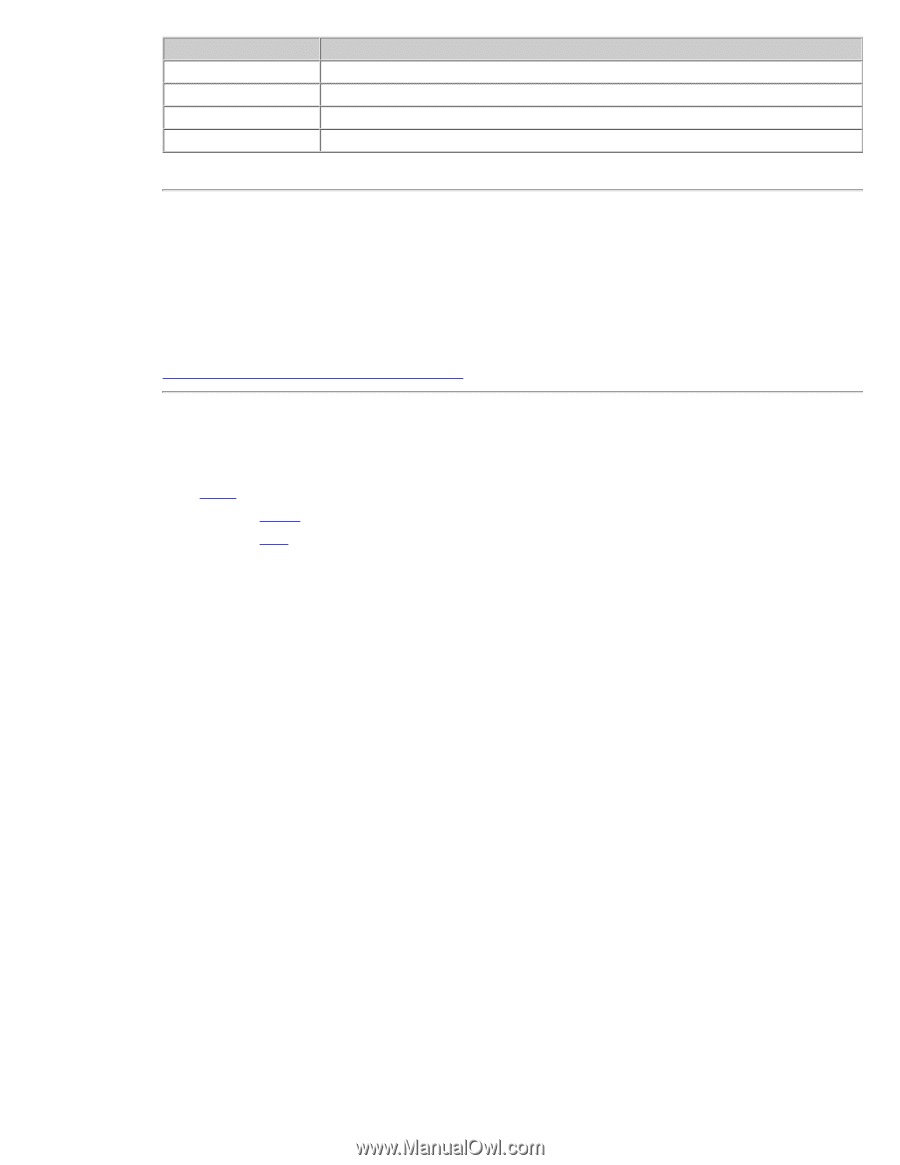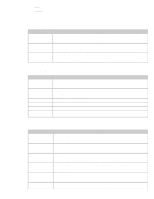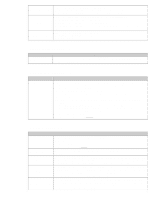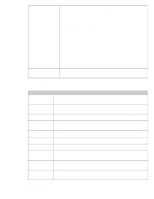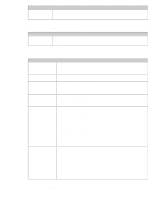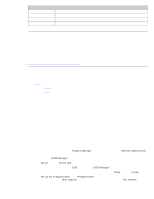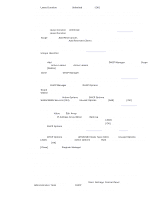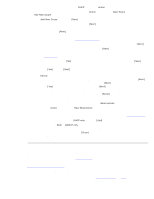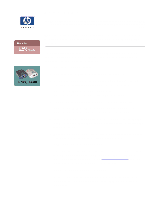HP Jetdirect 310x HP Jetdirect 310x Print Server - (English) User Guide - Page 42
Configuring the print server, for BOOTP configuration, Setting up the DHCP server
 |
View all HP Jetdirect 310x manuals
Add to My Manuals
Save this manual to your list of manuals |
Page 42 highlights
TFTP Parameter Description support-name: Typically used to identify the name of a person to contact for support of this device. support-number: Typically used to specify a phone or extension number to call for support of this device. support-url: A web URL address for product information on this device over the Internet or an intranet. tech-support-url: A web URL address for technical support over the Internet or an intranet. Configuring the print server for BOOTP configuration The factory-default state of the HP Jetdirect print server allows it to use BOOTP services automatically, so no further action is necessary. How the default configuration works Changing the BOOTP/DHCP configuration method Setting up the DHCP server The procedure to set up the DHCP server depends on the operating system on that system. (It may be a system other than those using the HP Jetdirect print services.) q UNIX q Windows NT 4.0 q Windows 2000 UNIX servers: For instructions on setting up DHCP on UNIX systems, see the bootpd man page. On HP-UX systems, a sample DHCP configuration file dhcptab may be located in the /etc directory. Since HP-UX presently does not provide Dynamic Domain Name Services (DDNS) for its DHCP implementations, HP recommends that you set all print server lease durations to infinite. This ensures that the print server IP addresses remain static until dynamic name services are provided. Windows NT 4.0 servers: You will set up a pool--scope-- of IP addresses that the server can assign or lease to a requester. Note: To avoid problems resulting from IP addresses that change, HP recommends that all print servers be assigned IP addresses with infinite leases or reserved IP addresses. NT Procedure: Note: In addition to the general steps provided here, see also the instructions supplied with your DHCP software. 1. On the Windows NT server, open the Program Manager window and double-click the Network Administrator icon. 2. Double-click the DHCP Manager icon to open this window. 3. Select Server and select Server Add. 4. Type the server IP address, then click [OK] to return to the DHCP Manager window. 5. In the list of DHCP servers, click on the server you have just added, then select Scope and select Create. 6. Select Set up the IP Address Pool. In the IP Address Pool section, set up the IP address range by entering the beginning IP address in the Start Address box and entering the ending IP address in the End Address box. Also enter the subnet mask for the subnet to which the IP address pool applies. The starting and ending IP addresses define the end points of the address pool assigned to this scope. Note: If desired, you can exclude ranges of IP addresses within a scope.