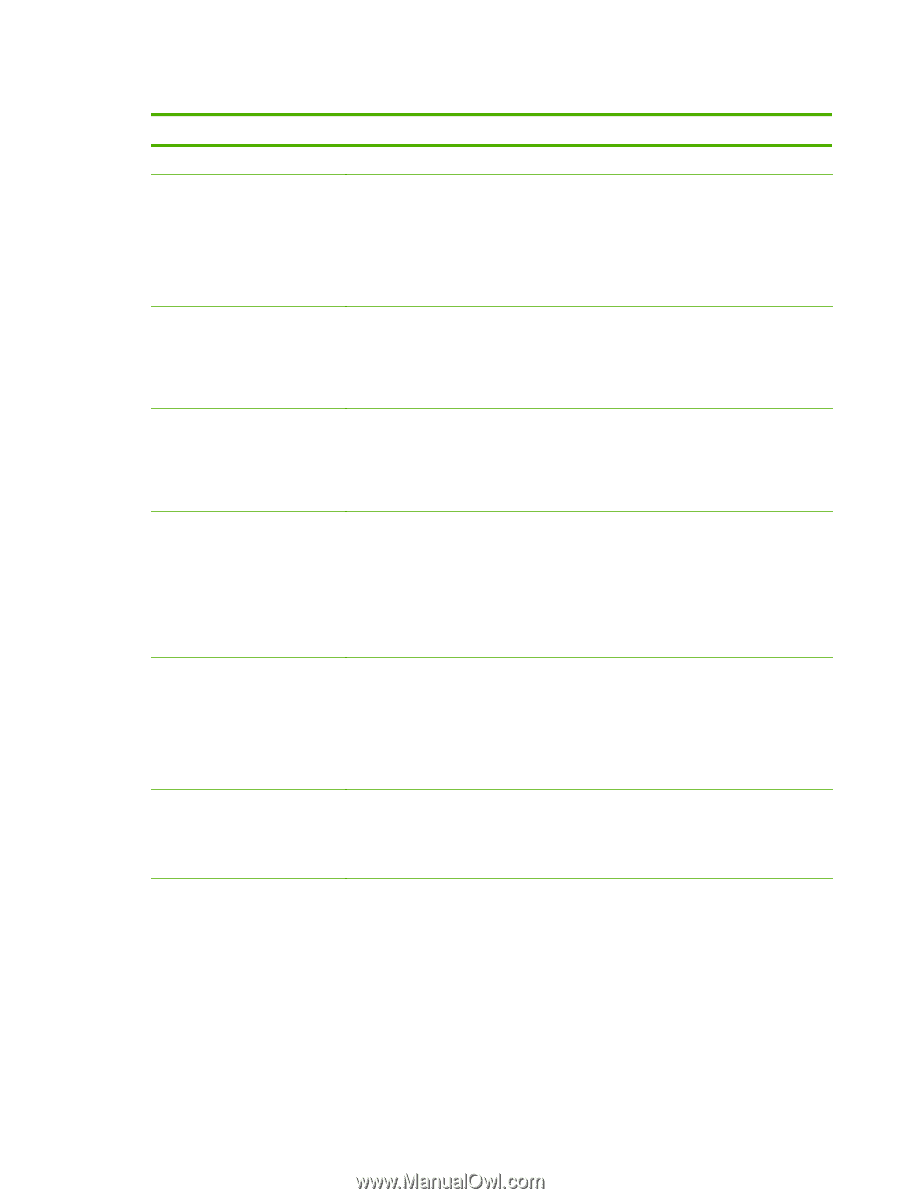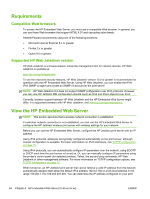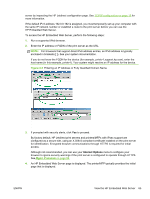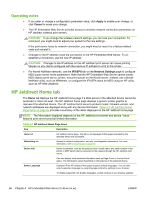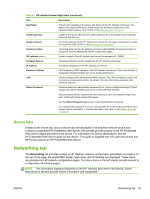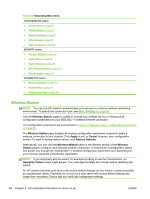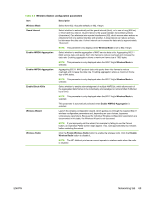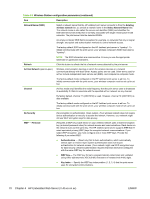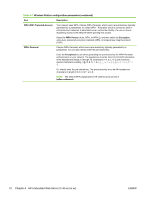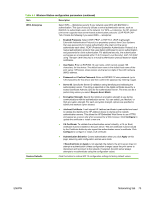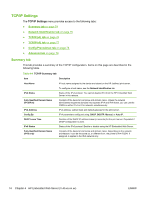HP Jetdirect 640n HP Jetdirect Print Servers 640n and 695n - Administrator's G - Page 79
Wireless Station configuration parameters, Table 4-3
 |
View all HP Jetdirect 640n manuals
Add to My Manuals
Save this manual to your list of manuals |
Page 79 highlights
Table 4-3 Wireless Station configuration parameters Item Description Wireless Mode Select from 802.11b/g (the default) or 802.11b/g/n. Guard Interval Select whether to automatically set the guard interval (Auto), or to use a Long (800 ns) or Short (400 ns) interval. Guard interval is the space between transmitted symbols (characters). Can eliminate inter-symbol interference (ISI), which occurs when echoes or reflections from one symbol interfere with another. A long interval can reduce echoes, but decrease the data rate. A short interval can increase the data rate by approximately 10 percent. NOTE: This parameter only displays when Wireless Mode is set to 802.11b/g/n. Enable AMSDU Aggregation Select whether to enable aggregation of MAC service data units. Aggregating 802.11 MAC service data units packs them into frames to reduce overhead and increase the data rate. Enabling aggregation allows a maximum frame size of 7935 bytes. NOTE: This parameter is only displayed when the 802.11b/g/n Wireless Mode is selected. Enable AMPDU Aggregation Aggregating 802.11 MAC protocol data units packs them into frames to reduce overhead and increase the data rate. Enabling aggregation allows a maximum frame size of 64k bytes. NOTE: This parameter is only displayed when the 802.11b/g/n Wireless Mode is selected. Enable Block ACKs Select whether to enable acknowledgment of multiple AMPDUs, which allows each of the aggregated data frames to be individually acknowledged or retransmitted if affected by an error. NOTE: This parameter is only displayed when the 802.11b/g/n Wireless Mode is selected. This parameter is automatically selected when Enable AMPDU Aggregation is selected. Wireless Wizard Launch the wireless configuration wizard, which guides you through the required 802.11 wireless configuration parameters and, depending on your choices, bypasses unnecessary parameters. Because the individual Wireless configuration parameters are documented in this table, the Wireless Wizard is not discussed. NOTE: If you improperly exit the wizard, for example by failing to use the Cancel button, an Operation Failed screen might appear. If so, wait approximately two minutes before restarting the wizard. Wireless Radio Click the Enable Wireless Radio button to enable the wireless radio. Click the Disable Wireless Radio button to disable it. NOTE: The HP Jetdirect print server cannot operate in wireless mode when the radio is disabled. ENWW Networking tab 69