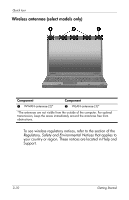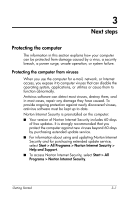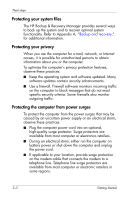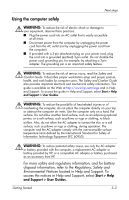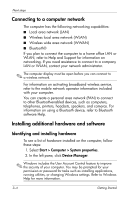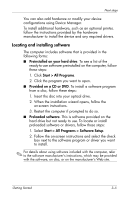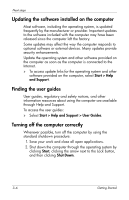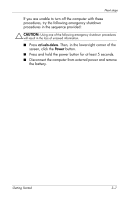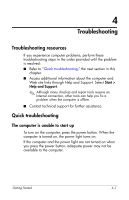HP KA460UT HP Business Notebook PC - Getting Started -Vista - Enhanced for Acc - Page 26
Connecting to a computer network, Installing additional hardware and software
 |
UPC - 883585836567
View all HP KA460UT manuals
Add to My Manuals
Save this manual to your list of manuals |
Page 26 highlights
Next steps Connecting to a computer network The computer has the following networking capabilities: ■ Local area network (LAN) ■ Wireless local area network (WLAN) ■ Wireless wide area network (WWAN) ■ Bluetooth® If you plan to connect the computer to a home office LAN or WLAN, refer to Help and Support for information on networking. If you need assistance to connect to a company LAN or WLAN, contact your network administrator. ✎ The computer display must be open before you can connect to a wireless network. For information on activating broadband wireless service, refer to the mobile network operator information included with your computer. You can create a personal area network (PAN) to connect to other Bluetooth-enabled devices, such as computers, telephones, printers, headsets, speakers, and cameras. For information on using a Bluetooth device, refer to Bluetooth software Help. Installing additional hardware and software Identifying and installing hardware To see a list of hardware installed on the computer, follow these steps: 1. Select Start > Computer > System properties. 2. In the left pane, click Device Manager. ✎ Windows includes the User Account Control feature to improve the security of your computer. You may be prompted for your permission or password for tasks such as installing applications, running utilities, or changing Windows settings. Refer to Windows Help for more information. 3-4 Getting Started