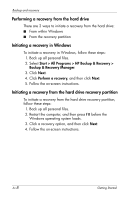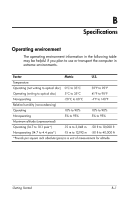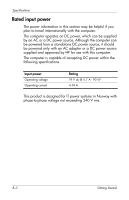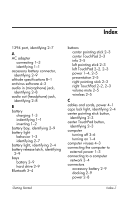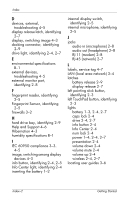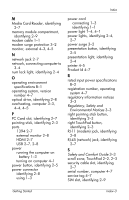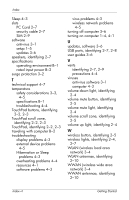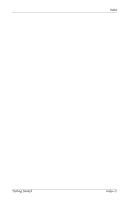HP KA460UT HP Business Notebook PC - Getting Started -Vista - Enhanced for Acc - Page 50
Info Center 2-4, Fingerprint Sensor, identifying
 |
UPC - 883585836567
View all HP KA460UT manuals
Add to My Manuals
Save this manual to your list of manuals |
Page 50 highlights
Index D devices, external, troubleshooting 4-5 display release latch, identifying 2-7 display, switching image 4-3 docking connector, identifying 2-9 drive light, identifying 2-4, 2-7 E environmental specifications B-1 external devices, troubleshooting 4-5 external monitor port, identifying 2-8 F fingerprint reader, identifying 2-5 Fingerprint Sensor, identifying 2-5 firewalls 3-2 H hard drive bay, identifying 2-9 Help and Support 4-6 Hibernation 4-3 humidity specifications B-1 I IEC 60950 compliance 3-3, 4-5 image, switching among display devices 4-3 info button, identifying 2-4, 2-5 Info Center light, identifying 2-4 inserting the battery 1-2 internal display switch, identifying 2-5 internal microphone, identifying 2-5 J jacks audio in (microphone) 2-8 audio out (headphone) 2-8 RJ-11 (modem) 2-8 RJ-45 (network) 2-7 L labels, service tag 4-7 LAN (local area network) 3-4 latches battery release 2-9 display release 2-7 left pointing stick button, identifying 2-3 left TouchPad button, identifying 2-3 lights battery 1-3, 2-4, 2-7 caps lock 2-4 drive 2-4, 2-7 info button 2-4 Info Center 2-4 num lock 2-4 power 1-4, 2-4, 2-7 presentation 2-4 volume down 2-4 volume mute 2-4 volume up 2-4 wireless 2-4, 2-7 locating user guides 3-6 Index-2 Getting Started