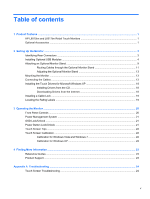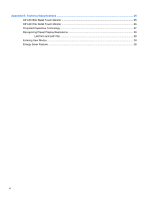HP L6017tm L6015tm and L6017tm Retail Touch Monitors User Guide - Page 9
Setting Up the Monitor, Identifying Rear Connectors
 |
View all HP L6017tm manuals
Add to My Manuals
Save this manual to your list of manuals |
Page 9 highlights
2 Setting Up the Monitor To set up the monitor, ensure that the power is turned off to the monitor, computer system, and other attached devices, then follow the instructions below. Identifying Rear Connectors Figure 2-1 Rear Connectors Table 2-1 Rear Connectors Connector Function 1 AC Power Connects the AC power cord to the monitor. 2 DisplayPort Connects a DisplayPort video cable from the PC to the monitor. 3 VGA Connects a VGA video cable from the PC to the monitor. 4 DVI Connects a DVI video cable from the PC to the monitor. 5 Audio In Connects an audio cable from the PC to the monitor. 6 USB Upstream Connects a USB cable from the PC to the monitor (required for optional USB modules and touch screen operation). Identifying Rear Connectors 3