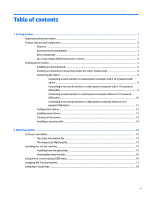HP L7010t User Guide - Page 10
On-screen display (OSD) bezel button controls, To view an OSD menu simulator
 |
View all HP L7010t manuals
Add to My Manuals
Save this manual to your list of manuals |
Page 10 highlights
On-screen display (OSD) bezel button controls Control (1) Menu button (2)-(4) Function buttons Function Opens and closes the OSD. NOTE: To activate the Menu button and the Function buttons, press any of the buttons so that the button labels appear on the screen. Use these buttons to navigate through the OSD. The navigation indicators next to the buttons will appear on the screen when the OSD is open. NOTE: You can reconfigure the Function buttons in the OSD to quickly select the most commonly used operations. See Assigning the Function buttons on page 17 for more information. NOTE: To view an OSD menu simulator, visit the HP Customer Self Repair Services Media Library at http://www.hp.com/go/sml. 4 Chapter 1 Getting started

On-screen display (OSD) bezel button controls
Control
Function
(1)
Menu button
Opens and closes the OSD.
NOTE:
To activate the Menu button and the Function buttons, press any of the
buttons so that the button labels appear on the screen.
(2)–(4)
Function buttons
Use these buttons to navigate through the OSD. The navigation indicators next to the
buttons will appear on the screen when the OSD is open.
NOTE:
You can reconfigure the Function buttons in the OSD to quickly select the most
commonly used operations. See
Assigning the Function buttons
on page
17
for more
information.
NOTE:
To view an OSD menu simulator, visit the HP Customer Self Repair Services Media Library at
go/sml
.
4
Chapter 1
Getting started